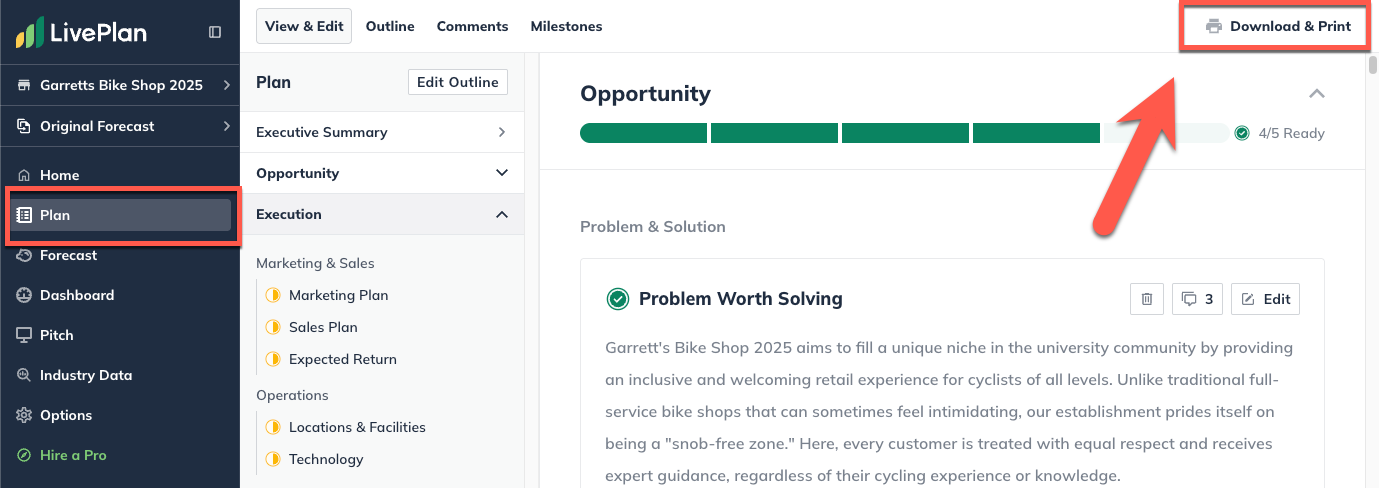Writing Your Business Plan
Writing your plan
The Plan section in LivePlan is where you’ll write, edit, and refine your business plan. When you create your company, the plan will be set up with an outline that includes chapters, sections, and topics, a foundational base of almost any business plan, along with tables and charts populated with your forecast data. The video below walks you through the major features and concepts of LivePlan's Plan section.
The default plan outline is intentionally simple and lightweight to make writing your plan more approachable. If you’re unsure where to start, the Executive Summary contains topics for summarizing each of the main sections in the plan and can be a good place to pin down the content that will go into the larger chapters.
You can start writing your plan in the provided outline, or you can customize the outline to meet the needs of your unique business. Customizing the outline can be done on the Outline page of the Plan section. Just click and drag any chapter, section, or topic to add them to your plan or to rearrange the plan’s outline. To change the titles in your plan outline, click the grey pencil icon to the right of the title.
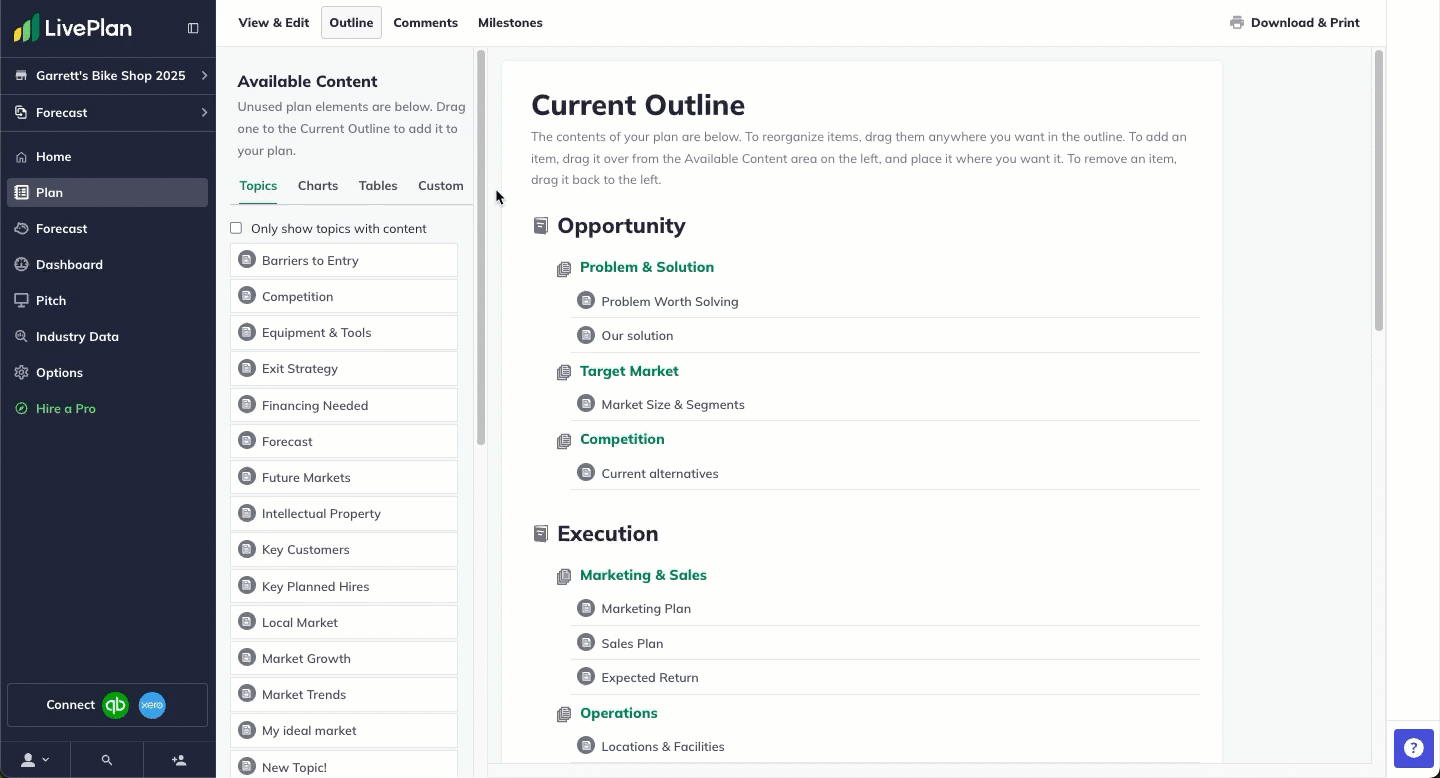
If you’re unsure how to customize your outline, don’t worry too much about it. Just start with the sections in the default outline. Customizations can be added at any time.
To start writing, go to the topic you want to work on and click Start topic. This will open the text editor and allow you to begin working on the topic.
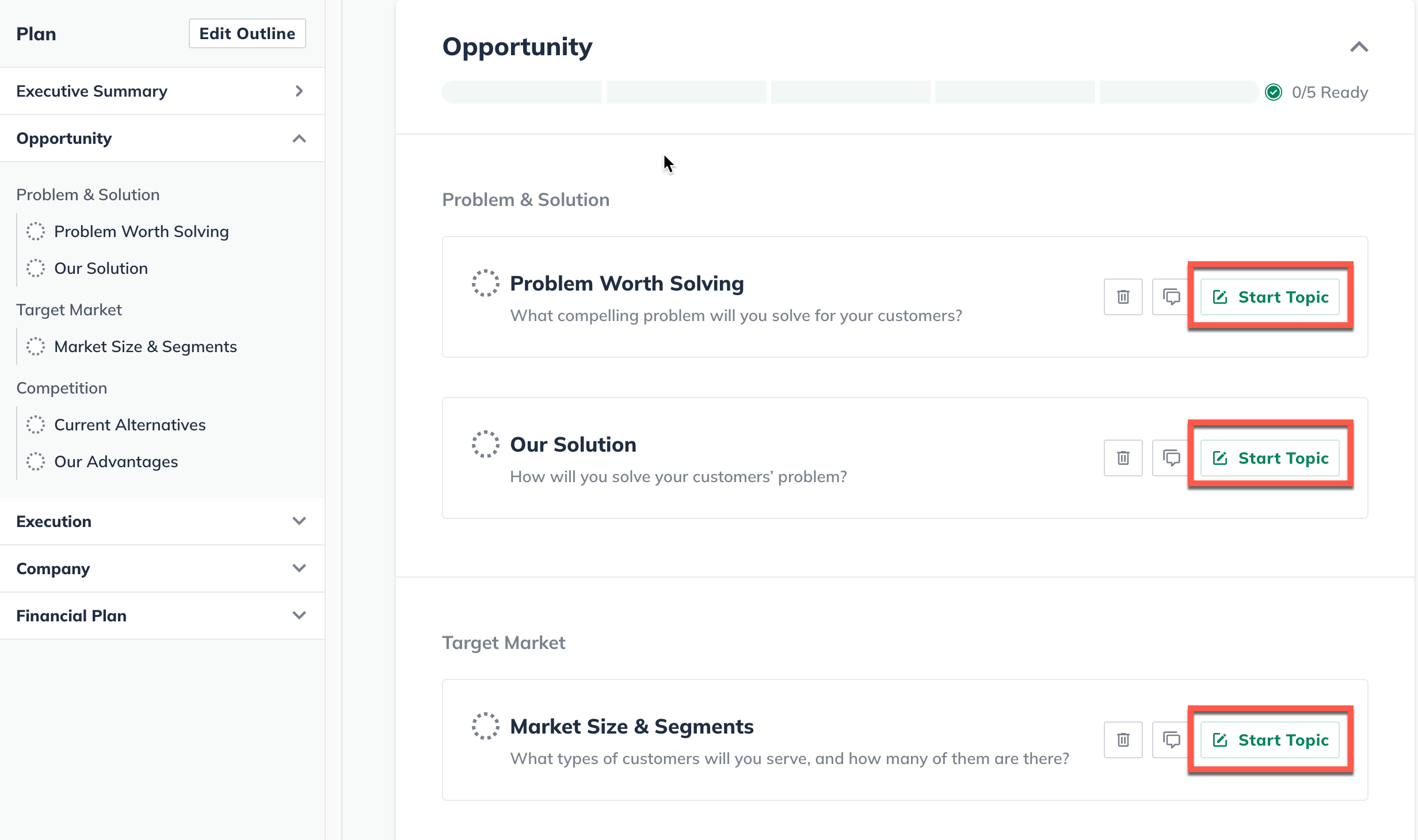
On the lower right sidebar, you’ll see some instructions and examples for the topic you’re working on. These will help guide you as you go through the writing process. If examples closer to your intended business plan would be helpful, our Sample Plan Library can be found in the LivePlan Learning menu.

Also, if you'd like further help getting started with your written plan, you can use the LivePlan Assistant to generate custom instructions and help write content for the topic that you're working on. It will give you a good starting place for further revising that section. Or you can use the LivePlan Assistant to adjust the tone of your writing with the Rewrite feature.
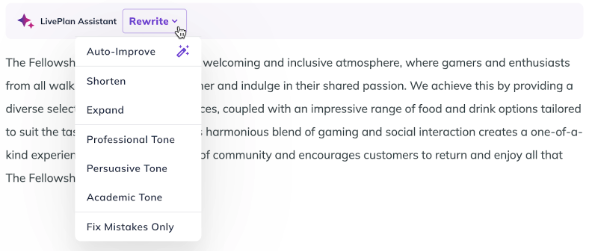
We offer an outline formatted for nonprofits if you’re working on a business plan for a nonprofit organization. This outline redefines many default sections to fit nonprofit planning better and adds customized instructions.
Once you’ve finished crafting your plan, it can be exported by clicking on the grey printer icon in the right corner of the Plan page.