Writing Your Business Plan
Adding and editing plan charts and tables
Adding a pre-built LivePlan chart or table
You can add any of LivePlan's pre-built charts to any section of your plan. We've included some of these in your default plan's Financial Plan section, but you can move them freely within your plan.
In the Plan section, click Edit Outline:

At the top of the sidebar, select Charts or Tables under Available Content:
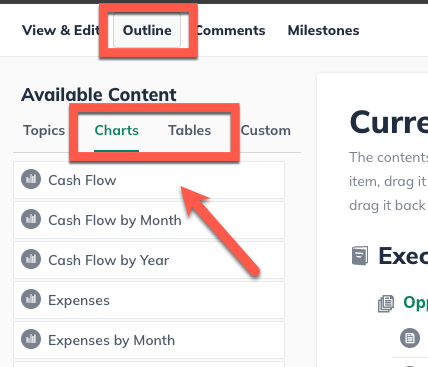
On the left sidebar, click on the chart or table that you want to add to your outline and drag it to the new location. Drop it there:

Your changes will save automatically.
Adding a custom chart or table as an image
LivePlan does not support the creation of custom charts or tables. You can only add the pre-built charts and tables that are already available on the Outline page.
If the ability to define your own charts would be valuable to you, please contact us.
Although you can't build custom charts and tables within LivePlan, it is still possible to include them in your plan. To do this, create the chart or table in Excel or another chart-creation tool and then save it as an image or take a screenshot.
Finally, use the Add an image option in the text editor to insert it into the text:

For more on adding the image to your plan, read Adding and removing images.
Editing a chart or table
You can change a chart or table title but can’t directly edit the data in a LivePlan chart or table. To change the data, you must go back to the forecast area from which the numbers were drawn. For example, to change the Revenue by Month chart data, you need to click the Forecast section and edit the Revenue section of the forecast.
Removing a chart or table for later use
Removing a chart or table topic from your plan outline stores it in the Available Content area. You can always add it back to your plan again later.
In the Plan section click Edit Outline:

Click on the chart or table title you want to remove and drag it to the left sidebar. LivePlan will automatically place it back in the Charts or Tables list:
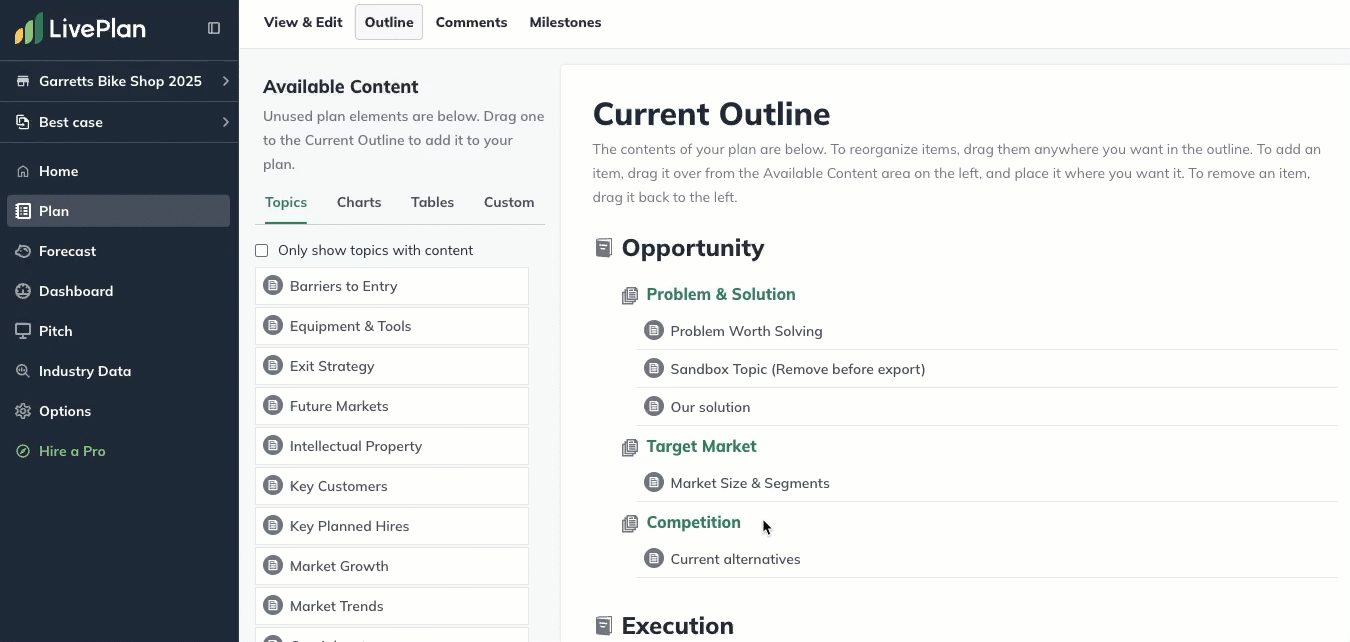
Your changes will save automatically.
