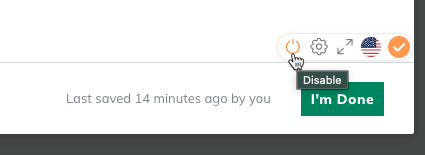Writing Your Business Plan
Spell Check
LivePlan's built-in spell check will highlight spelling and punctuation errors within your plan topics. LivePlan highlights spelling suggestions in red and punctuation suggestions in blue. Clicking on any of the underlined sections will display a list of suggested corrections:

Select the correction to make, or select Ignore all to stop suggesting a correction for that word on the current topic. To add the highlighted word to the dictionary and prevent further correction suggestions, click on the disc icon:

You can access the settings menu by mousing over the dot near the lower-right corner of the topic editor. This dot will be yellow if there are no suggestions and red if there are:
You can adjust further configuration settings by clicking the gear icon.

Here you can select the spell check language as well as the toggles for language, automatic spelling correction, autocomplete suggestions, and which words to ignore:

To turn the spell check off, click the power button: