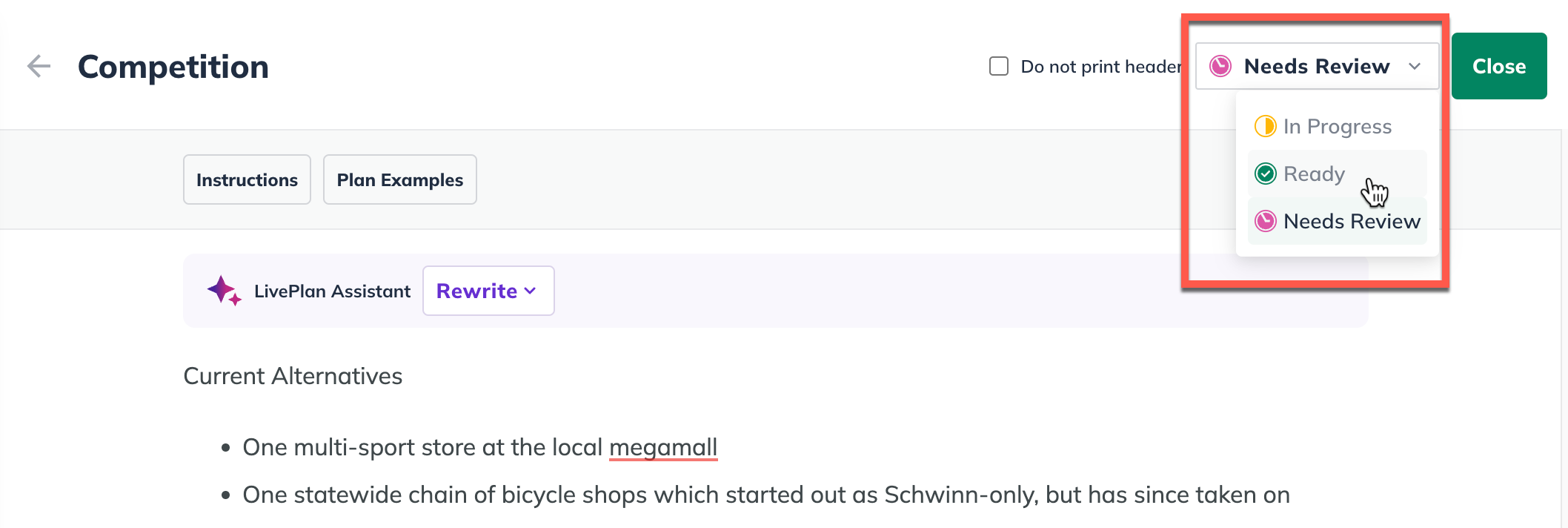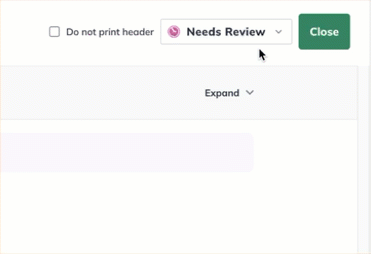Writing Your Business Plan
Writing and editing text topics
The Plan tab in LivePlan contains all your business plan text sections. These are arranged into a default plan outline, which you can easily customize to suit your needs.
When you write or edit any text topic, you'll see a toolbar with standard formatting options, including bold, italic, bulleted lists, link formatting, numbered lists, and block quotes:
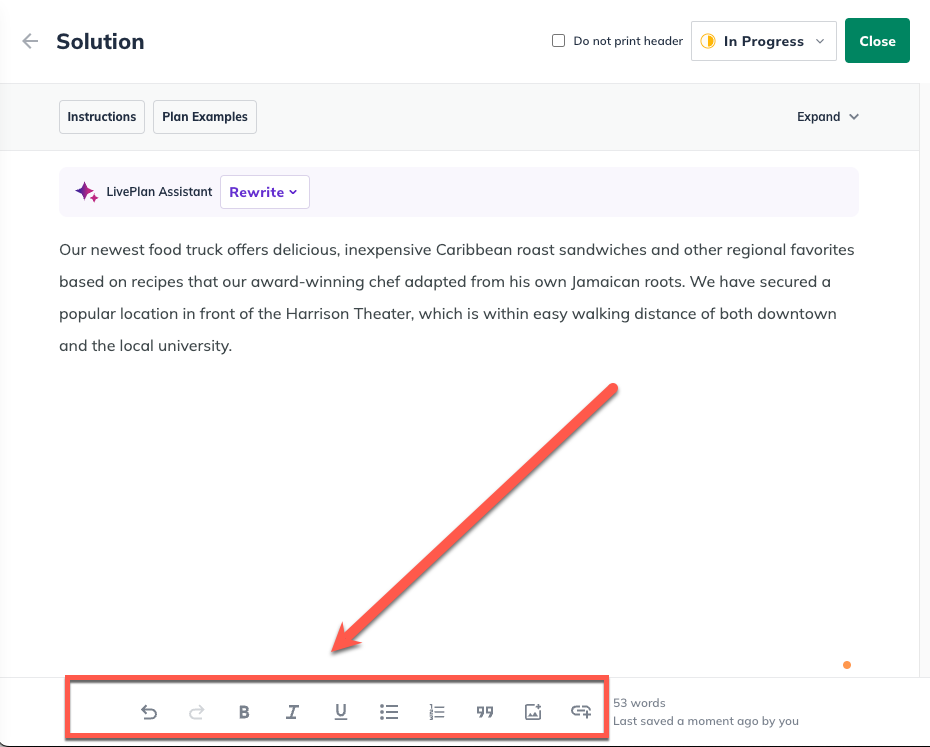
Along with the text editing tools, you'll see our LivePlan Assistant. You can use the LivePlan Assistant to help generate works in your topics or adjust your writing tone.

Writing a text topic
To begin writing a text section, click on the Plan tab. This will place you on the View & Edit page.
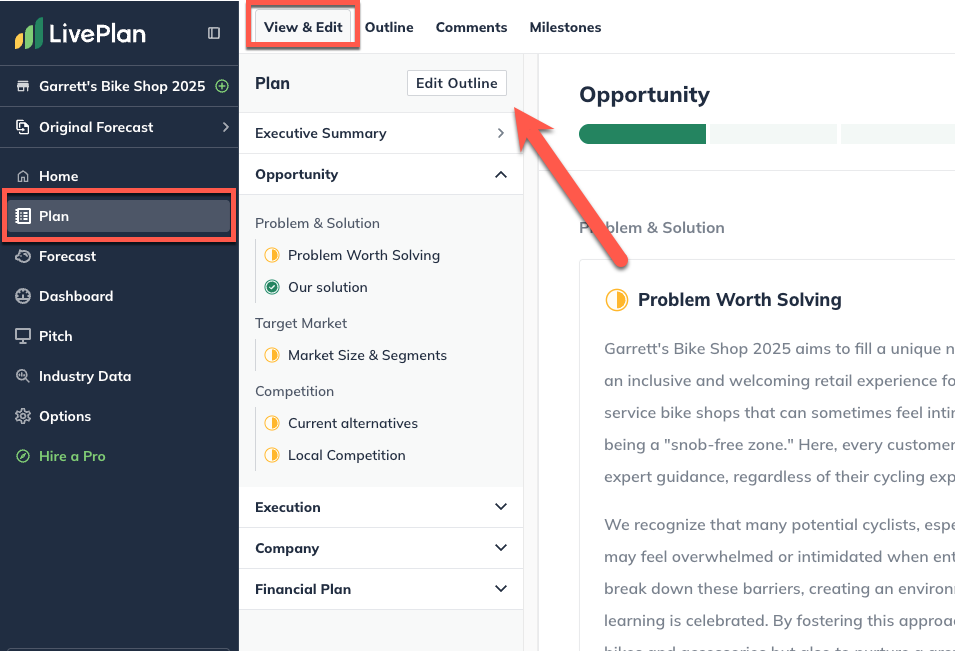
The main area of the page then displays the topics within that section. Click Start Topic to begin working on a topic:

In the text editor, for each topic, you'll see a topbar that contains two sections: the general instructions for writing the section and two examples. To learn more about the examples, read Using the Instructions and Examples.
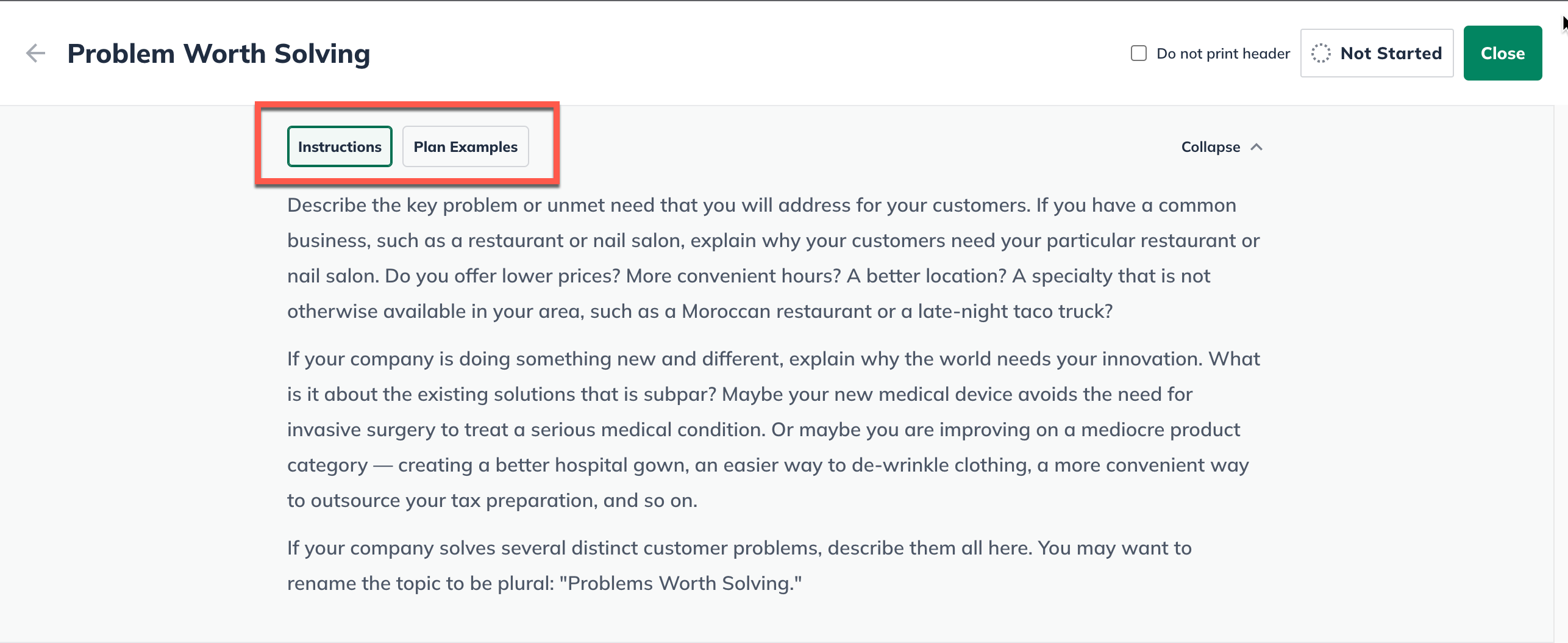
To enter your text into the section, type into the editor box. Add formatting, images, or hyperlinks with the formatting toolbar as needed:
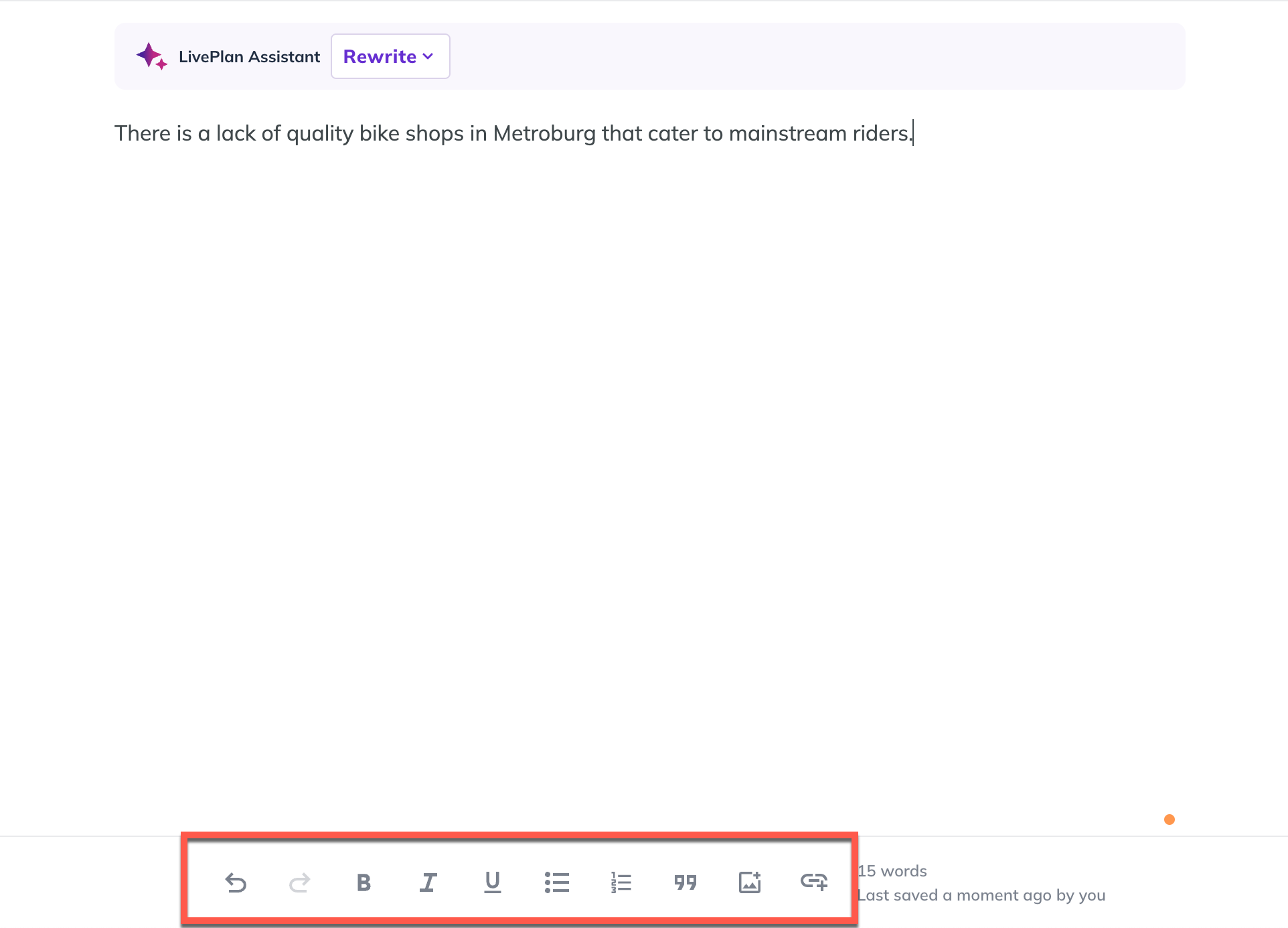
Click Close to save changes:
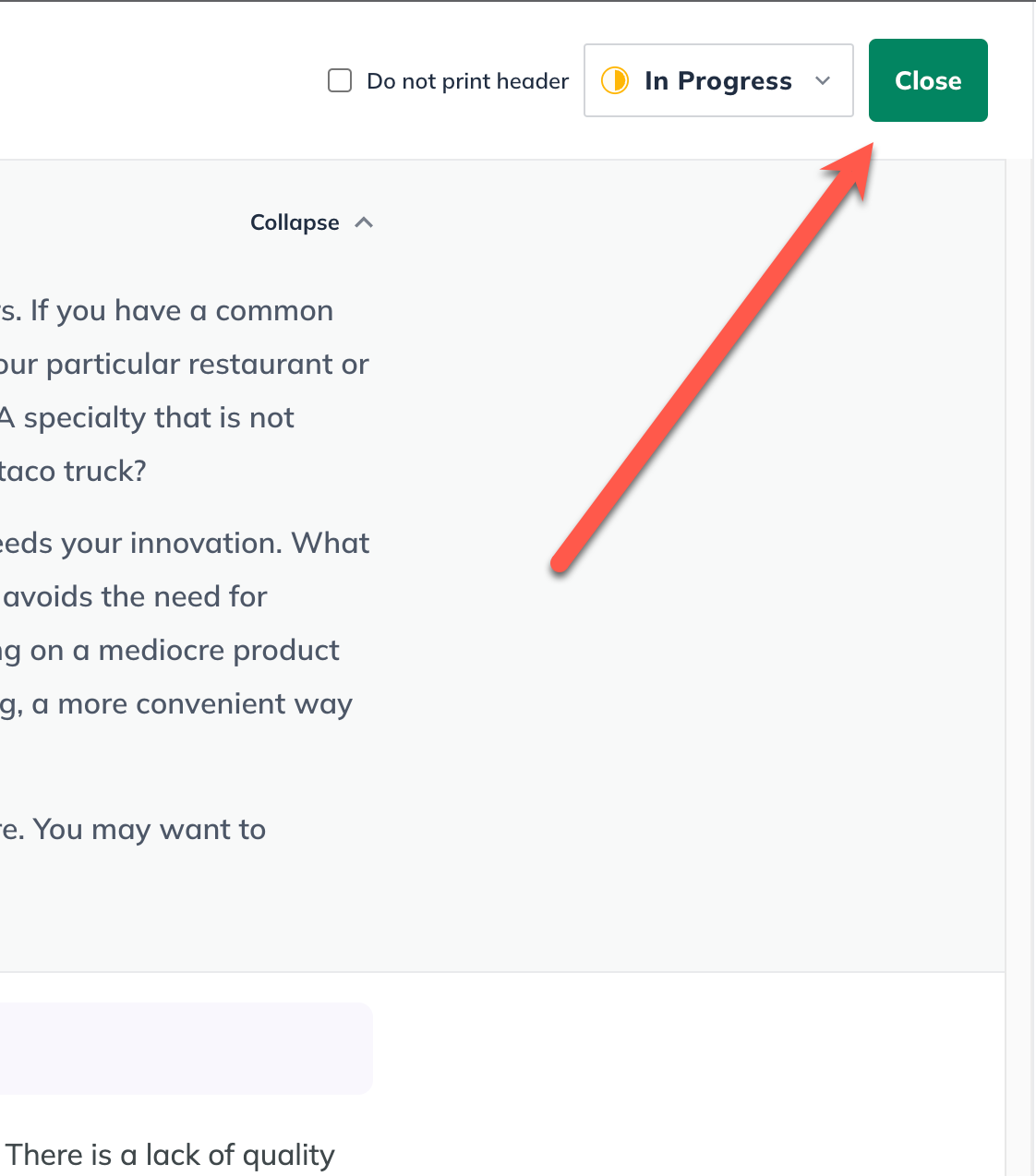
Editing a text topic
You can edit the text topics you've created in your plan at any time.
To begin, navigate to the outline section you want to update. Then click the Edit button to access the text editor again:

Perform the needed edits, then click Close to save your work and return to the Plan Outline:

Undoing text changes
LivePlan allows you to easily undo and redo edits and formatting changes made while editing a plan topic.
Undo and redo buttons
The undo and redo buttons are located at the bottom of the editor window:
To undo the last change, action, or series of actions in LivePlan, simply click the undo button. This will revert the content back one step, removing or undoing whatever you most recently typed, formatted, or edited. You can click undo multiple times to undo multiple edits or formats.


If you undo too far, clicking the redo button will re-apply the next action in your revision history. Clicking redo multiple times will continue advancing the content forward through your edits and changes.

Keyboard shortcuts
In addition to the undo and redo buttons built into the text editor, common keyboard shortcuts will also work in LivePlan. To undo the last change you made to a text topic, use the following shortcuts:
Ctrl+Z (on a PC)
Cmd+Z (on a Mac)
Similarly, to redo an edit, use the following shortcuts:
Shift+Ctrl+Z (on a PC)
Shift+Cmd+Z (on a Mac)
Undo and redo will only apply to the current editing session. Once the editor window is closed (by either clicking I'm Done or clicking outside of the editor window), the undo and redo history is cleared. Editing the same topic again will begin a new edit history.
If you want to save a backup version of your company content, we recommend making and archiving a copy of the company. This also protects your content if, for example, a contributor makes extensive changes and you wish to return to your original content.
Topic Progress Indicators
Each topic in the plan outline includes a progress indicator. The status helps track completion for solo and team planners.