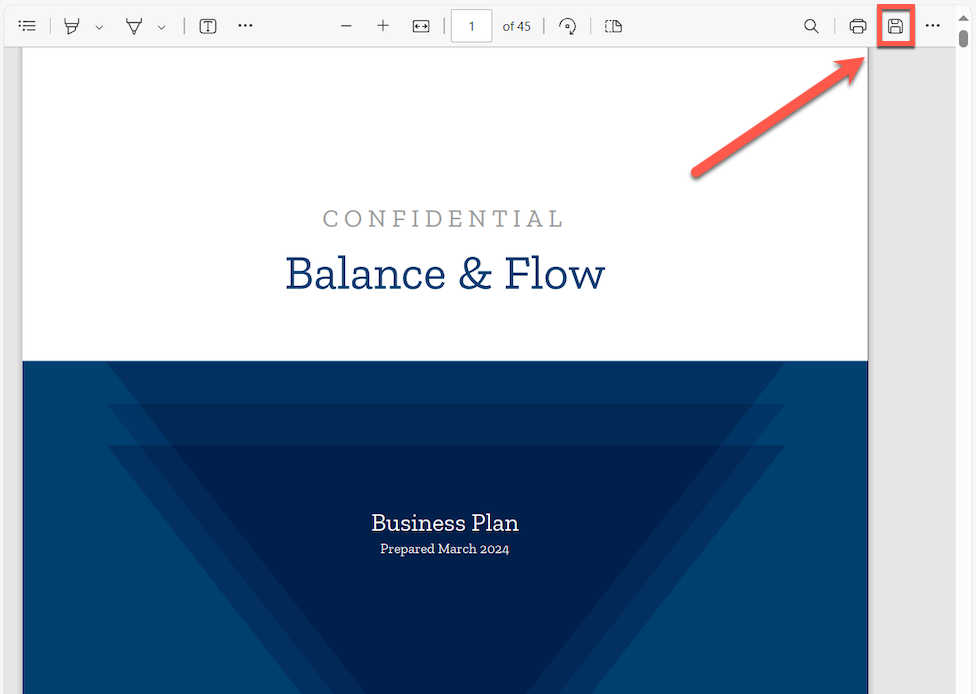Downloading And Printing
Downloading your plan as a PDF
Your LivePlan business plan can be downloaded as a PDF document, which is helpful if you want to save it locally, email it to others, or print it to any printer. PDF documents can be read on nearly any device and require no special software to view. The process for downloading your plan to PDF will differ slightly for each browser. We provide general instructions below.
Downloading your plan to PDF
In the Plan section, click Download & Print:
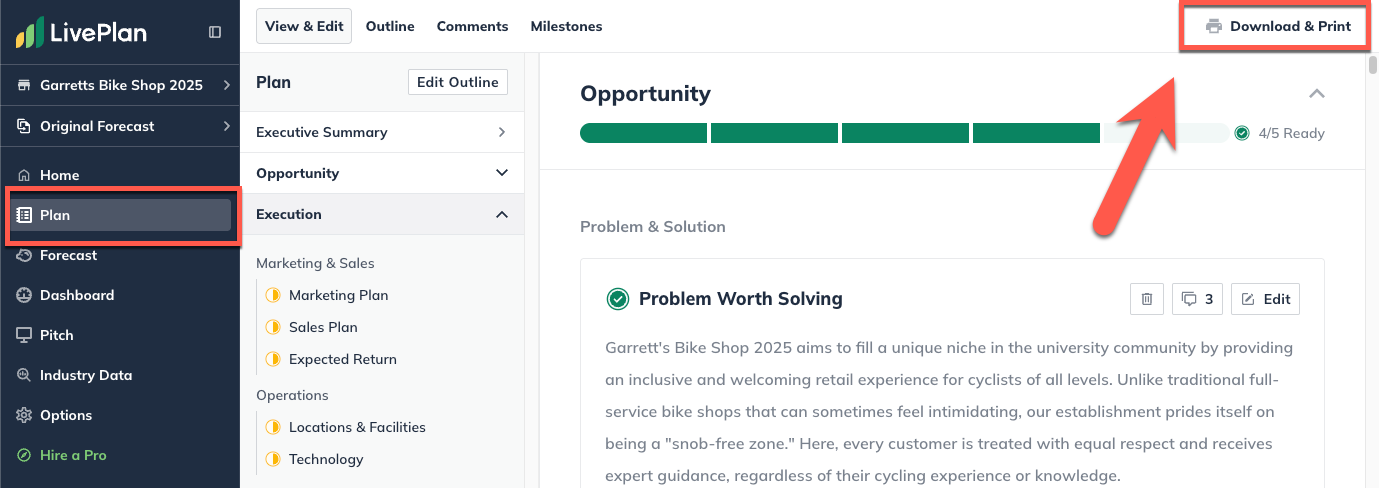
The default theme is Springfield. If you'd like to use a different one, you can find the Document Themes section of the page. Click the Change button:
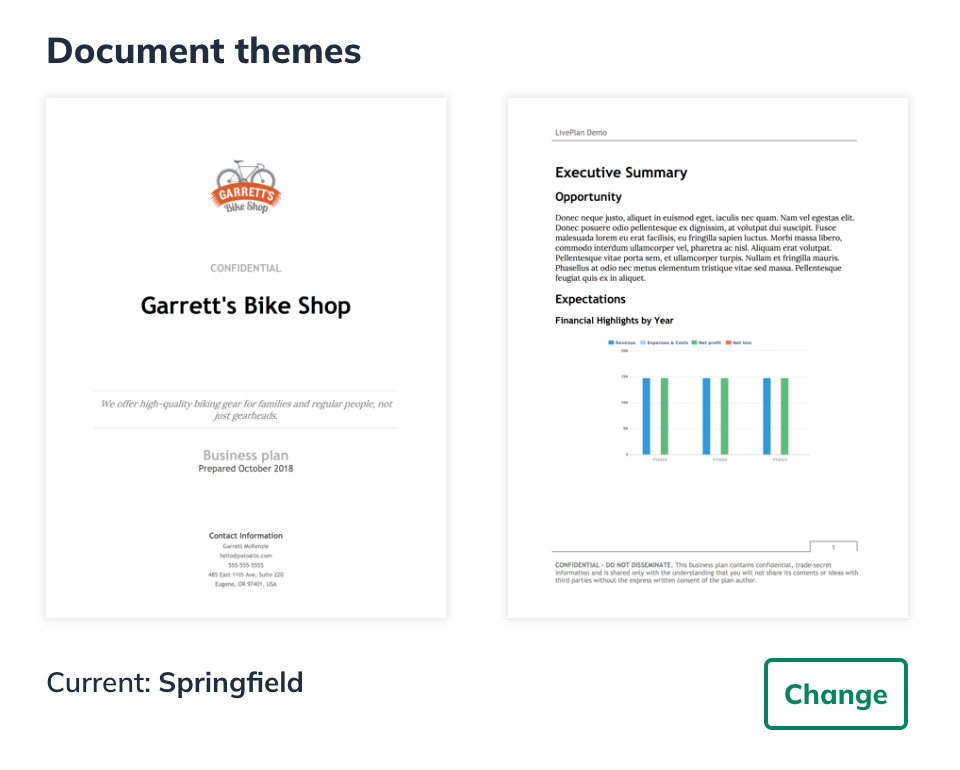
Select a document theme from the menu. You can scroll to the right to see additional themes. Click Save & Close:
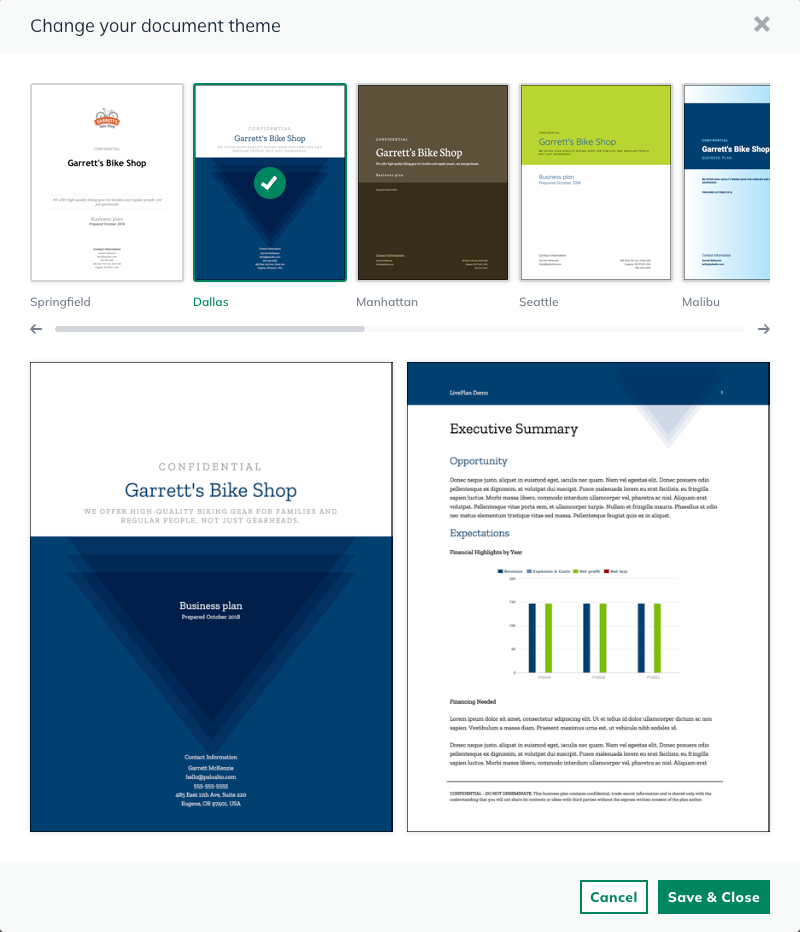
Click Download as PDF:
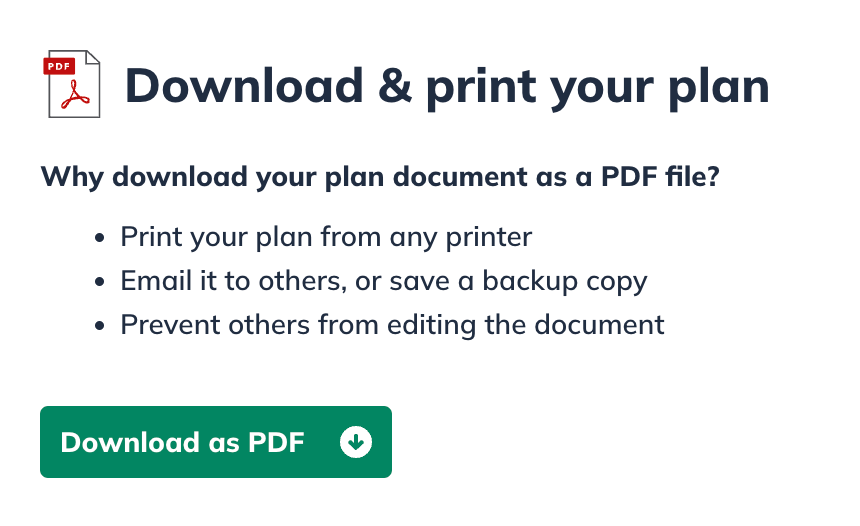
In the overlay that appears, you'll see the download in progress. When the Open PDF button appears, click it:
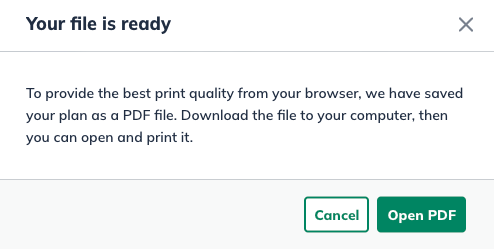
The PDF will display in a new tab in your browser. To download the PDF to your computer, follow the instructions below for your browser.
For Chrome users:
Near the upper right corner of the display, click the Download icon:
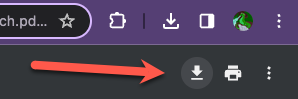
For Firefox users:
Near the upper right corner of the display, click the Download icon:
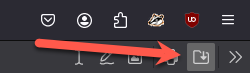
The file will be saved to your computer's Downloads folder.
For Safari users:
In the File menu, click Export as PDF.
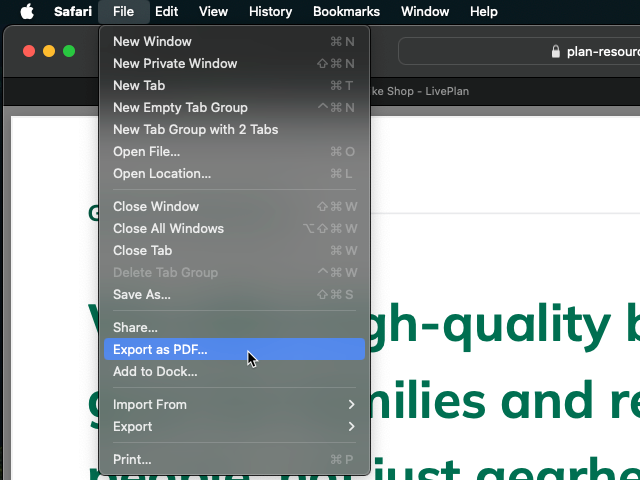
The file will be saved to your computer's Downloads folder.
For Microsoft Edge users:
Click the Save icon in the document toolbar, shown in the screenshot below: