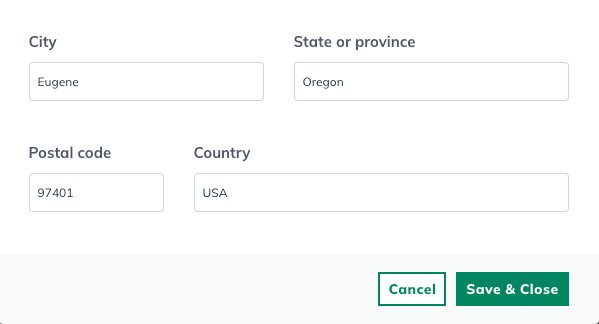Creating And Managing Companies
Changing the company name
You can change your company name in three places in LivePlan: the Options section, the Pitch, and the cover page you add to your plan.
When you first create your company, the name will appear the same way in all three places. But because LivePlan has several options for building your plan, it offers a few ways to change the company name. Each of these will change the name in different locations, as described below.
Note: Depending on the sections of LivePlan you're using, you may not need to make all three of these changes. If you want to change the name in the Pitch, the Plan, and the optional Plan cover page, then you will want to make all three.
In the Options menu
Note: Changing the company name here will change it in the Plan, but not the Pitch or cover page.
Click Options in the left sidebar:
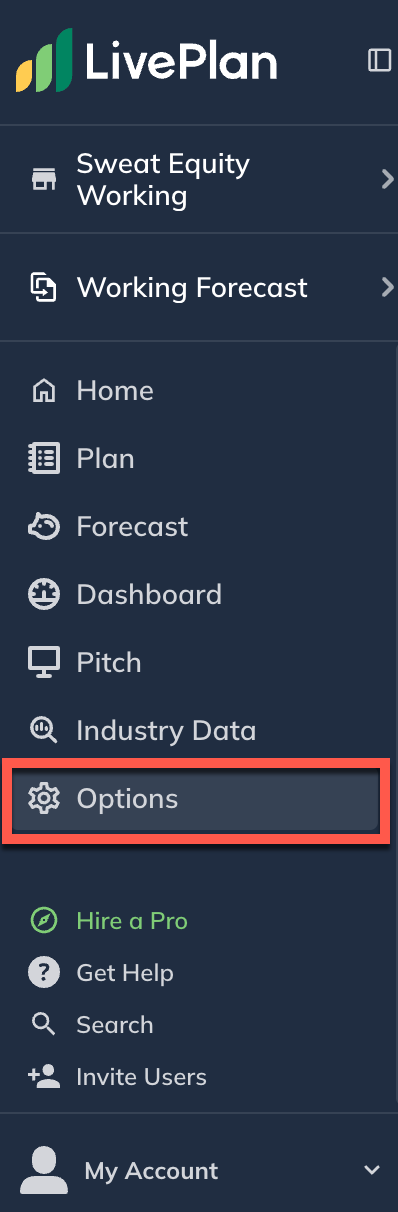
In the Company name field, enter a new name:

Click Save Changes:
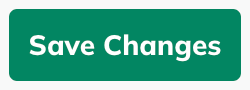
From the Pitch
Note: Changing the company name here will change it in the Pitch, but not the Plan or cover page.
Click on the Pitch section and select Edit from the topbar:

Select Company from the list. Under Enter your company name, enter the new name:
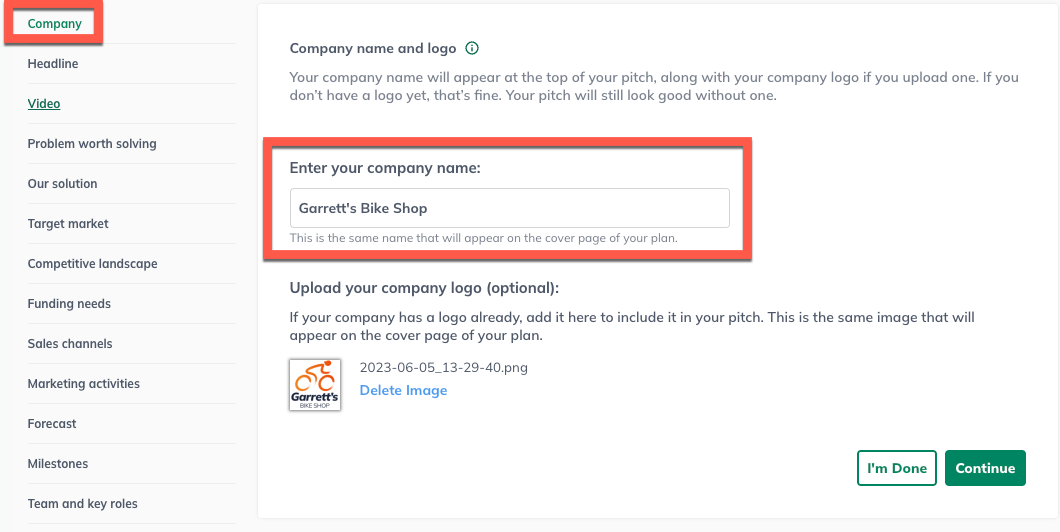
Click I'm Done or Continue:

From the cover page
Note: Changing the company name here will change it on the cover page, but not the Pitch or Plan.
Click the Plan section, and then click Download & Print:
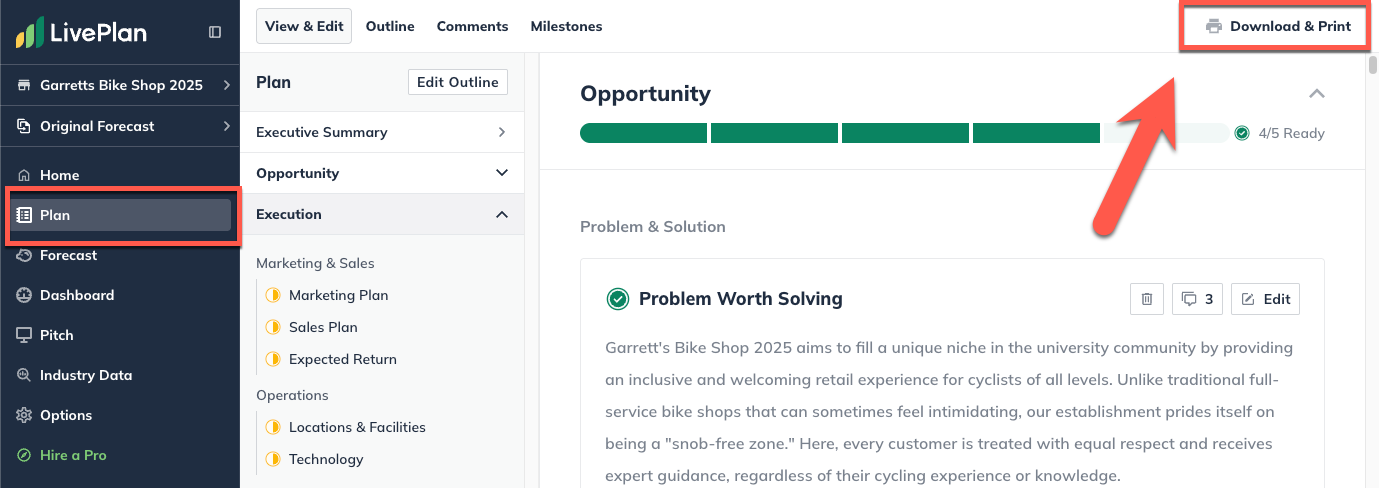
Under Setup, click the Edit button for Cover page:
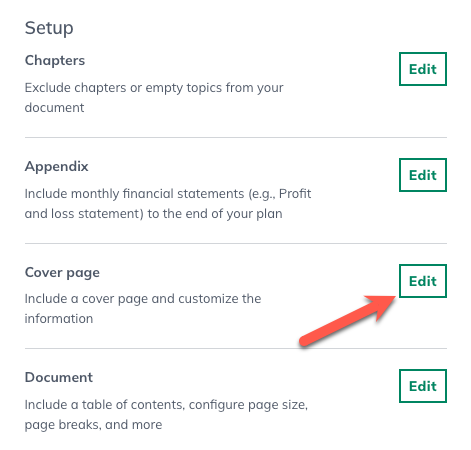
In the cover page overlay, enter your company name:
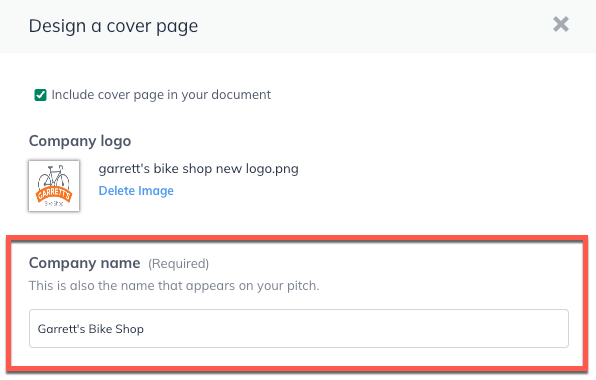
Click Save & Close from the bottom of the overlay: