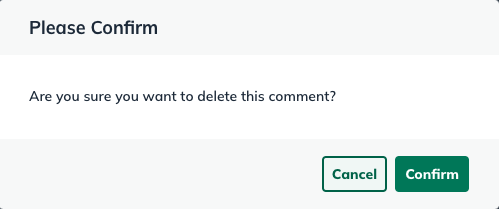Collaborating With Others
Adding and editing comments
Comments in LivePlan are a feature that allows teams, advisors, and business planners to collaborate in the plan section of LivePlan. Like Forecast Notes, the Plan Comments tool can be very useful in supporting team communication, transparency, and project alignment as a business plan is developed.
Posting plan comments
Users with different access levels, such as account owners, contributors, and guests, can all post comments in the Plan section for each topic included in the plan document. This feature is an excellent way to share ideas and discuss specific areas of the plan in an organized manner. Users can even use the comments section to jot down notes related to topics they want to cover.
Comments are only displayed within the LivePlan application; they will not appear in the downloaded plan document or the print preview. Also, if you remove a topic from your plan, its comments will be stored. If you add that topic to the plan later, the comments will be restored.
Note: If you like, you can receive email notifications when comments are posted.
To post a comment:
Click the Comments button in the top right of the topic where you'd like to post a comment:
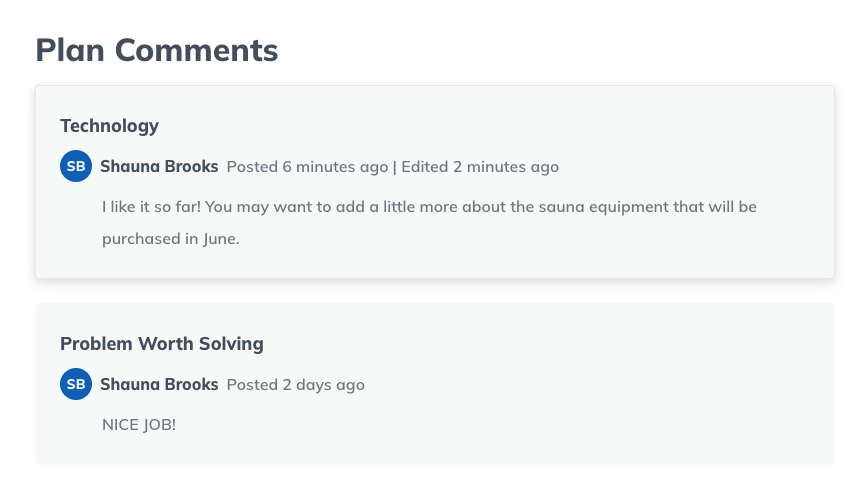
Type your comment in the field provided, then click the green arrow button to the right to post the comment on the topic.
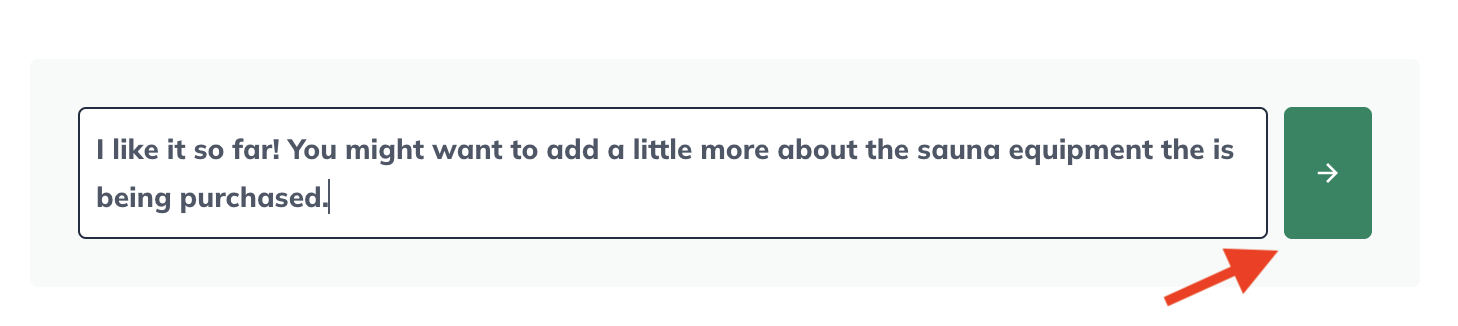
Viewing comments
There are two ways to view comments in LivePlan: a list of all the comments in the plan or only those that apply to a particular topic.
To view the comments on a specific topic of the plan:
Navigate to the desired topic in your plan outline. If there are comments, the number of comments will be shown at the top right of the topic. Click the link to expand the comment, and click again to minimize:
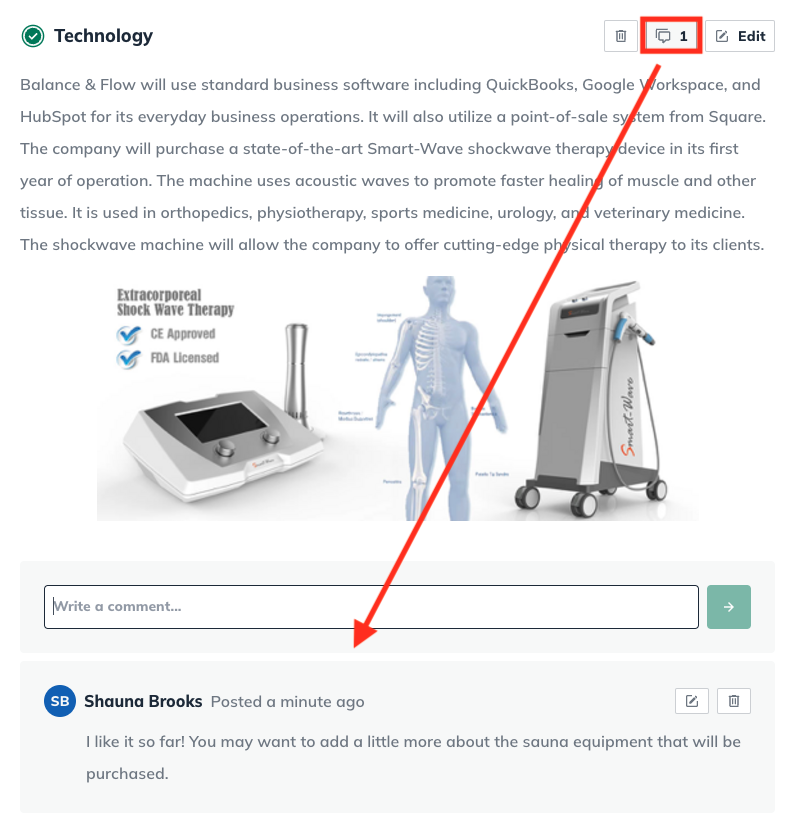
To view a summary of all of the comments in the plan:
Under the Plan section, above the outline, click Comments. This will display a list of all the plan comments and indicate where they are located.
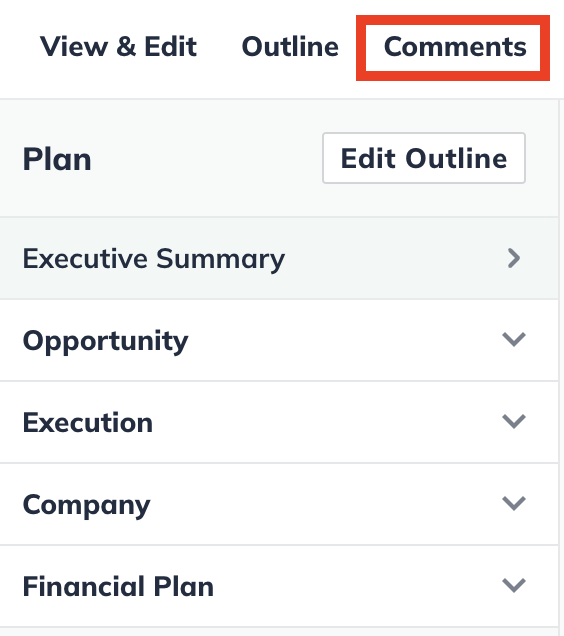
To view the text of an individual comment in the list, click on the comment you want to view, and you will be taken to that topic.

Note: Comments can't be edited from this page. Please see below for instructions on editing a comment.
Editing a comment
All users can edit their comments. Only LivePlan account owners can edit others' comments.
To edit a comment:
In the Plan section, on the View & Edit page, click the number of comments at the top right of the desired topic to display the comments in that topic:

The comments will be displayed below the topic content. Make any desired changes to your comment, then click the Save button:

Deleting a comment
Both contributors and guests can create and delete their comments. However, only LivePlan account owners can delete others' comments.

To delete a comment:
In the Plan section, in the View & Edit page, click the number of comments below the desired section to display the comment:
Click the trash can icon:
![]()
In the overlay that appears, click Confirm: