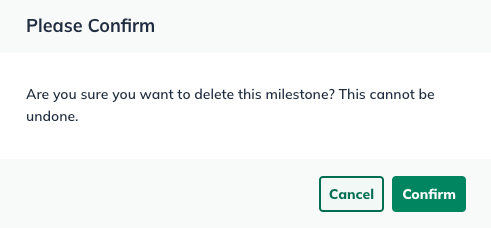Writing Your Business Plan
Adding and editing schedule milestones
The LivePlan Milestones feature helps you turn your plans into focused action by allowing you to break out concrete milestones with due dates along the road to opening your company.
Adding a milestone
You can add new milestones from three places within LivePlan:
In the top menu of the Plan section:
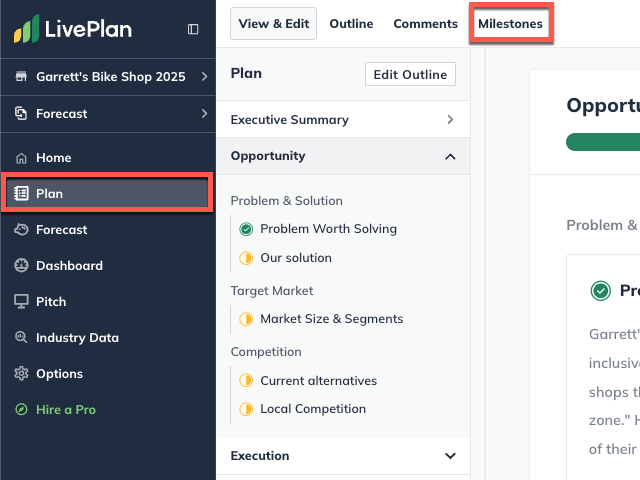
In the Plan section, on the View & Edit page:
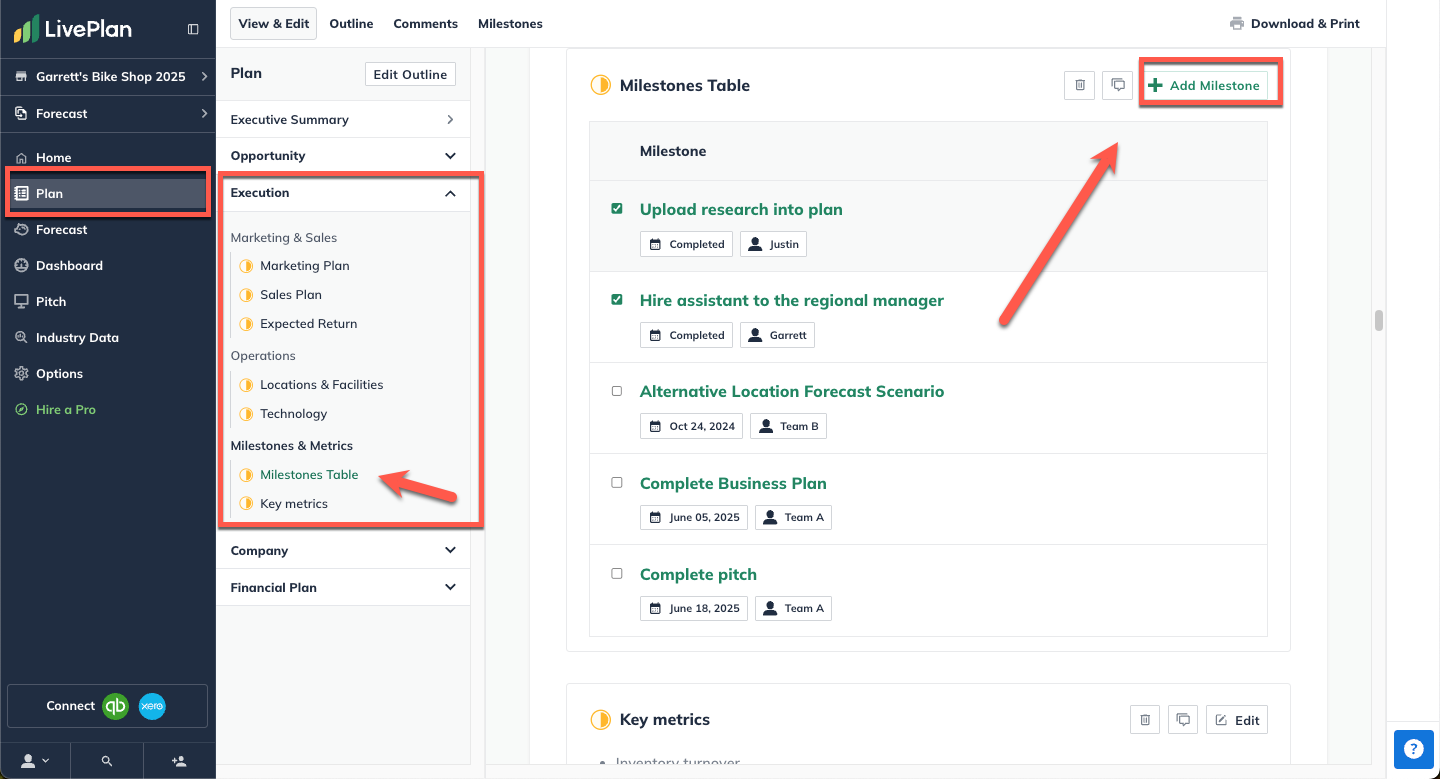
In the Pitch, by clicking Edit and selecting Milestones:
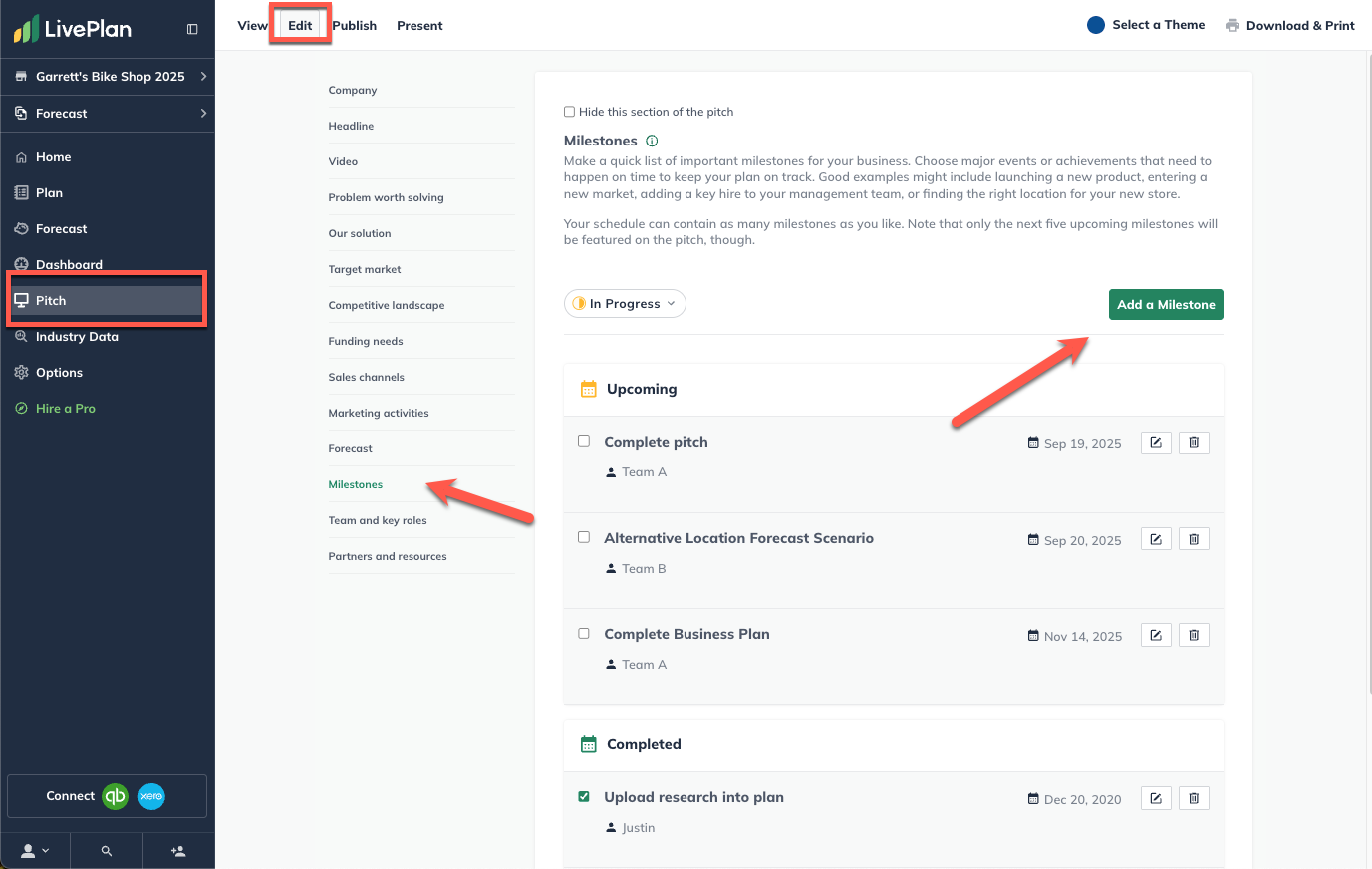
The process for adding milestones is essentially the same from any of these locations. Any milestones you add will show up in the Milestones Table in your downloaded plan document:
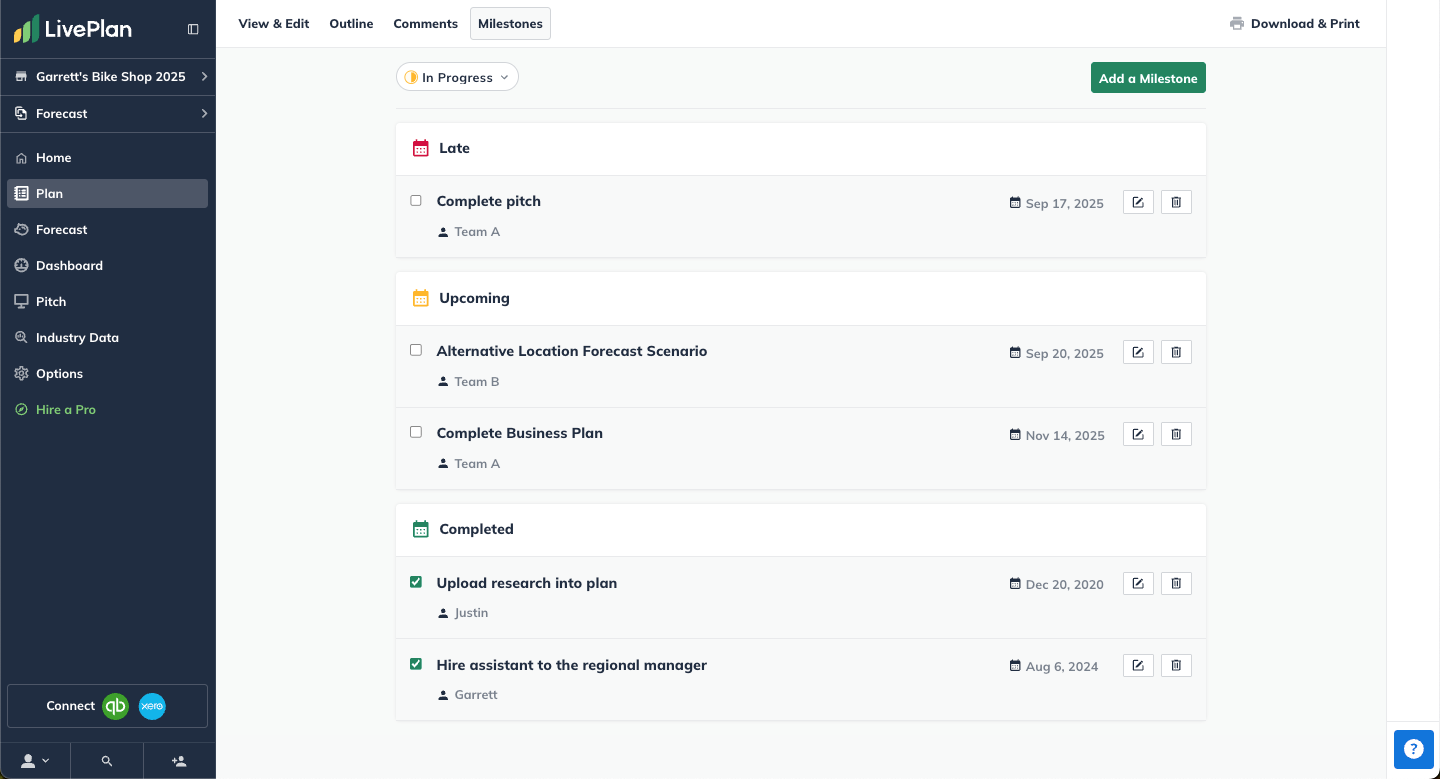
They will also display on the Milestones section of the Plan page:
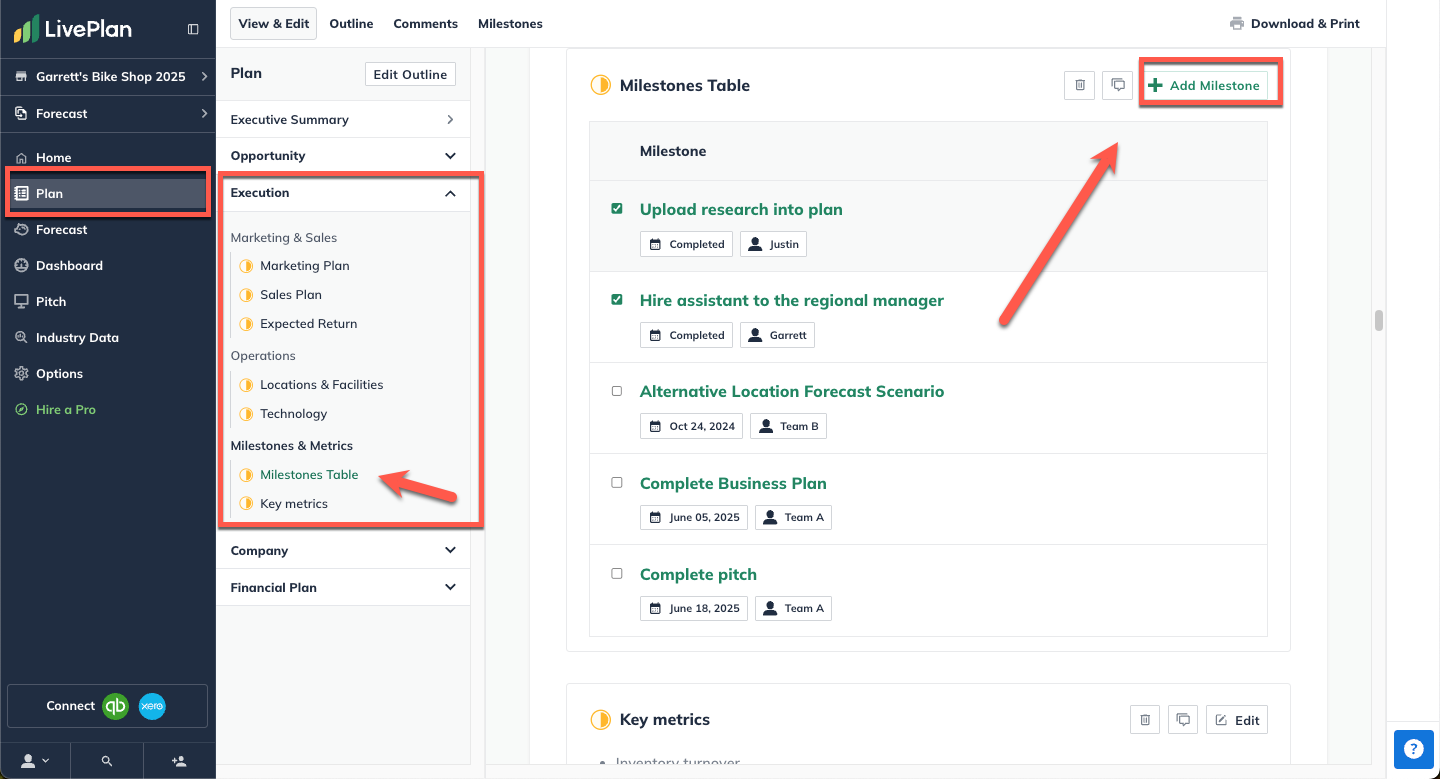
The next four upcoming Milestones will be displayed on your Pitch as well:
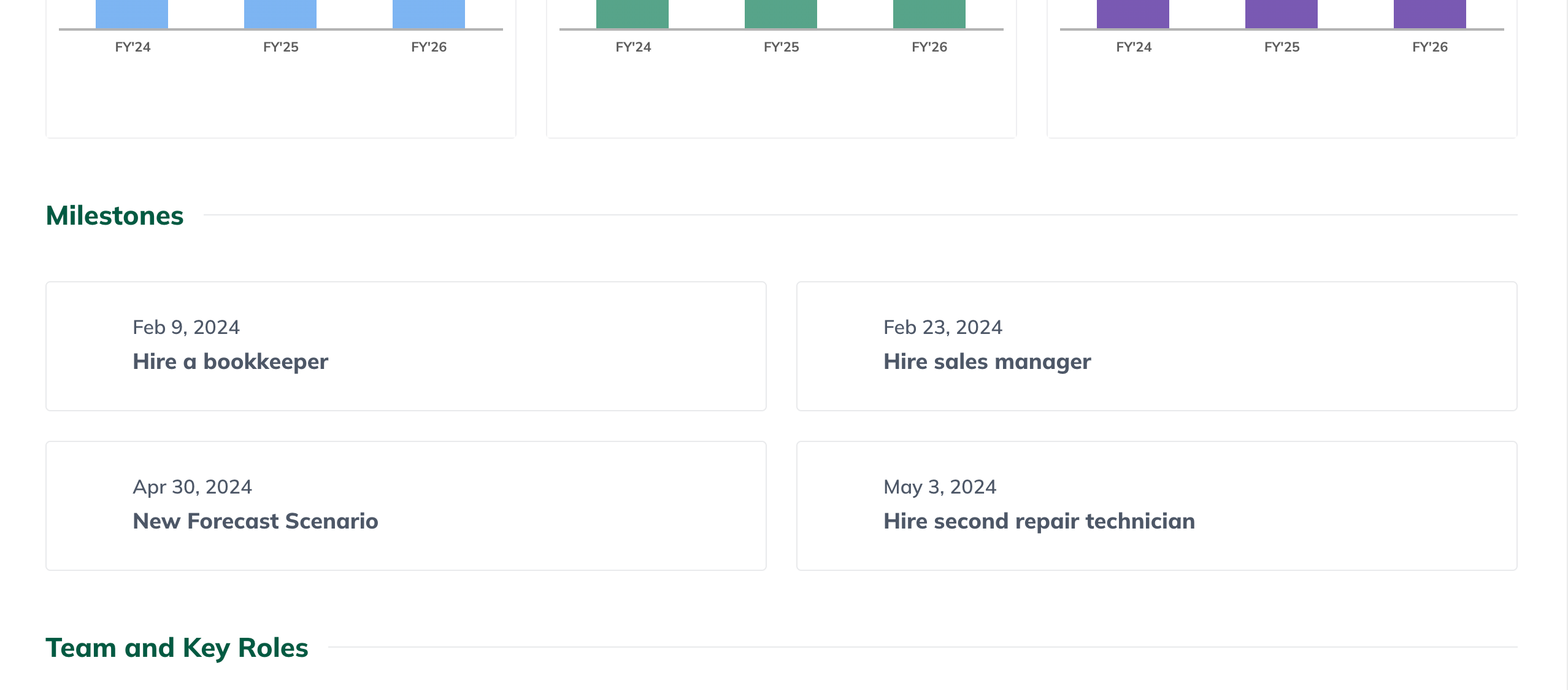
To add a milestone:
In top menu the Plan section, click Milestones and then click Add a Milestone:
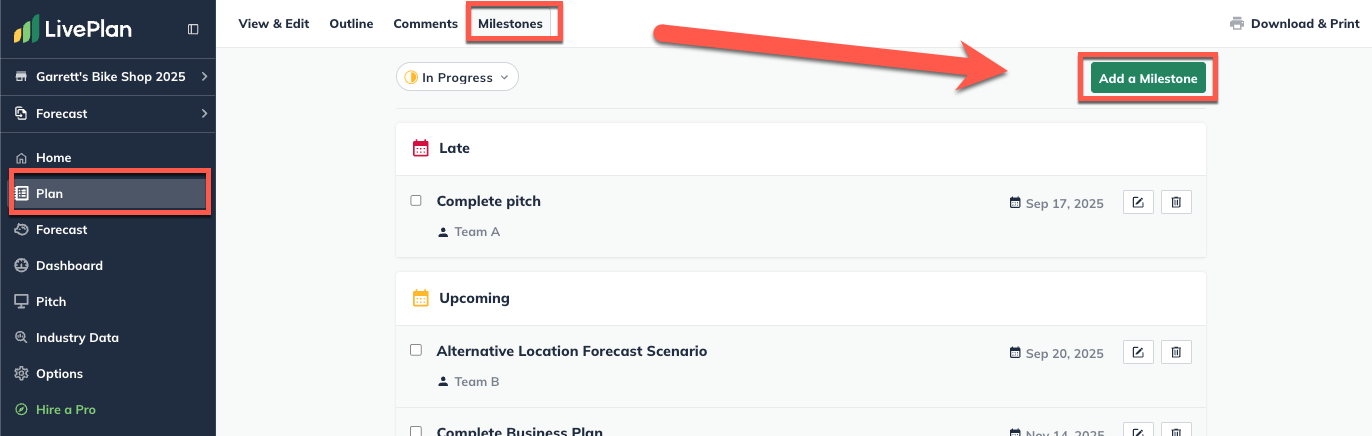
In the overlay that appears, enter a name for the milestone:
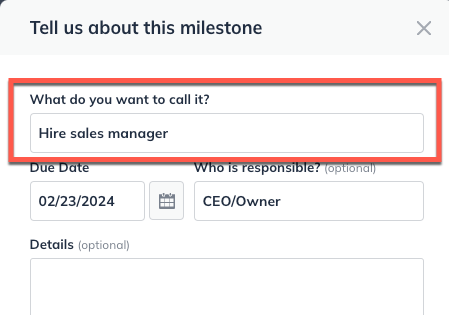
Enter a due date for the milestone by either typing it in or using the date picker:
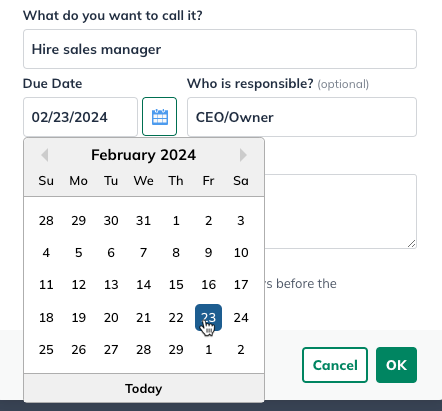
Optionally, indicate who is responsible for completing the milestone:
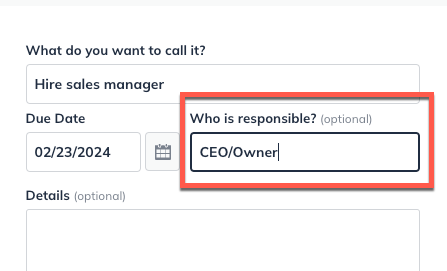
Note: Email reminders for upcoming milestones are only sent to the account owner.
Add any further details, as desired (also optional). If you'd like an email reminder before this milestone is due, click the check box. Then click OK to save the milestone.
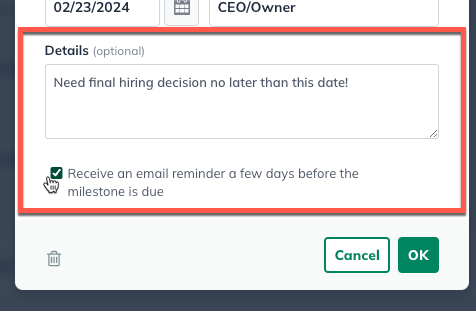
Note: Any optional details you add in this overlay are not displayed in the milestone schedule, but they will be included in the milestones table in your plan document.
Editing a milestone
If a milestone date changes, or you need to revise the other details of the milestone (i.e., who is responsible), you can easily go back in and edit the information.
Click the Milestones menu in the Plan section. A table of milestones you've entered will be displayed in this section.
Click the Edit button next to the milestone you'd like to update:
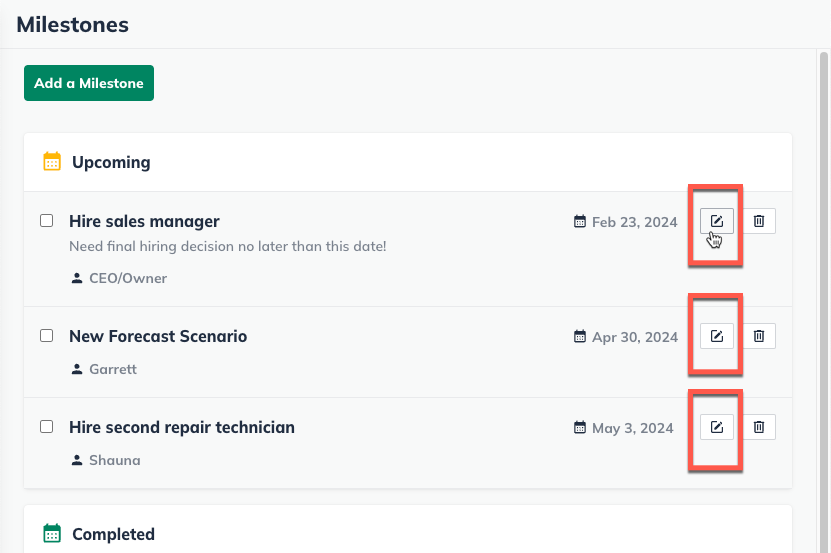
Update any fields you like, and click OK to save the changes:
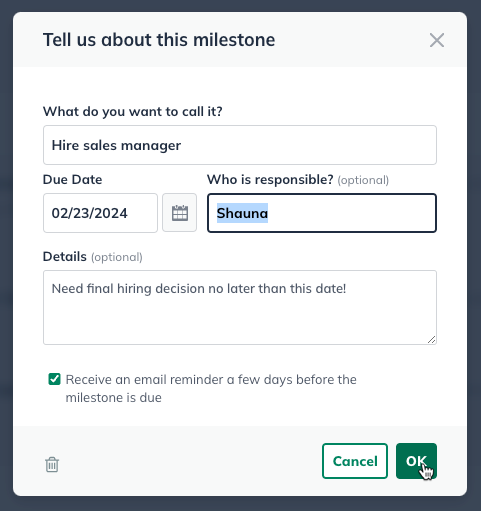
Deleting a milestone
You can delete a milestone if you want to permanently remove it from LivePlan.
Click the Milestones button in the Plan section. A table of milestones you've already entered will appear.
Click the Delete button next to the one you'd like to remove:
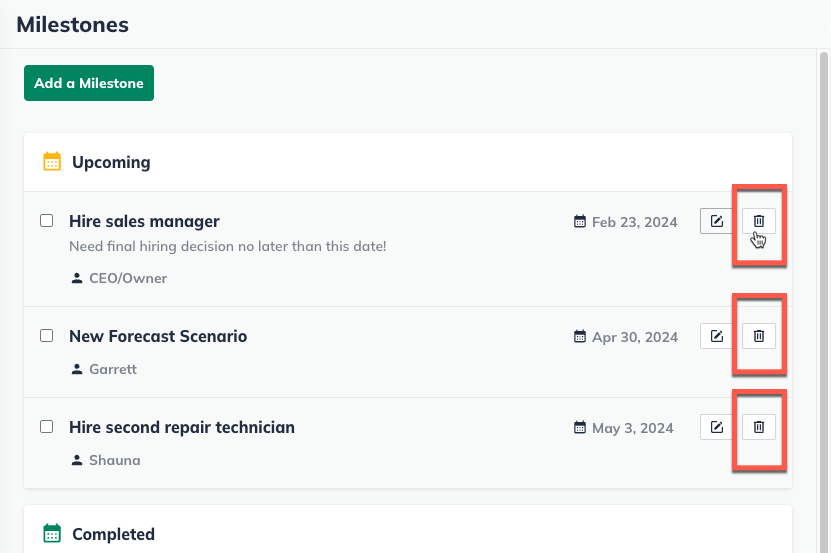
In the overlay that appears, click Confirm: