Downloading And Printing
Exporting your plan as a Word document
If you need more control over the formatting of your plan document, you can export your plan as a .docx file, which is the current Microsoft Word format. You can then open that file in Microsoft Word or another word processor and make changes.
If you need to produce a document using your established corporate fonts and colors, or if you're a great designer and want to showcase your skills in customizing documents, the Word export should serve you well.
Note: If you are using an iPad or other mobile device, you may not be able to download a Word document directly to it. Instead, use a desktop or laptop to download your plan.
What you get in the Word export
The export contains the entire content of your plan:
All text content is assigned to the appropriate style sheet (Heading 1, Heading 2, Body Text, etc.), so you can quickly restyle the entire document by editing the style sheet definitions.
Financial tables are included as Word tables so that you can adjust and restyle cells, rows, and columns.
Charts are rendered as images.
Supported word processors
Microsoft Word 2010 or aboveFor the best results, we recommend using the latest version of Microsoft Word. Since .docx is Microsoft's format, it is no surprise that their current product provides the best support. The Word export in these versions should be nearly identical to our PDF output.
Other word processors
Earlier versions of Word: The .docx format is natively supported in Word 2003 and above. Since Microsoft has made incremental changes to the .docx standard in recent years, you may see minor formatting differences between Word 2003 and our PDFs.
Apple Pages: The current version of Apple's Pages word processor (part of the iWork suite) does a reasonable job with our .docx output. The most significant difference is that Pages does not support a mix of portrait and landscape orientations within a document so that the Appendix chapter will be rendered in portrait (upright) mode. Some minor pagination differences should be easy to adjust. Note that we have not tested with versions older than Pages '09.
Google Docs: Uploading our .docx files and allowing the Google Docs service to transform them into an online document is tempting. Unfortunately, it doesn't always work that well. Feel free to try it—if nothing else, it's a useful way to share files with others—but be aware that various formatting changes will need time and attention to sort out.
How to download your plan to Word
In the Plan section, click Download & Print:
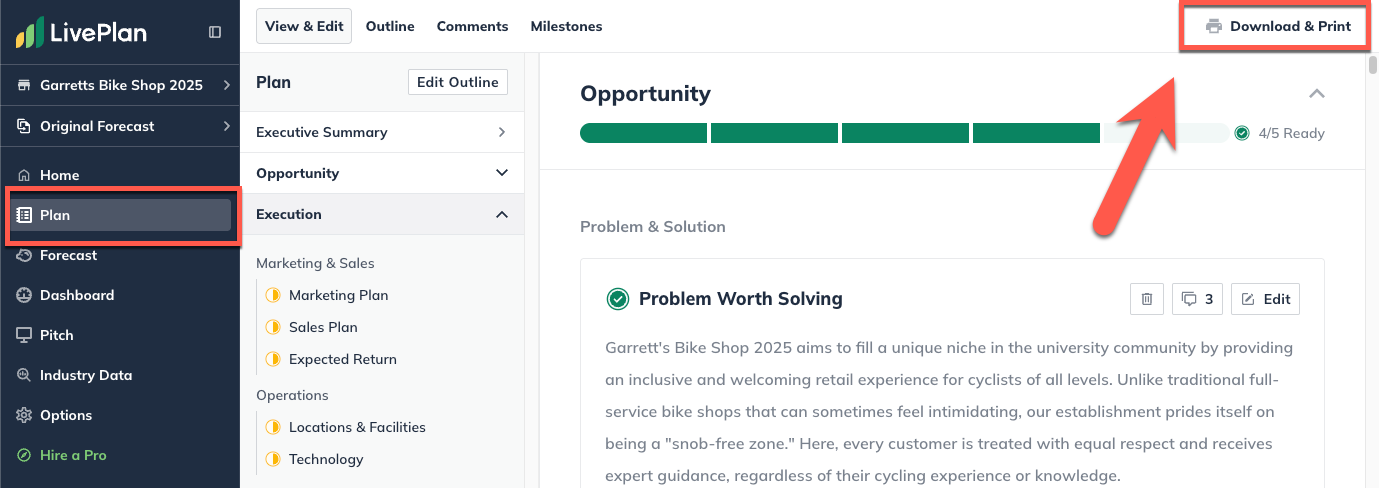
If you like, select one of our readymade design themes. If you prefer to do all your design work in Word, select the default Springfield theme:
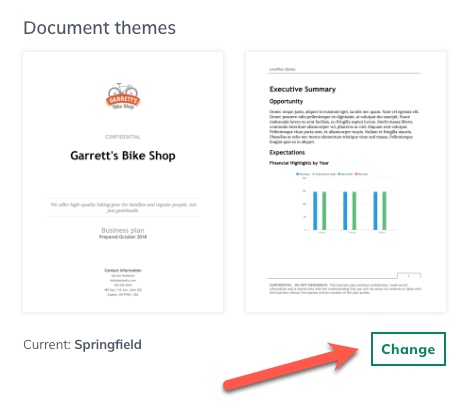
Click Export Word Doc:
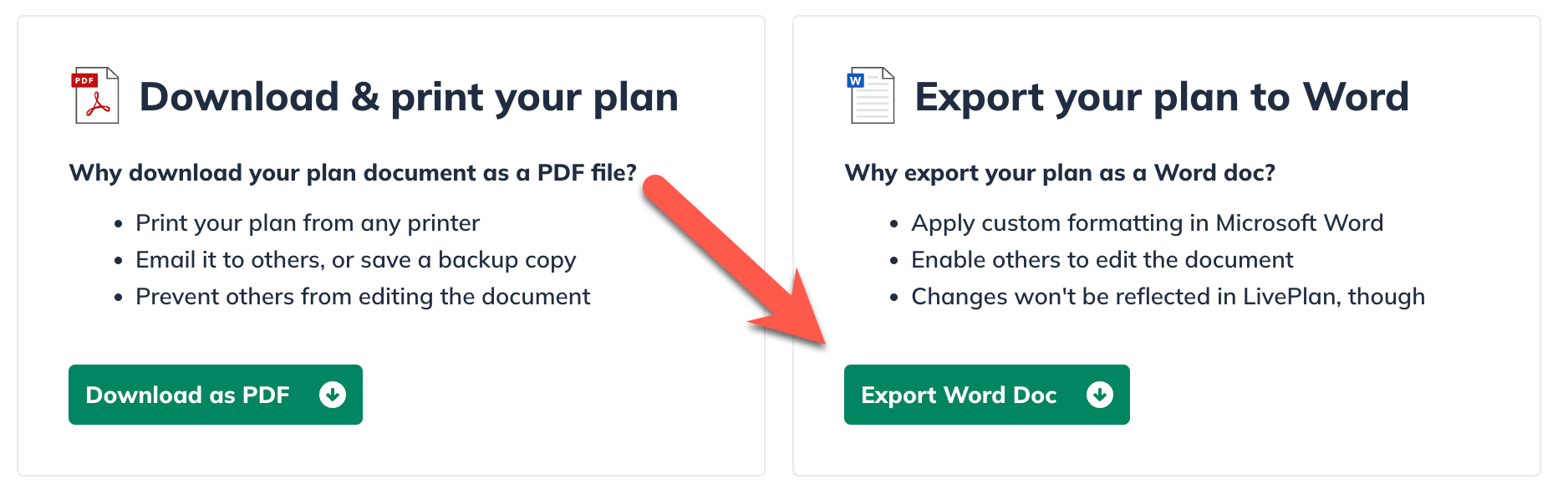
In the dialog that appears, click Save File:
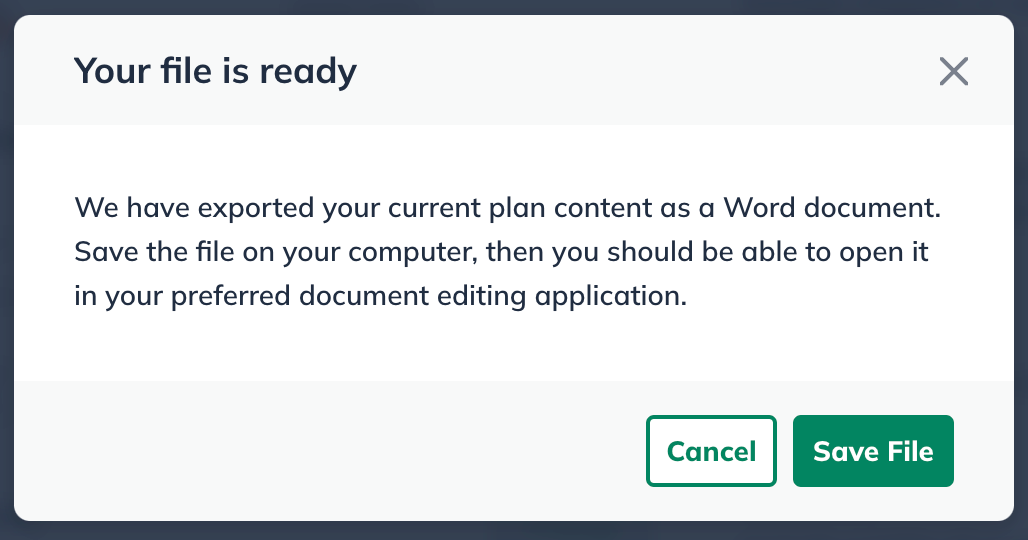
Your plan will be downloaded to your default download location on your computer.
