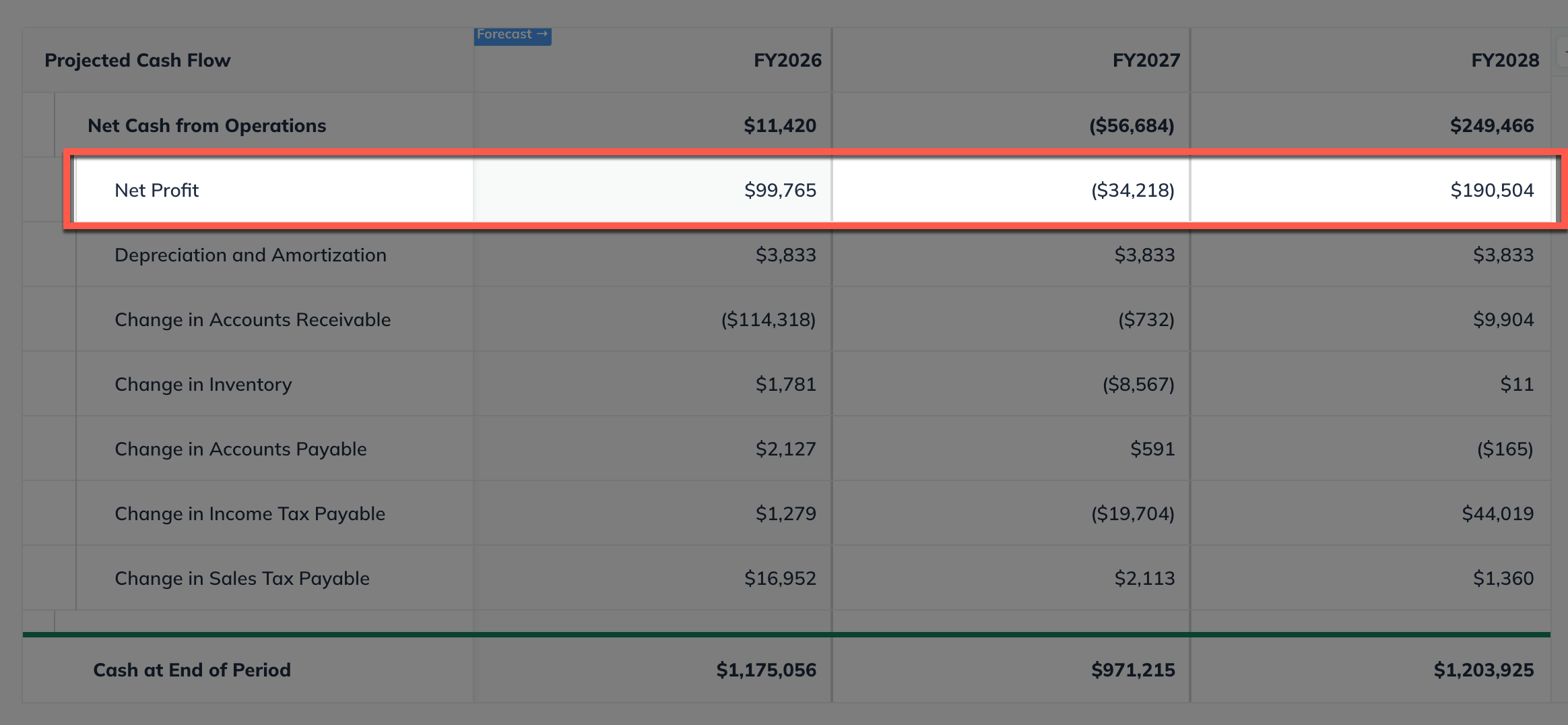Forecasting Revenue Expenses Direct Costs Personnel
Entering billable hours revenue streams
If your business offers services charged on an hourly basis, the Billable Hours revenue stream model in LivePlan is an ideal choice for forecasting. This model is commonly used in various fields, such as legal services, counseling, personal training, and music lessons, where clients are billed based on the time spent providing the service. Additional examples include fields like consulting, tutoring, IT support, event planning, and therapy.
Billable hours are also frequently used by professionals who operate their own businesses while subcontracting or freelancing for other companies. For instance, an independent web developer might take on individual client projects while also contracting with larger agencies, billing both for the hours worked. Similarly, a photographer might charge clients for hourly shoots but also work on a freelance basis for event companies. Any situation where your business provides service and where time is the primary factor for pricing is a good fit for the billable hours revenue stream.
Adding a billable hours revenue stream
In the Forecast Overview, select Revenue:
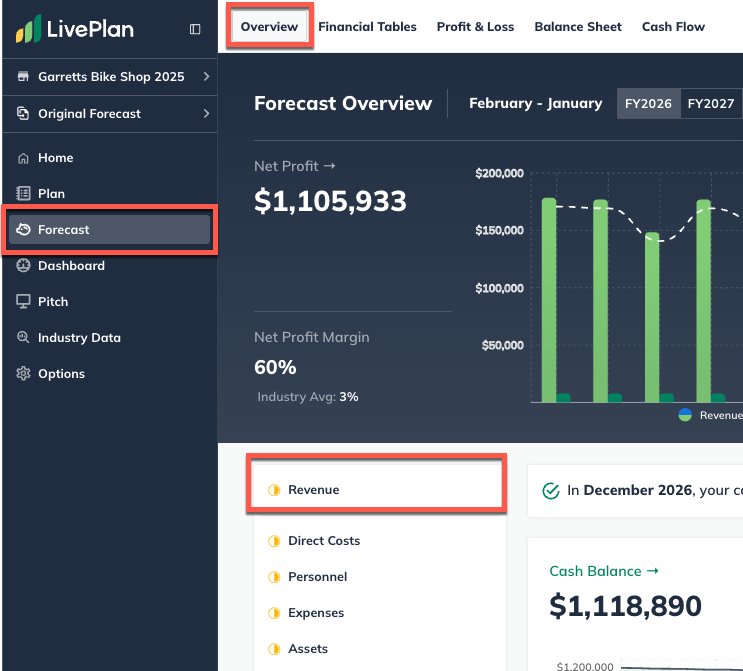
Click the Add revenue stream button near the top-right of your LivePlan window to enter a single revenue stream, or click Add new revenue stream at the bottom of the revenue table to add multiple streams:
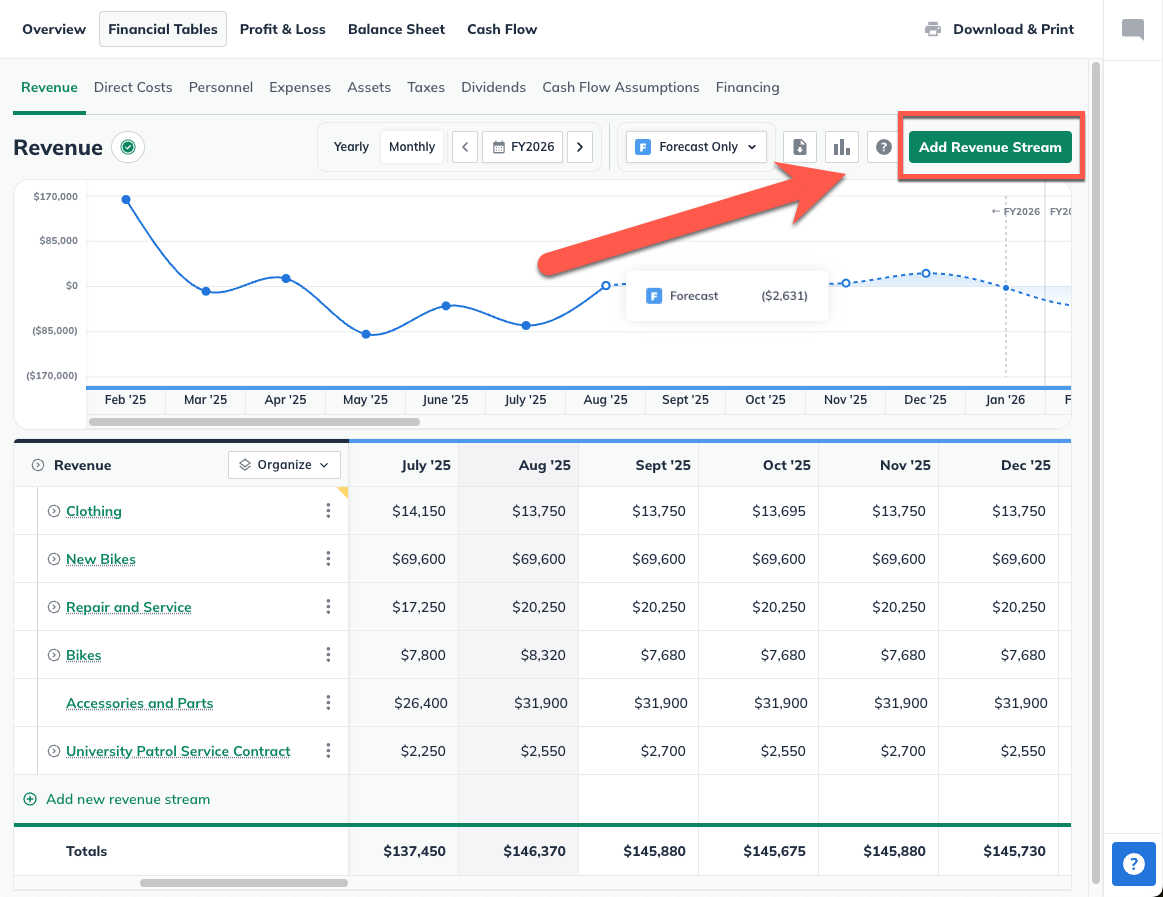
If you are entering multiple revenue streams, enter a name for each, then click Enter to Add:
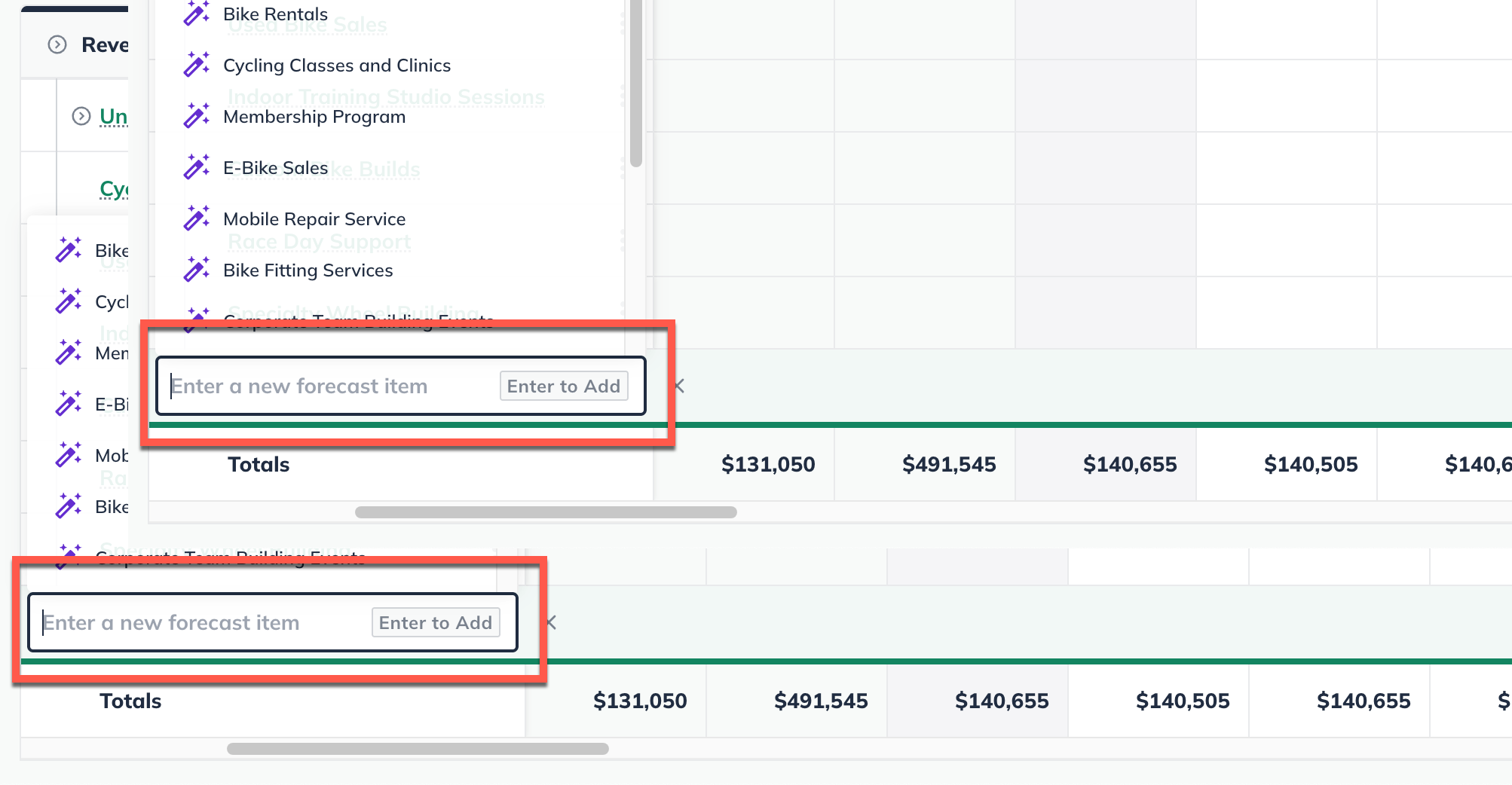
Note: You can name multiple revenue streams and then return to complete their details later. If you're click a suggested revenue line item from the AI Assistant, then it will automatically be added to the table.
Under Revenue Stream Type select Billable Hours
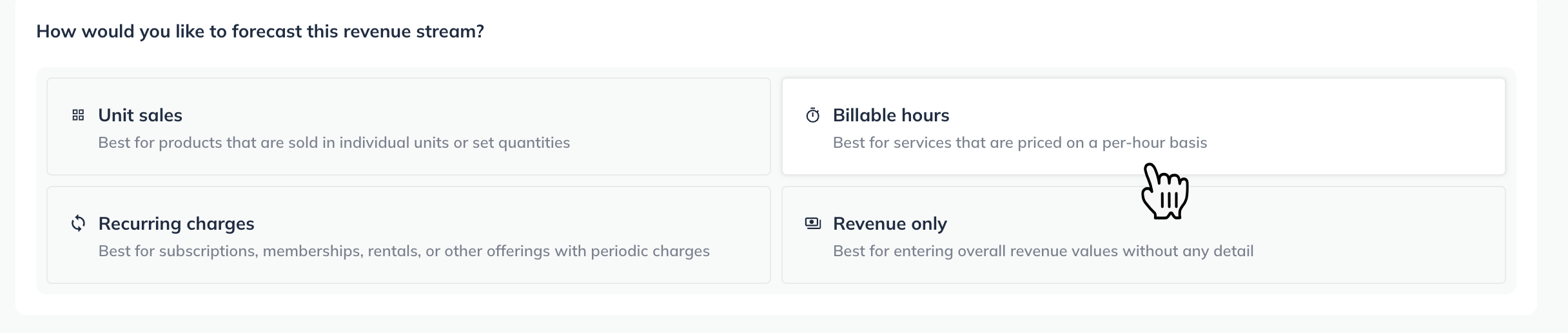
Indicate how many billable hours you'll have for this revenue stream. This can either be a constant amount per month or year or varying amounts.
If you chose Constant amount, enter the number of hours you estimate to bill per month or year and when that revenue starts:
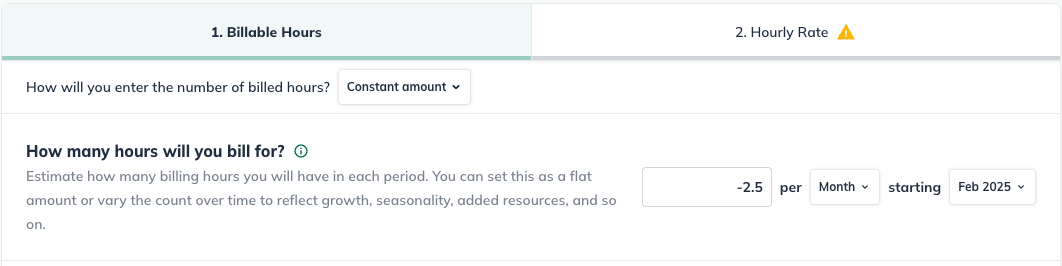
If you choose Varying amounts over time, enter the number of billable hours you forecast for any months you prefer. Then click Next:
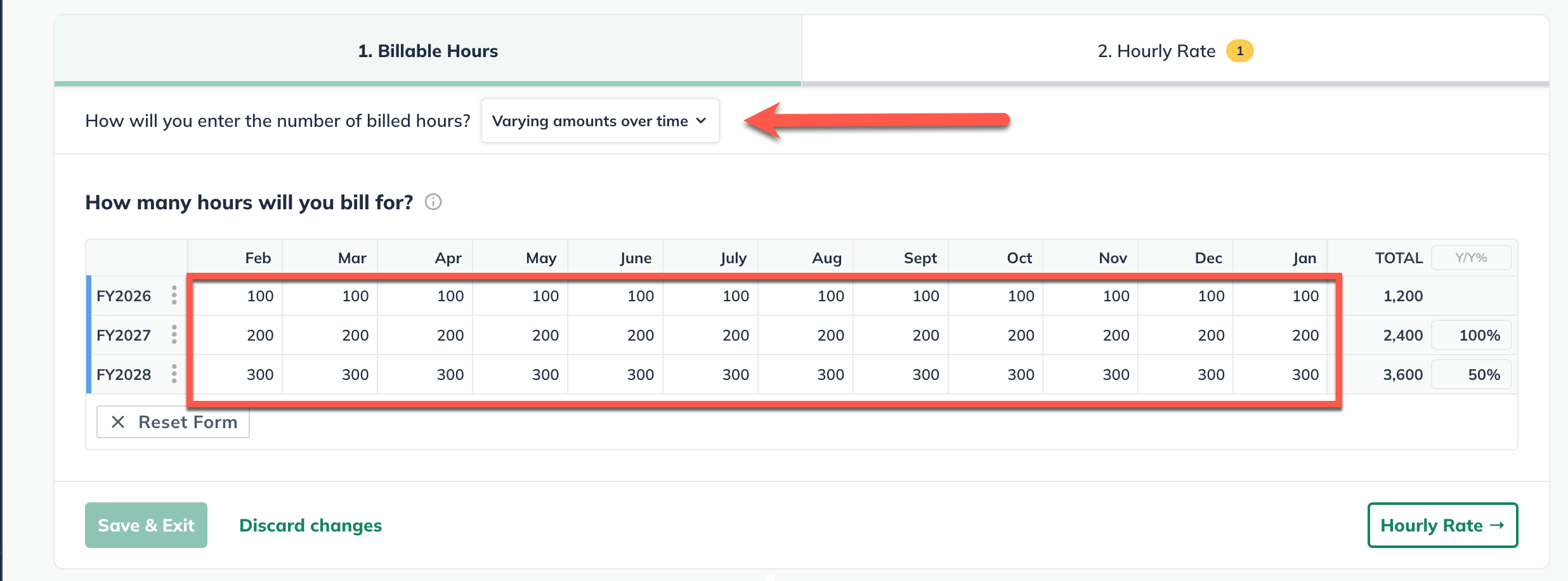
Finally, indicate how much you will charge per hour for this service. This can be either a constant rate or one that varies over time (as in seasonal pricing):
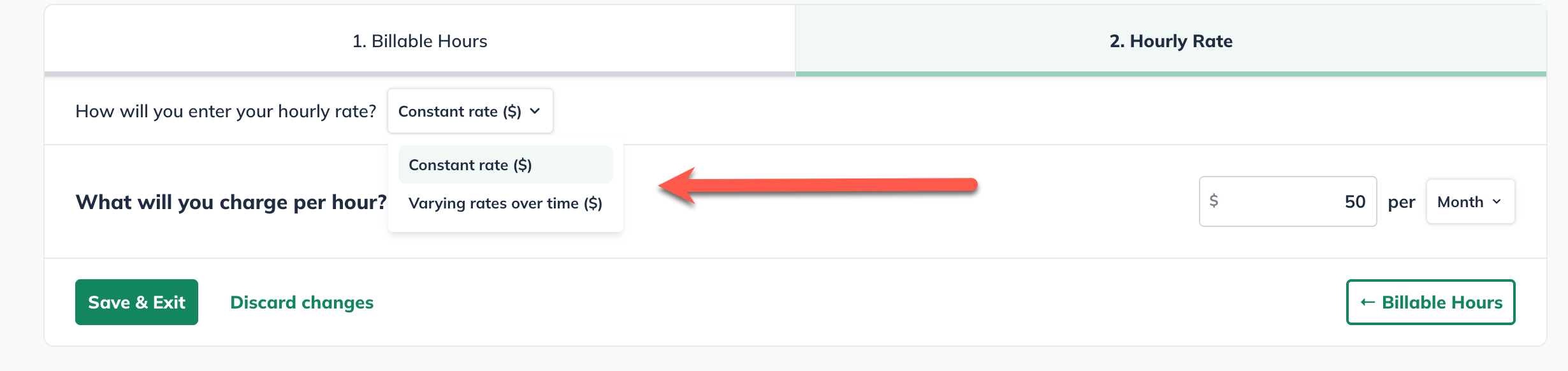
Click Save & Exit
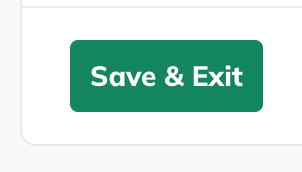
To edit an existing revenue stream:
To edit an item that you have already entered in the forecast (such as a revenue stream, expense, or asset), first navigate to the Forecast Overview. Next, click on the section that contains the entry you wish to edit.
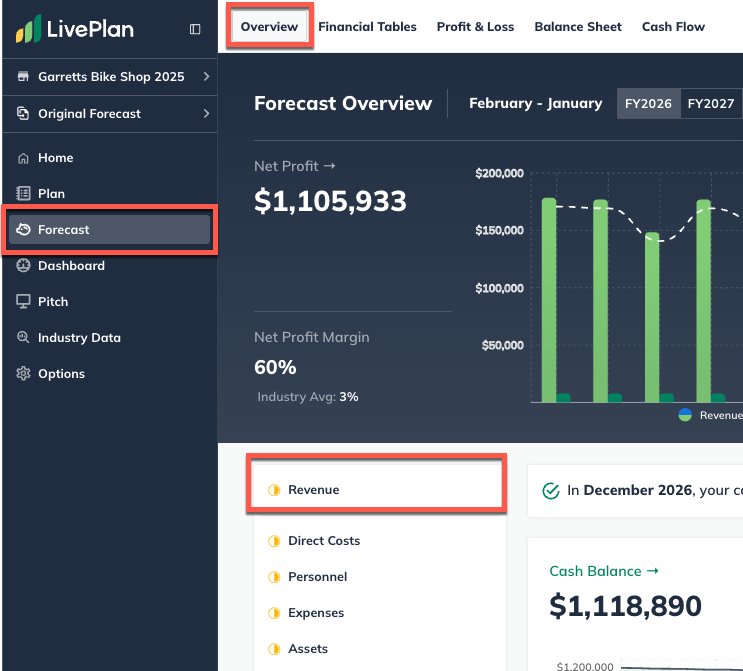
Find the table of your entries at the bottom of the page, then click on the green title of the item you want to update.

You can edit any part of your entry. Click Save & Exit when you're done:
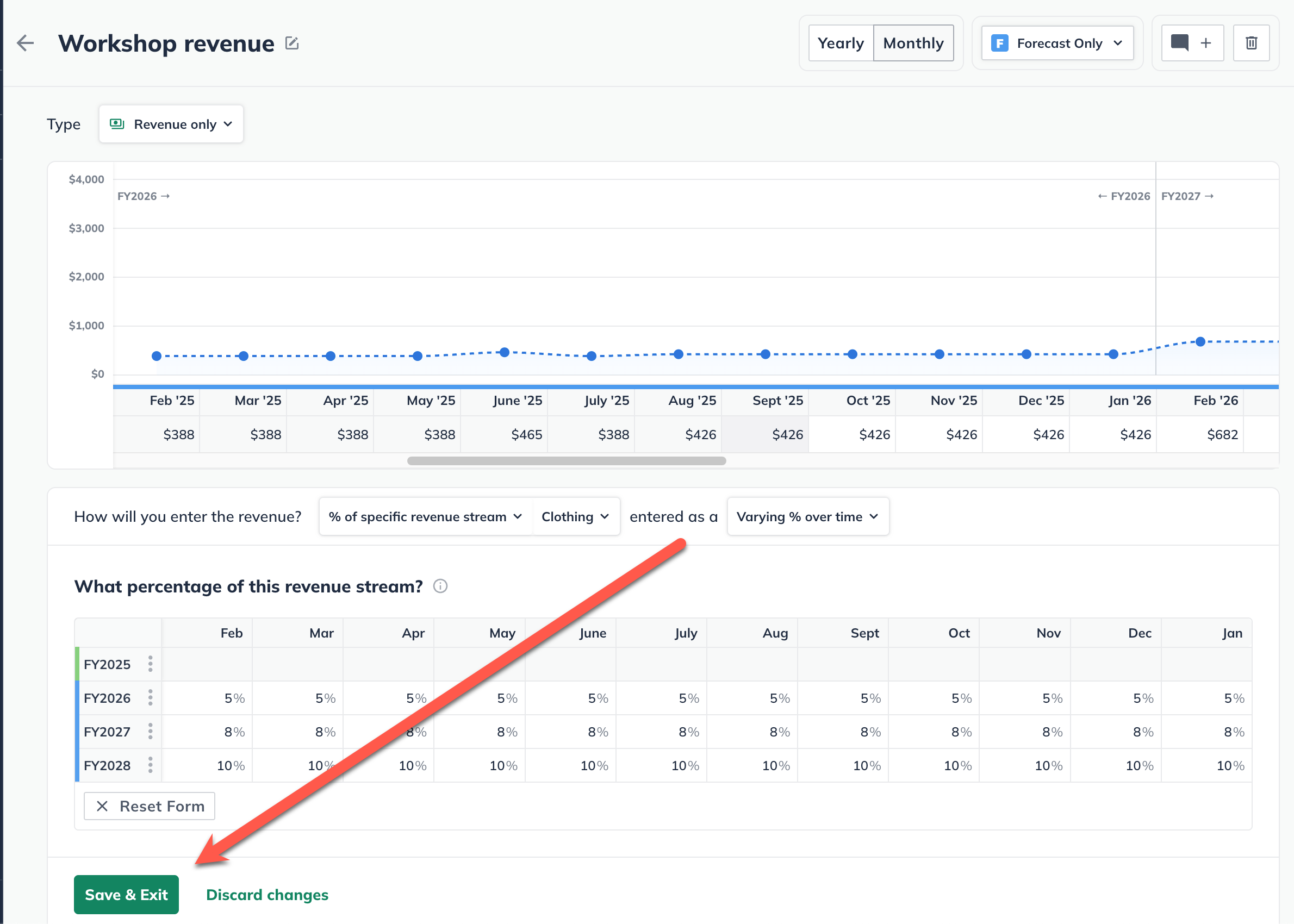
To discard changes, click on the back arrow in the upper-left corner of the editor window or click on Discard changes at the bottom:
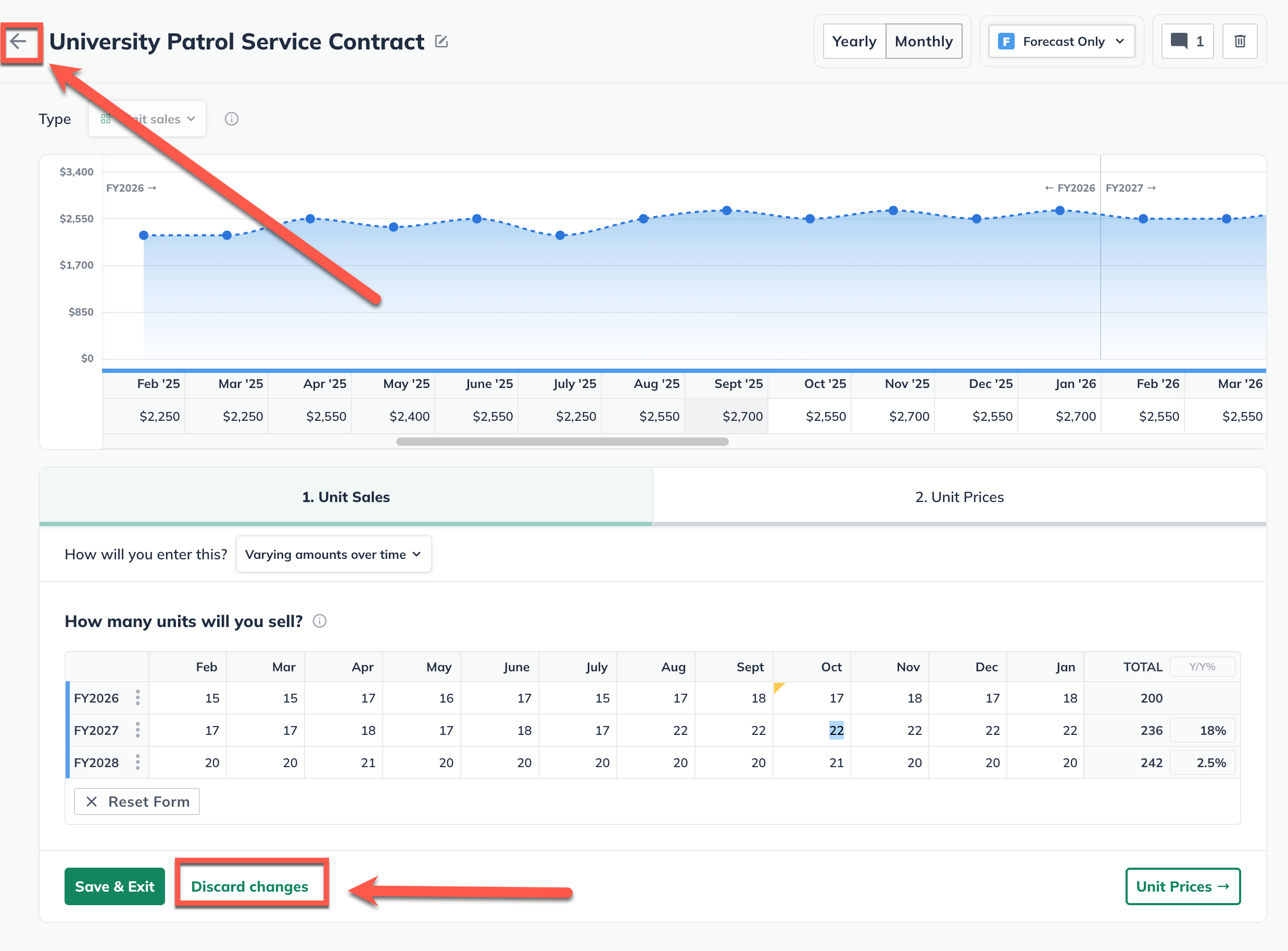
Note: In certain tables, such as the Personnel and Financing tables, you may need to click the triangle icons to expand the lines so you can access the editable entries, as shown below:

For more details, see How do I edit or delete forecast entries?
To delete a revenue stream:
Forecast items can be deleted from two different places: from the forecast table or list, or from within the editor overlay when viewing a single forecast item.
In the forecast tables:
Click on the action menu (three vertical dots) to the right of the forecast item and select Delete:

In the forecast editors:
Click the More actions dropdown near the top-right of the forecast editor and select Delete:

Note: If a direct cost has been linked to this revenue stream, it will be automatically removed upon the deletion of the revenue stream.
Where does this entry appear in the financial statements?
Your revenue streams will be used to calculate the highlighted lines the Profit & Loss, Balance Sheet, and Cash Flow table shown below:
Profit & Loss:
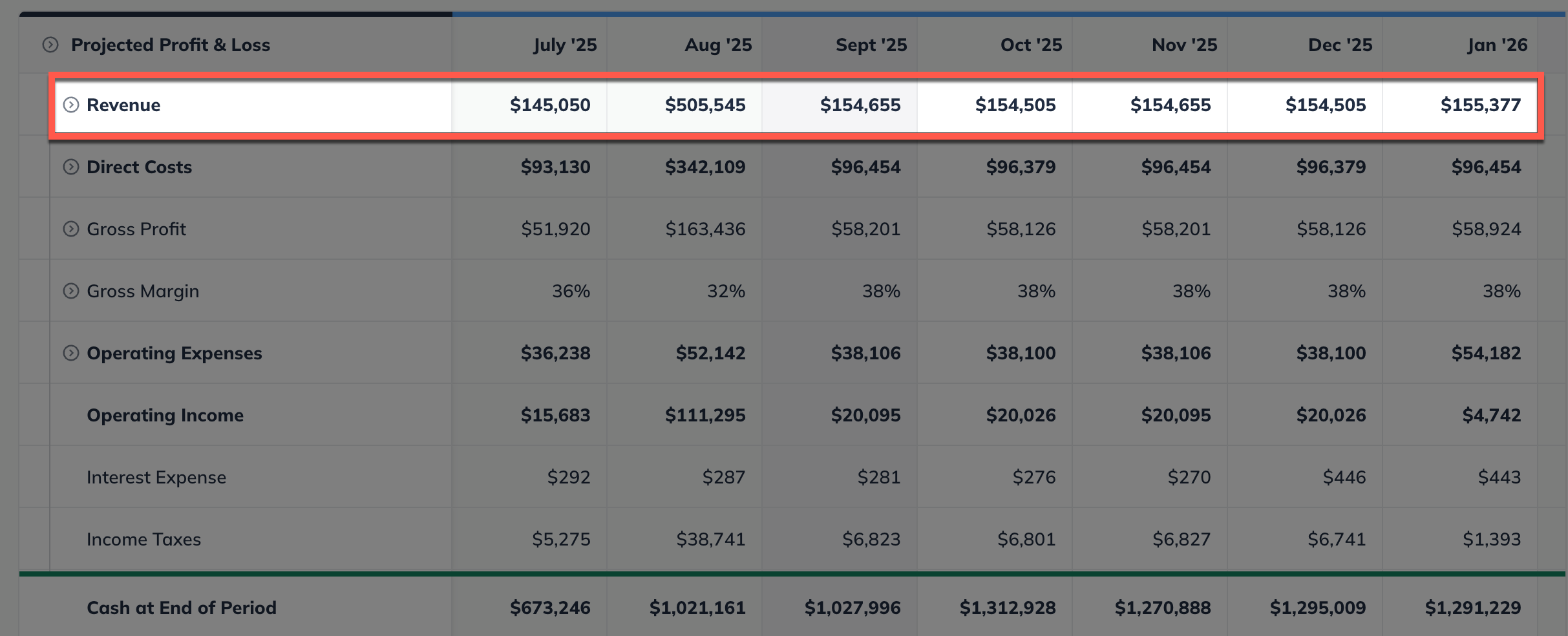
Balance Sheet:
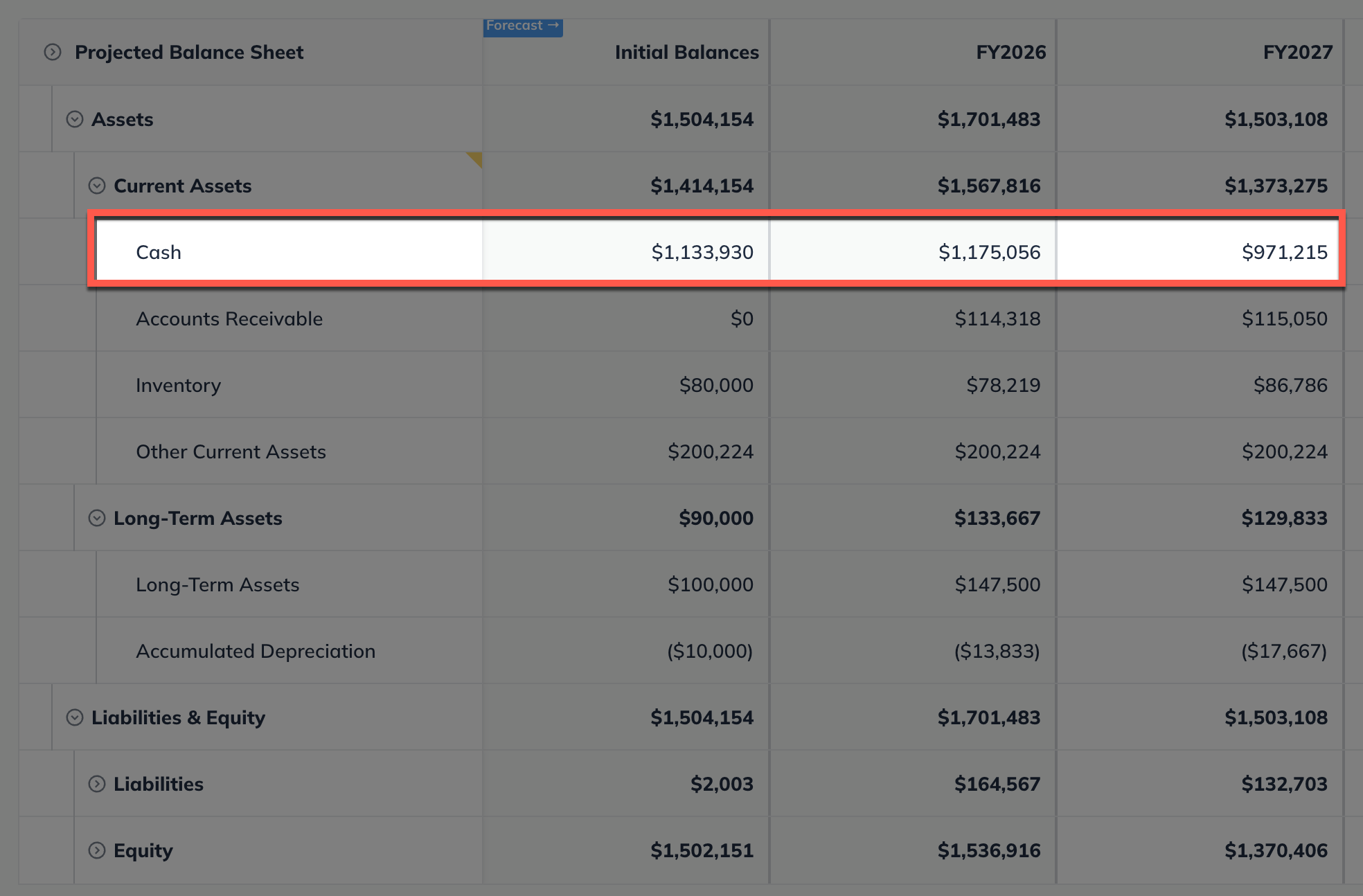
Cash Flow: