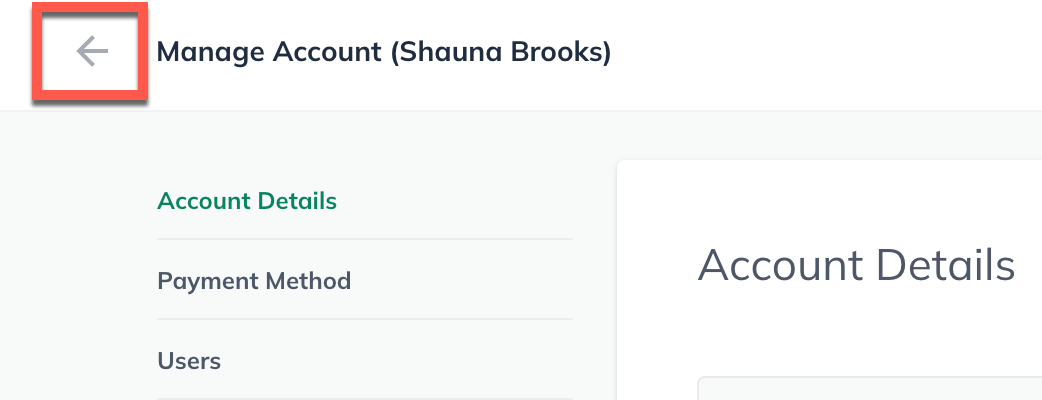Collaborating With Others
Canceling and re-sending user invitations
Canceling a pending user invitation
Invitations sent through LivePlan expire after 30 days. The guest or contributor can cancel before acceptance invitations. Keep in mind that contributor slots are limited, and even pending invitations use up a slot. If a contributor doesn't accept the invitation in a timely manner, canceling it allows you to invite someone else as a contributor to your plan.
To cancel a pending invitation:
In the left menu bar, click Invite Users
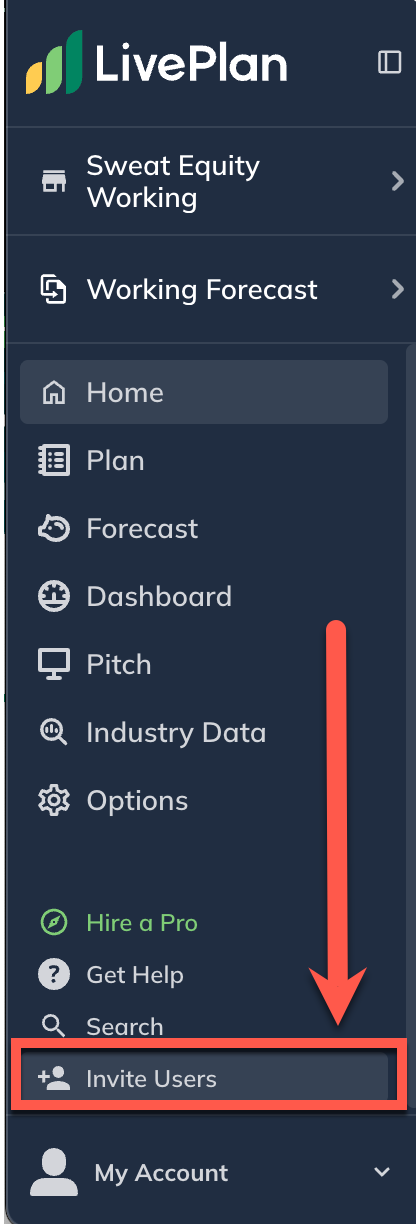
We will list all the users you've invited under Users near the bottom of the page. Next to the user whose invitation is pending, click Cancel invitation:

Click Confirm.
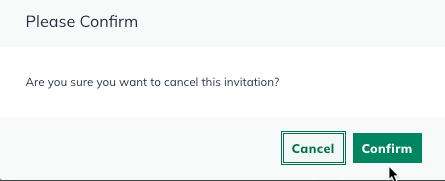
To exit the account management page, click on the back arrow at the upper-left corner of your window.
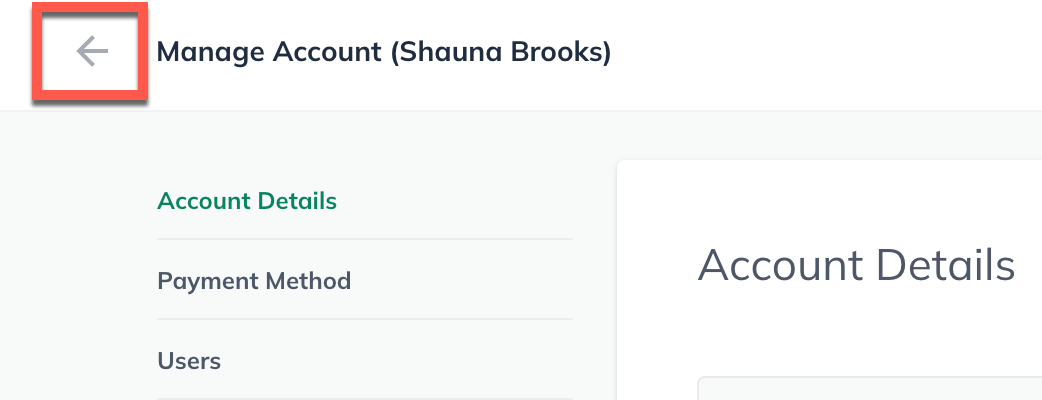
Re-sending a LivePlan user invitation
If a contributor or guest you've invited does not receive the LivePlan invitation you sent, it may have ended up in their Spam or Junk Mail. You might want to suggest that they check there for it. However, it is also straightforward to resend the invitation if you need to.
To resend an invitation:
Click Invite Users
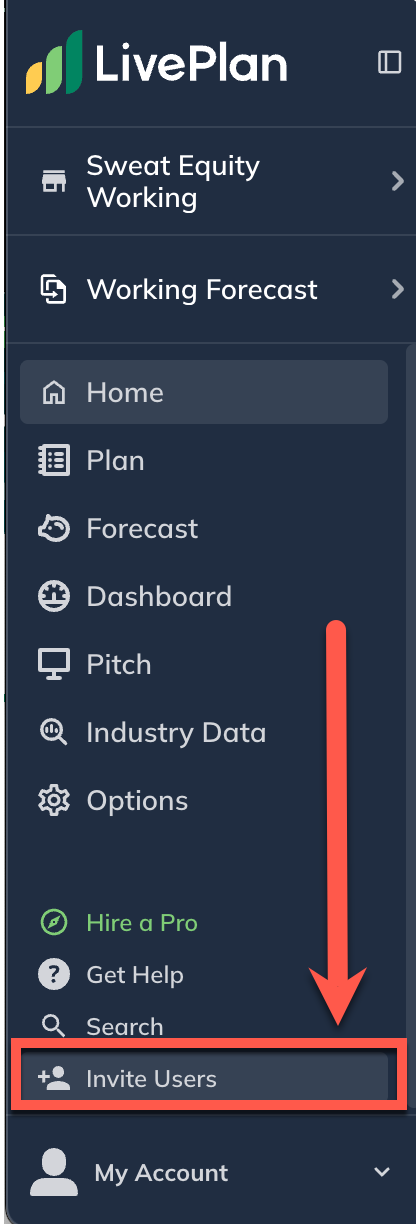
Next to the guest or contributor whose invitation is pending, click Resend:
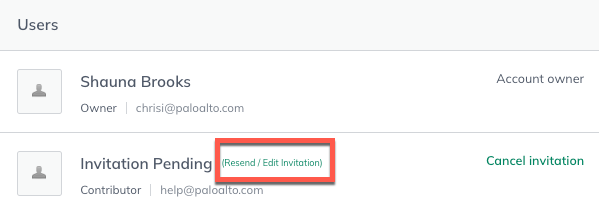
In the Send Invitation overlay that appears, do the following:

Choose/edit the user's permissions.
Select the companies you want the guest to have access to.
Click Resend Invitation.
To exit the account management page, click on the back arrow at the upper-left corner of your window.