Collaborating With Others
Changing contributor and guest user roles and permissions
Changing contributor and guest roles
LivePlan account owners can invite additional users to their accounts. These users can either be contributors who can view and edit a plan or guests who can only view a plan. LivePlan accounts come with unlimited guest users and a limited number of contributors.
To change a user’s role:
In the left menu bar, click Invite Users:
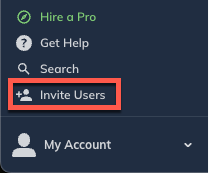
Next to the user, click Change access:

In the overlay that appears, select a new role for the user, then click Save Changes:
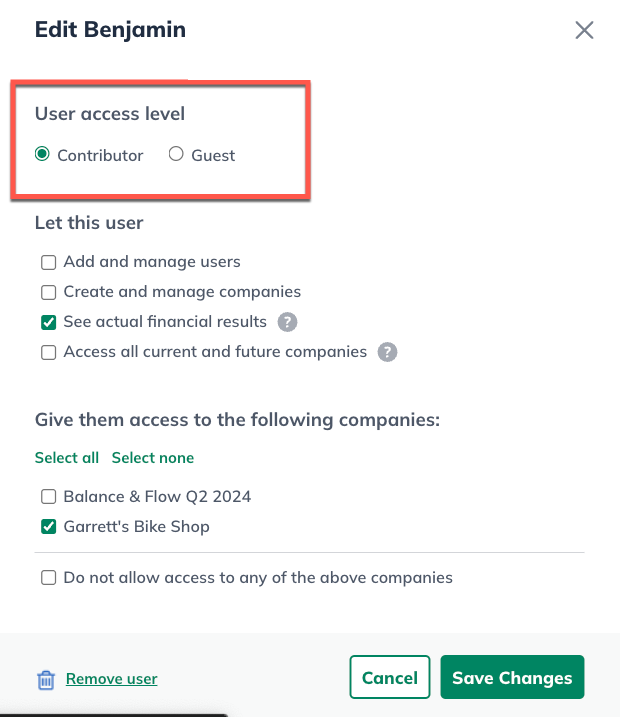
To exit the account management page, click the back arrow near the upper-left corner of your LivePlan window.

Changing the permissions of a contributor or guest
Once you've sent a contributor or guest invitation for your account and it has been accepted, you can still add or remove certain permissions for that user.
In the left menu bar, click Invite Users:
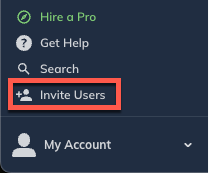
On the Users page, you'll see all the current users on your account listed:
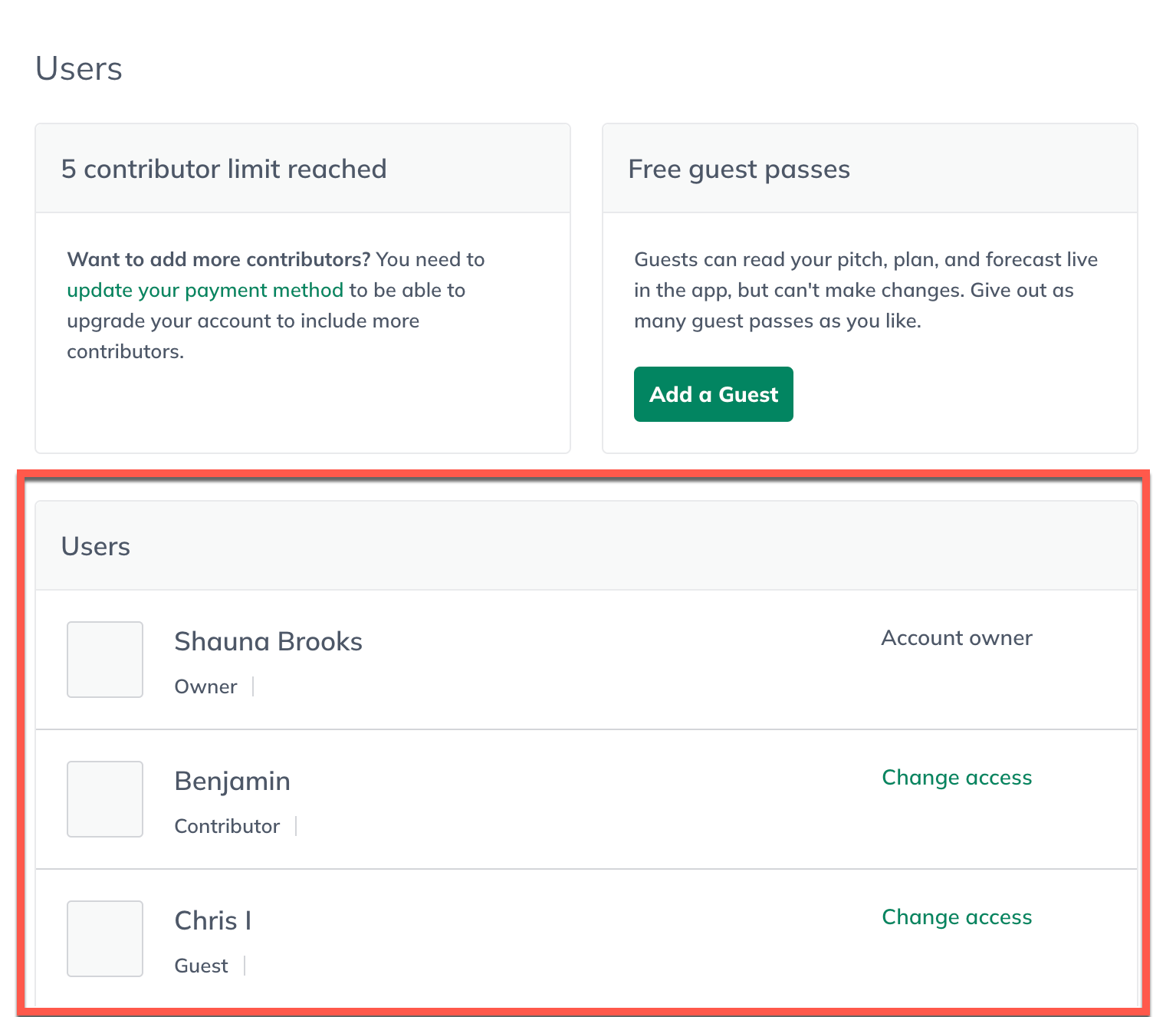
Click the Change access link next to the user you'd like to update:
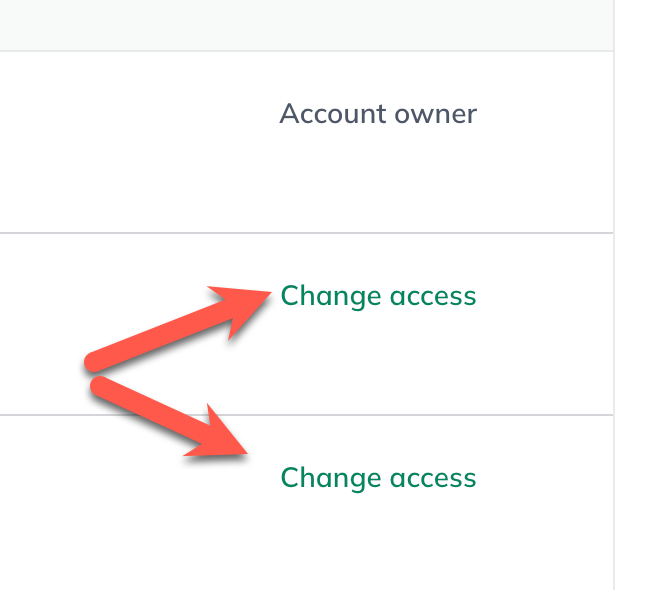
On the overlay that appears, click the checkboxes for the plan(s) you'd like this user to access, and click the checkbox that grants (or removes) access to your account's Benchmarks and Dashboard sections. Then click Save Changes:
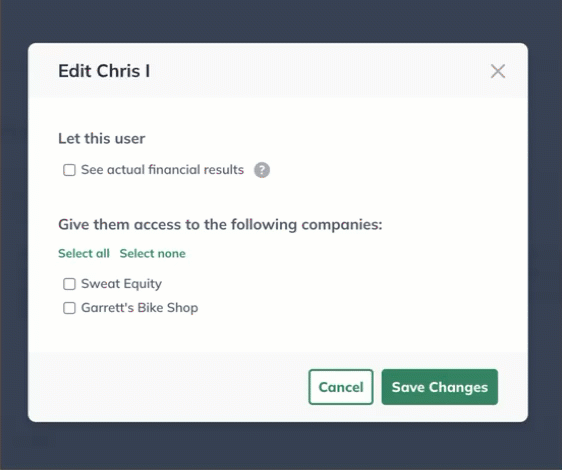
To exit the account management page, click the back arrow near the upper-left corner of your LivePlan window.

