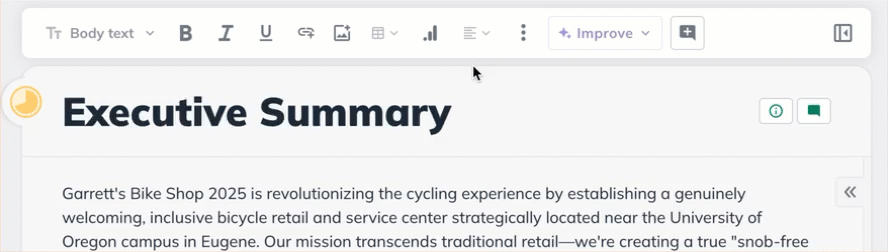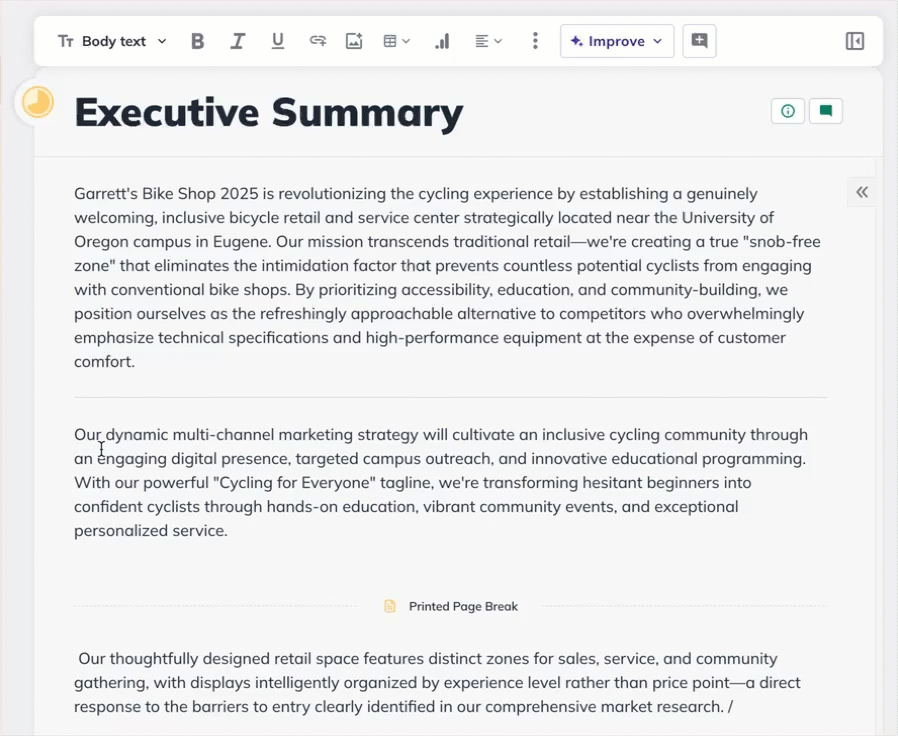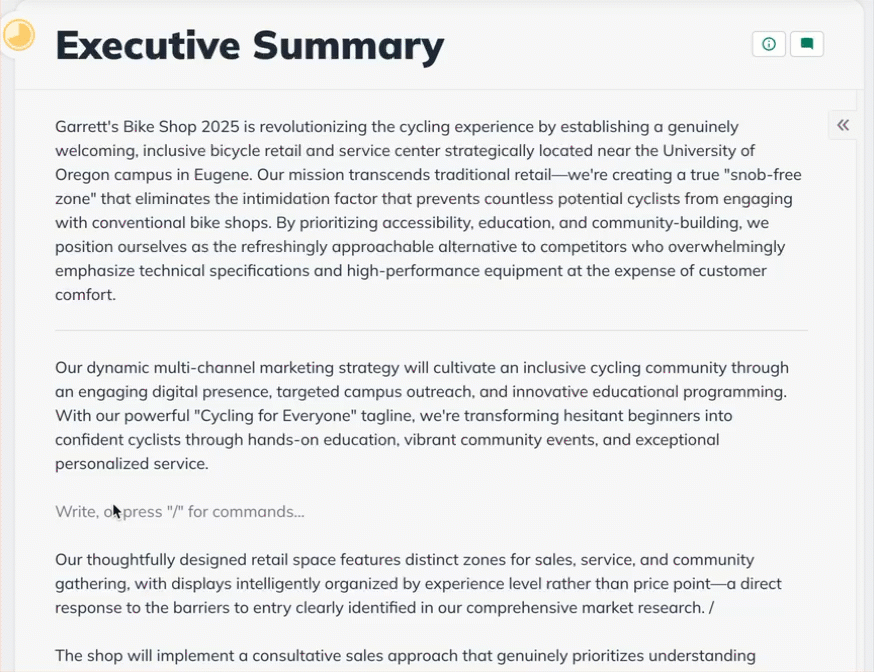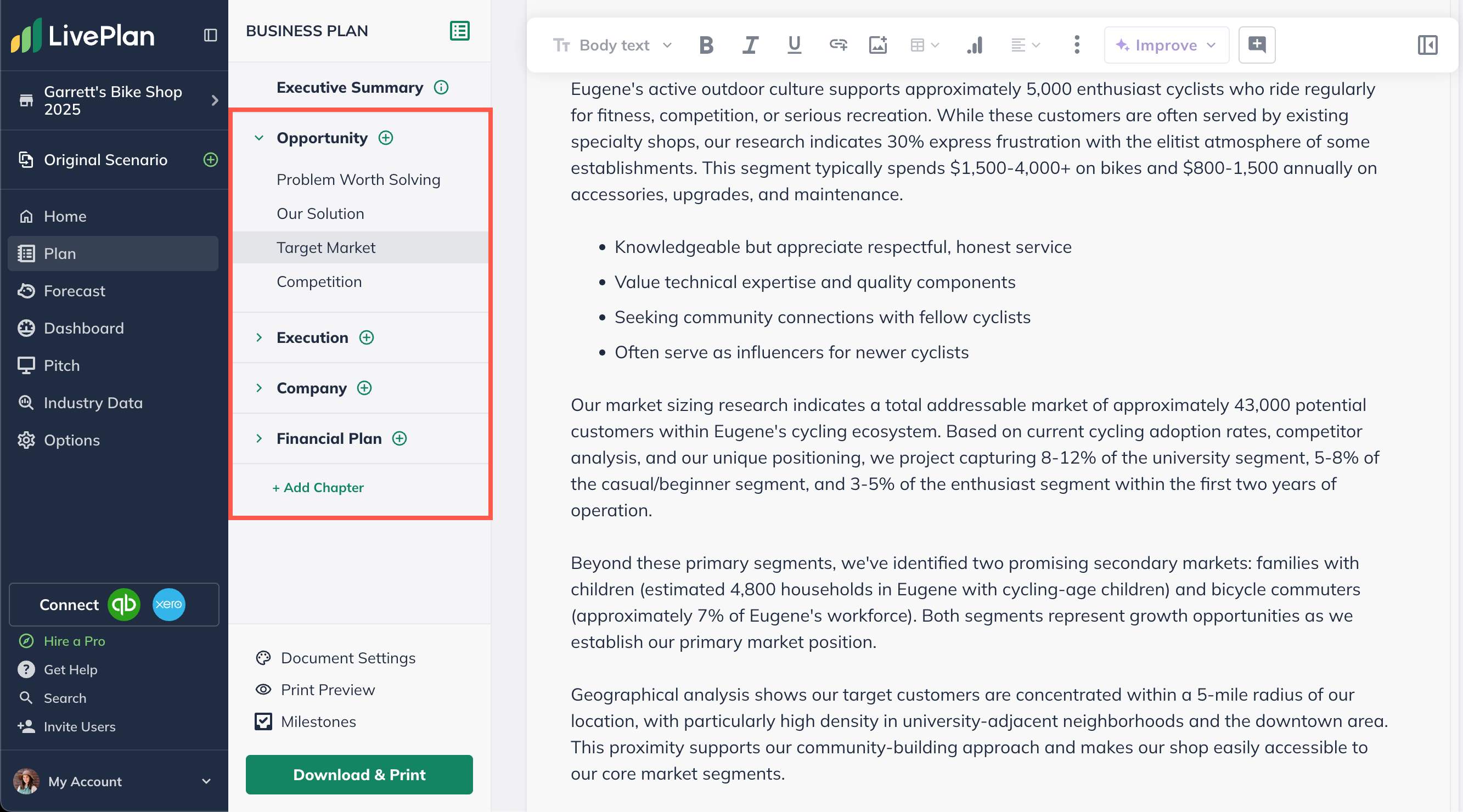Writing Your Business Plan
How do I change the formatting of my plan?
LivePlan compiles the written and financial data you enter into a professional document using the overall structure you've set up. This article covers your available options for customizing the formatting of your plan document.
Formatting in the Document options
The Document Options section of LivePlan lets you make several formatting changes, including:
Adding or removing page breaks after each chapter
Changing the line spacing
Customizing the page headers and footers
Please see Changing document options if you would like more information on how to make these changes.
Making outline customizations
On the Outline page of LivePlan, you can add, remove, and re-arrange the chapters, sections, and topics in your plan so it represents your unique business. To learn how see Customizing your plan outline.
Applying a theme to your plan download
If you need a quick, ready-made theme, you can select one of our ten visual themes when you download your plan as a PDF or Word document.
Making deeper customizations in Word
We recommend exporting your plan as a Word document if you'd like to:
Customize the font types and sizes in the document
Re-size images beyond the Small, Medium, and Large options
Customize the arrangement of images and text
Re-style the financial tables
You can use one of our design themes or apply your own theme using Word's theming tools. If you choose this option, leave the default "Springfield" theme applied to your document. Exporting the Springfield theme won't apply any design elements, and you will have a blank canvas to open in Word to customize.