Writing Your Business Plan
Moving a chapter, section, or topic in the plan outline
The plan outline is highly flexible. You can change the order of the chapters within the plan and the order of sections within a chapter. You can even move sections and topics from one chapter to another.
What are chapters, sections, and topics?
This screenshot shows you how the parts of the outline are named, which will be helpful to know as you use the instructions below:
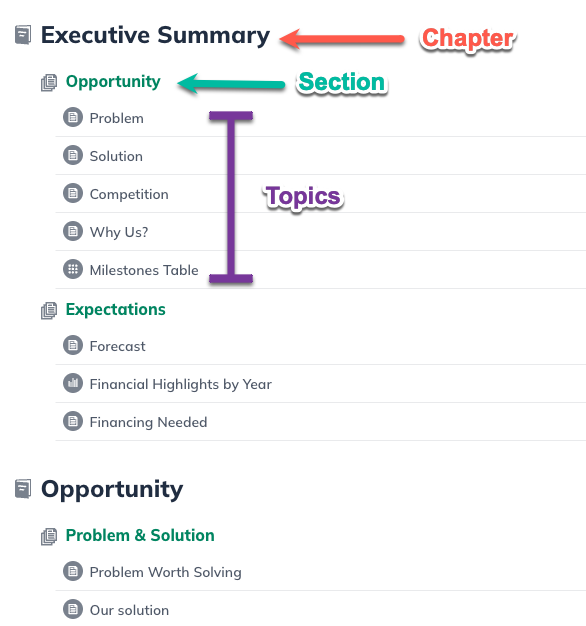
Moving a chapter
In the Plan section, select Outline:

Click on the chapter heading you'd like to move, and drag the chapter or section to the new location:

When you move a chapter, all the sections and topics in that chapter will move along with it. The change will save automatically.
Moving a section or topic
In the Plan section, select Outline:

Click on the section or topic you'd like to move and drag it to the new location:

If you move a section, all topics in that section will move along with it. You can move sections or topics within the same chapter or move them into another chapter.
The change will save automatically. Note: Topics must be contained within sections, and sections must be contained within chapters. If you move a topic directly under a chapter heading, the software will insert a section between them, as shown below:

In this case, you can give the section and topic the same title. Then, hide the topic's title to avoid a duplicate heading displaying in your plan.
