Forecasting Revenue Expenses Direct Costs Personnel
Entering direct labor employees
Direct labor employees are those whose salaries are directly related to your revenue. A good example is a restaurant server - his wages are part of the cost of bringing a restaurant's product to its customers.
Note: For more details, see What is the difference between direct labor and regular labor?
Because direct labor is so closely tied to revenue, LivePlan offers a number of different ways to calculate a direct labor salary. Use the links above to jump to a specific option.
Adding direct labor employees
Click on the Forecast tab, then choose Personnel:
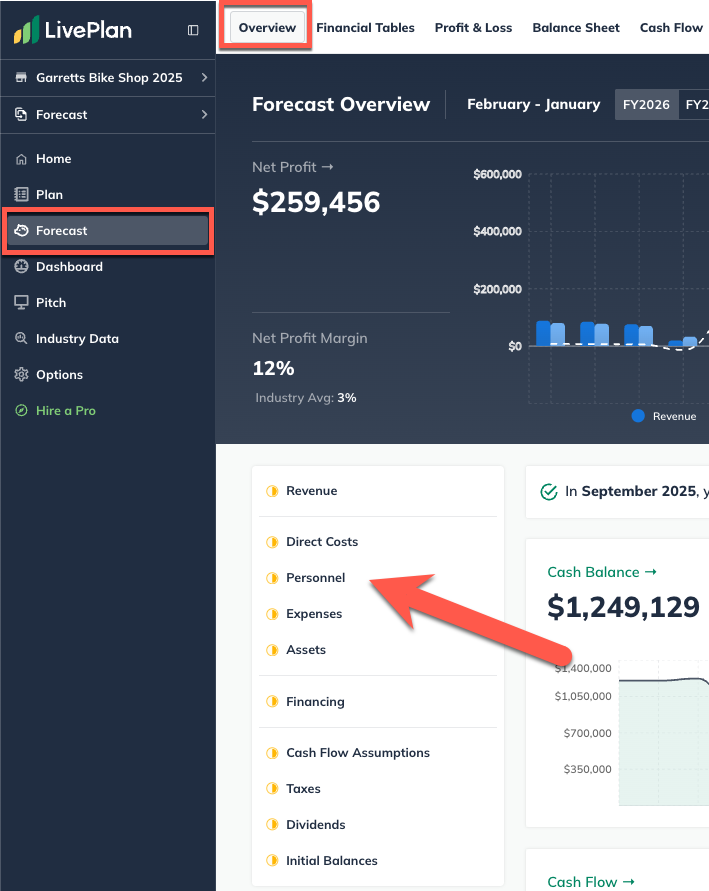
Click the Add New button and select Add Personnel:
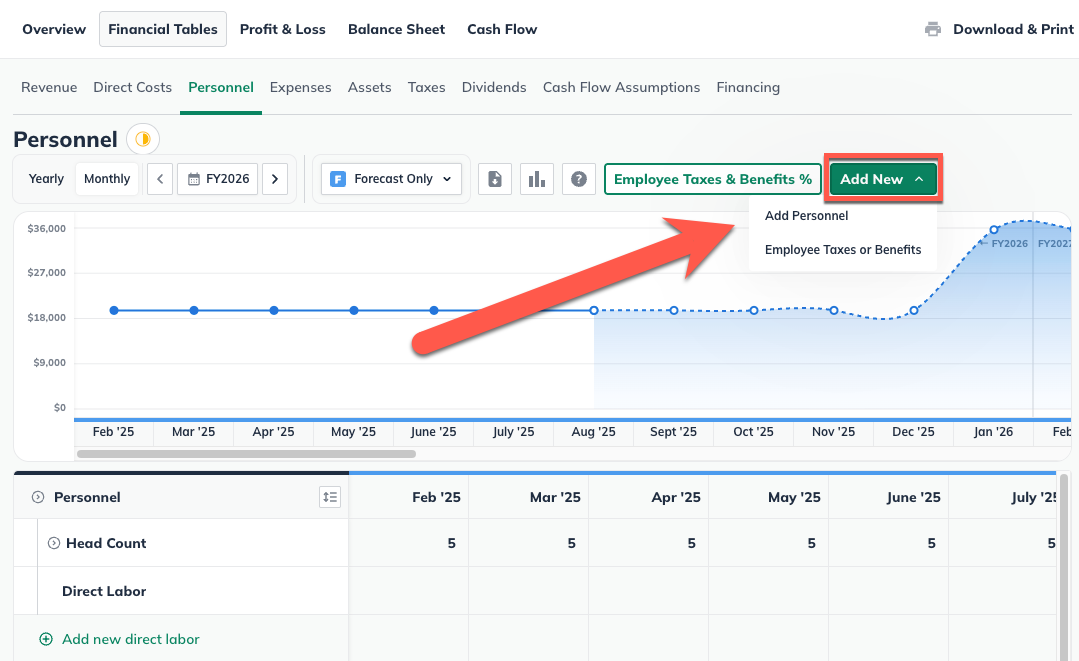
Enter a name for the personnel entry and select whether you're adding an individual employee or a group of employees:
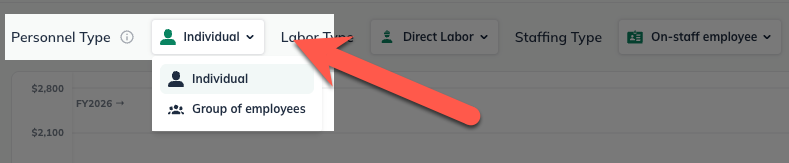
If you chose Group of employees, enter the number of full-time equivalents (FTEs) you'll be hiring. If this number will be constant during the period of your forecast, select Constant number. If the number of employees will vary during the forecast period, select Varying numbers and enter the forecasted FTE:

Choose Direct labor:
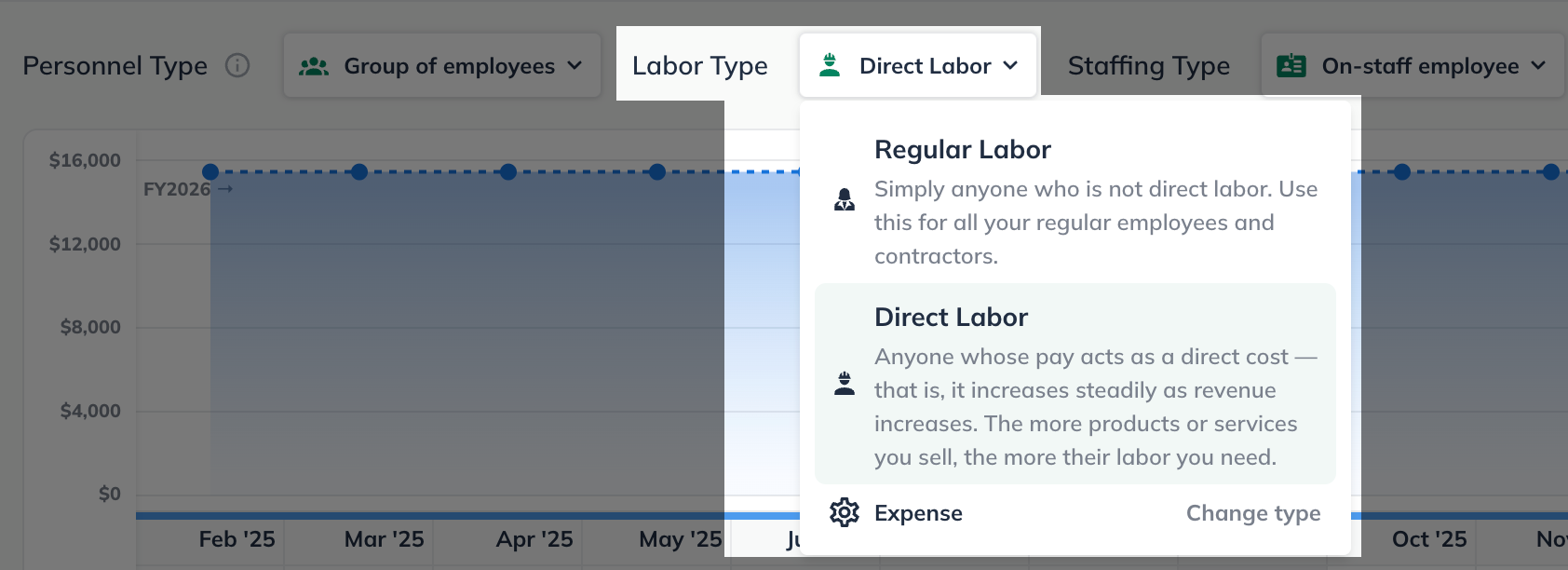
Indicate whether the employee is on-staff or contract:
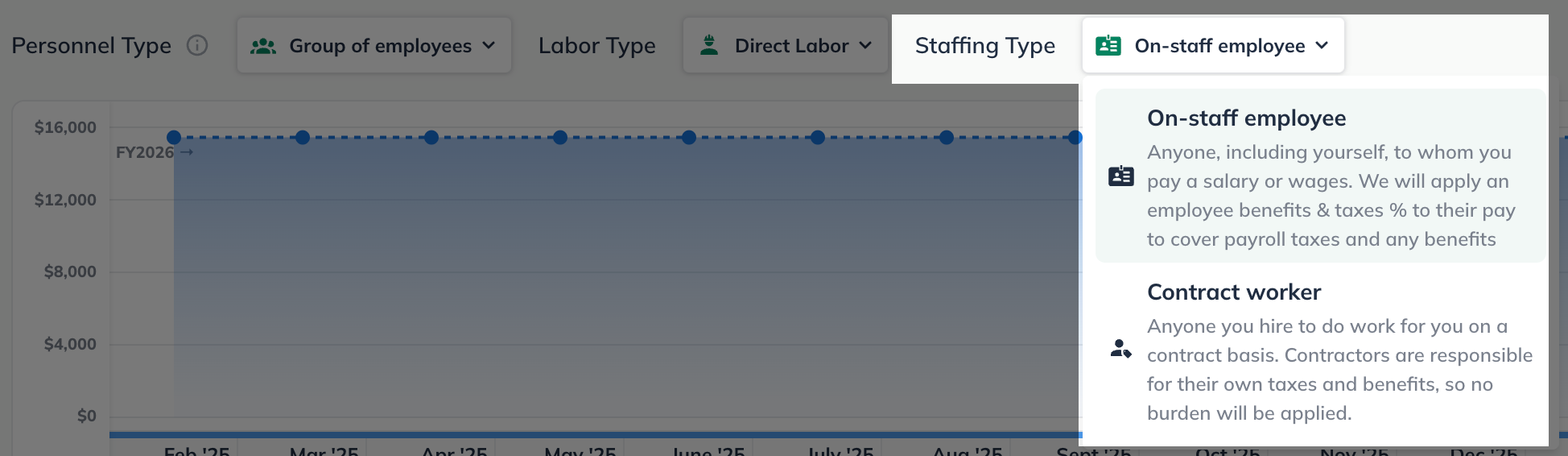
Then move on to the instructions listed below for the type of salary calculation you need.
Using a constant amount salary
Under How do you want to enter their salaries, choose Constant amount:
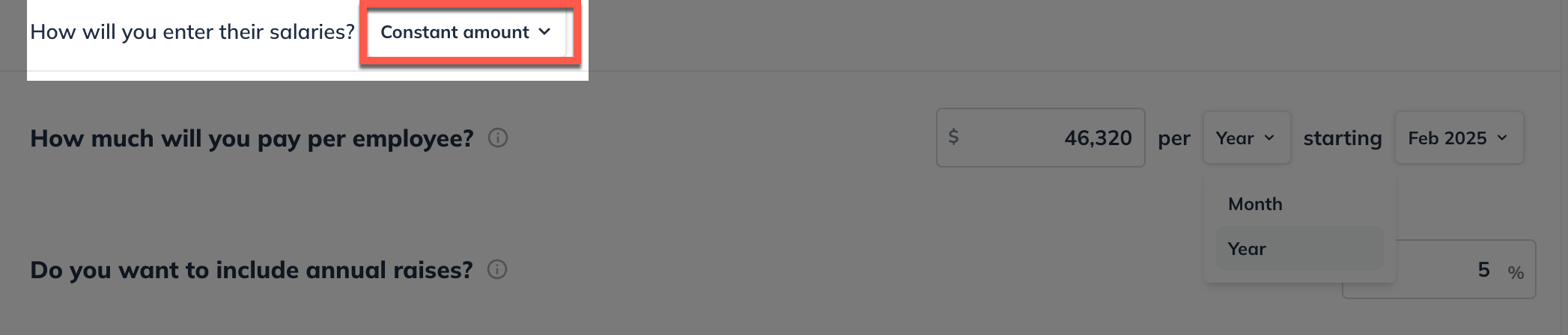
Indicate how much you will pay them (per month or per year), when they will start, and whether you want to include raises for them in the forecast:
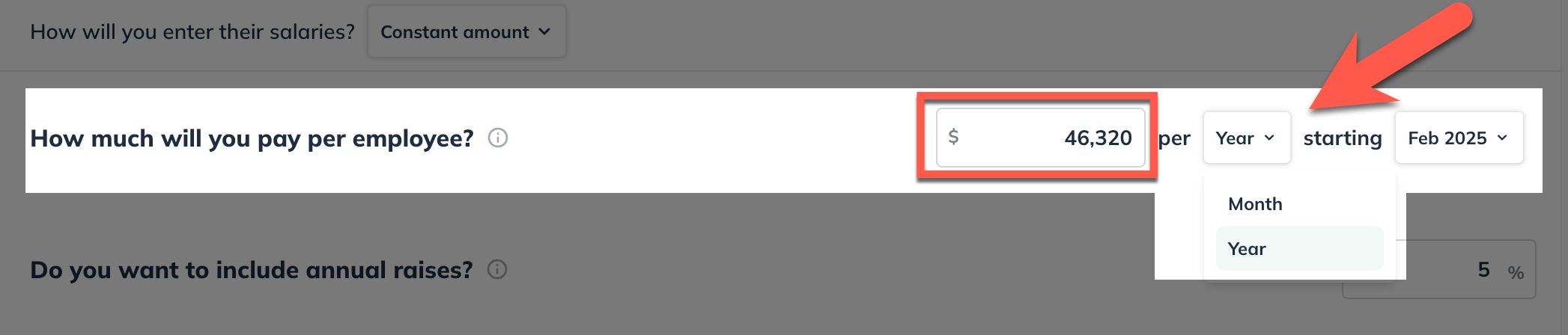
Note: Enter the salary you expect to pay for a single full-time individual in this group. LivePlan will multiply this amount by the total number of staff in the group.
Click Create & Exit:

Using a varying amount salary
Under How do you want to enter their salaries, choose Varying amounts over time.
Enter the amount you'll be paying each month and the overall amount for the upcoming fiscal years:
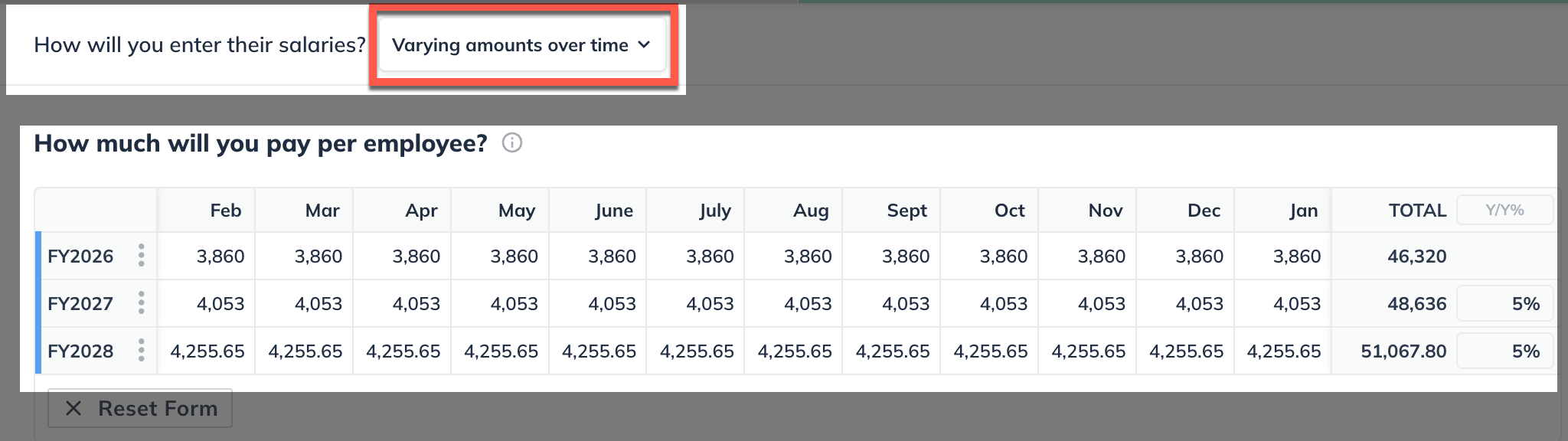
Note: You do not need to answer the questions about start date or annual raises if you choose this option because you will be manually entering them instead of having LivePlan calculate them.
Click Create & Exit:

Calculating salary as a % of overall revenue
Under How do you want to enter their salaries, choose % of overall revenue:
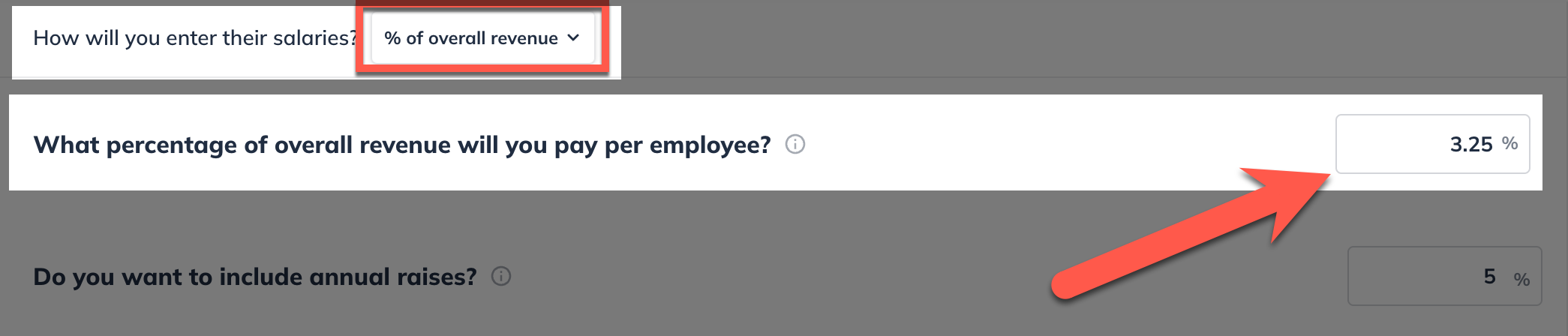
Note: The percentage of a specific revenue stream is represented per employee if "Group of employees" was selected in step 1. For instance, a group of three employees receiving 3% of the overall revenue each will be paid a total of 9% of the overall revenue
Click Create & Exit:

Calculating salary as a % of a specific revenue stream
Under How do you want to enter their salaries, choose % of a specific revenue stream:
Choose the revenue stream from which to calculate this salary:
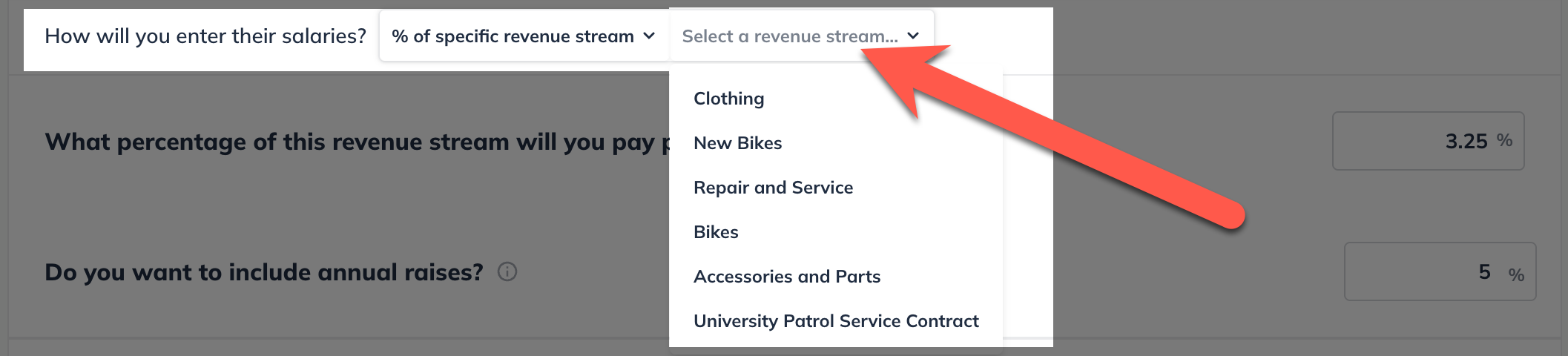
Once a revenue stream has been selected, it will be displayed along with an accompanying jump-link to the selected revenue stream.
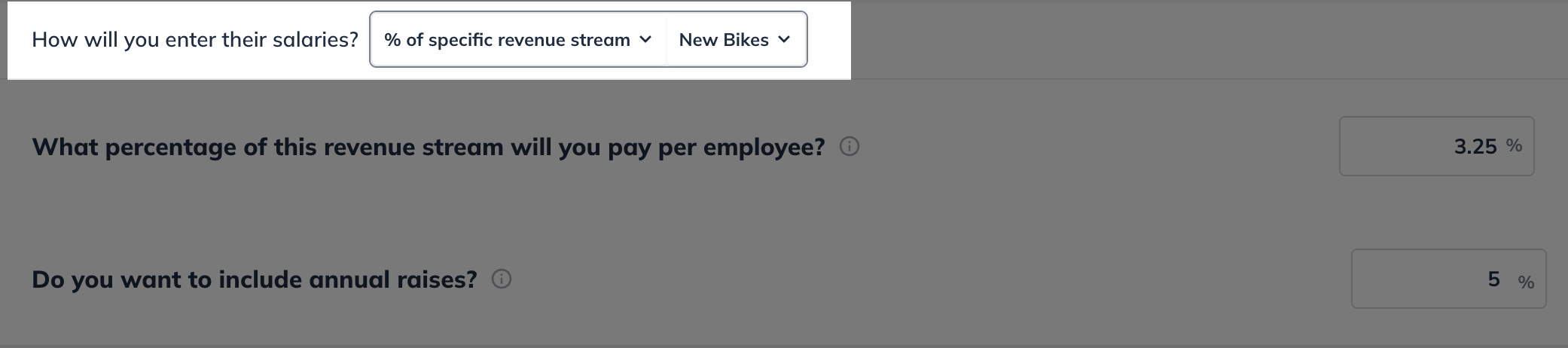
Enter the percentage of the revenue stream and when the employees will start:
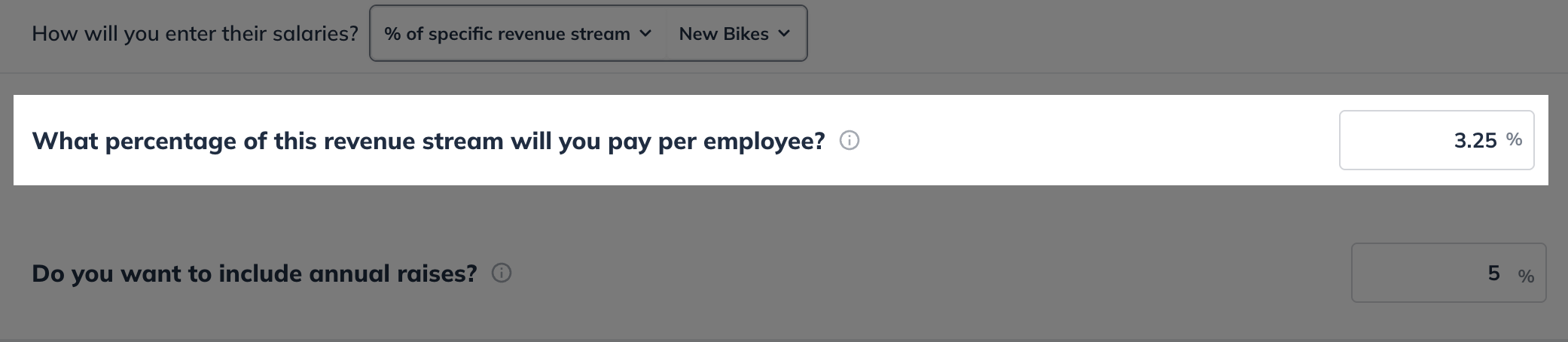
Note: The percentage of a specific revenue stream is represented per employee if "Group of employees" is selected at the top of the Personnel entry.
Click Create & Exit:

