FAQ for Students using LivePlan
Jump to
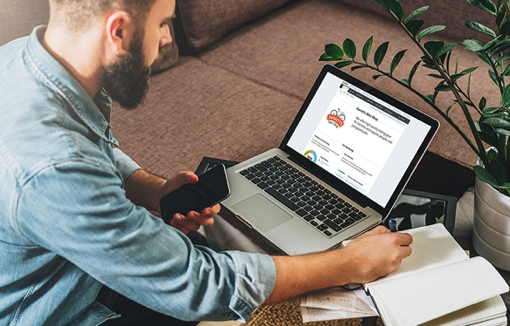
If you're a student currently enrolled in a course that involves our LivePlan software, you'll find some frequently asked questions and answers below:
How do I know what my student discount is?
Your student pricing has been given to your instructor, who should have details on how to sign up and claim your discount. We have several ways students can sign up for LivePlan, so your instructor will have the details for your course. If you have any questions about this, please contact our Customer Advocacy Team to get help!
Where do I enter my student access code to create a new account?
Your instructor or bookstore will provide you with a link to the LivePlan sign-up form. There, you should see an Access Code field, as shown below. Sometimes, your promo code will already be applied there. If you don't see it, you can paste in your code and click Apply:
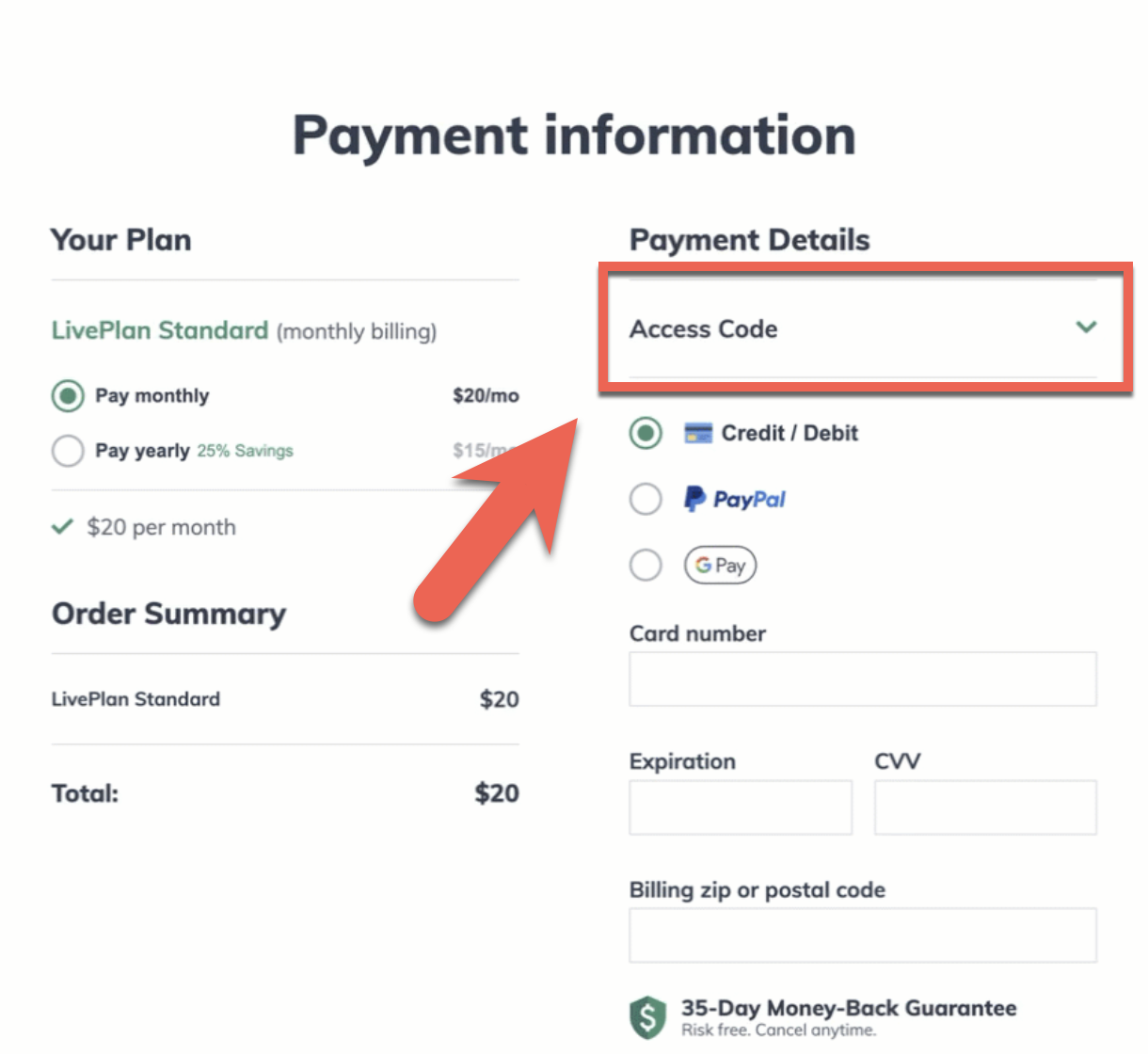
Note: Sometimes, your school may have a custom link or landing page for signing up. If you aren't sure, check with your instructor for details. You can also contact us with your promo code and we'll be glad to help.
How do I apply my student access code to an existing account?
If you signed up for LivePlan in the past, whether that account has since been canceled or not, we can help apply your student promo code to it. Please contact us with that promo code and the account email address, and we'll be glad to help.
I receive a Promotion invalid error when I try to sign in to my LivePlan account
If you see a message stating that your promotion is already in use or invalid, don’t worry—this doesn’t mean you’ve done something wrong.
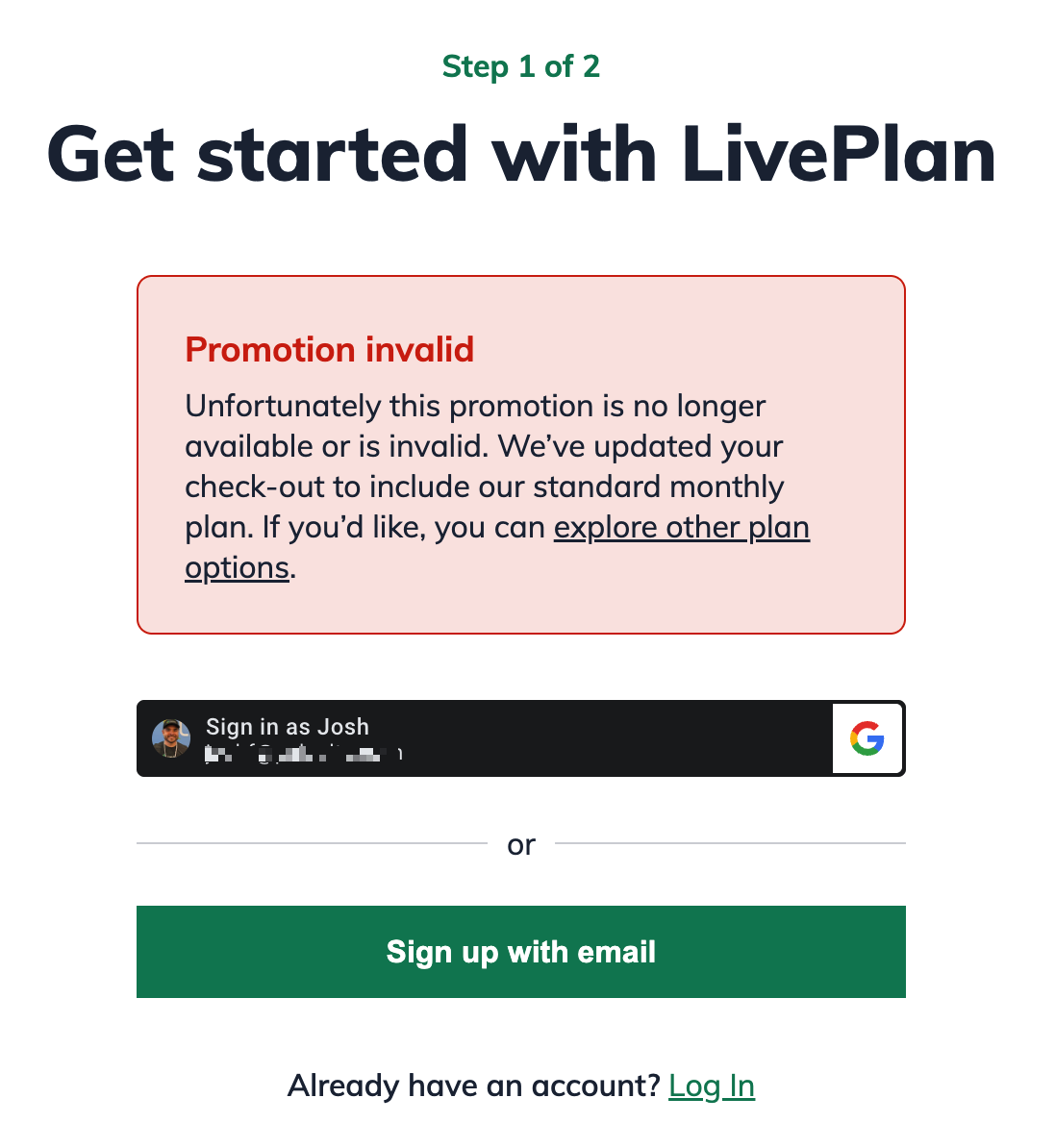
This message typically appears if you have already activated your account using your promo code. In that case, you can log in to your account at https://app.liveplan.com/login
If you haven’t signed up yet but the code isn’t working, it’s possible that the promotion has expired or the link is incorrect. We recommend checking with your instructor or program administrator to confirm the promo code details. If you still need help, you can contact our support team.
Where is the outline my professor said we'd have?
If your instructor is using a custom outline, it should be installed in your LivePlan account before the start date of your course. This outline takes the form of a company file in LivePlan.
When you first sign up for LivePlan, you'll be prompted to create your own company file by default. But you can easily switch to the company file your instructor created instead.
To see if your instructor's company file is in your account, you'll navigate to the All Companies page. In the lower-left corner of your LivePlan window, click on your account name, then select Manage Account.
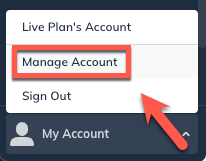
Next, select Companies:
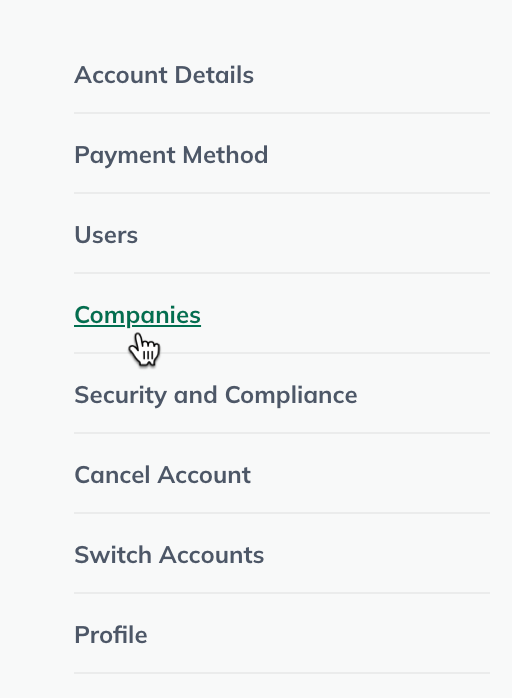
On the All Companies page, you should see your instructor's outline in the Archived companies section. We often use the name "Full Original Outline" for instructor outlines, but your instructor may have specified a different name:
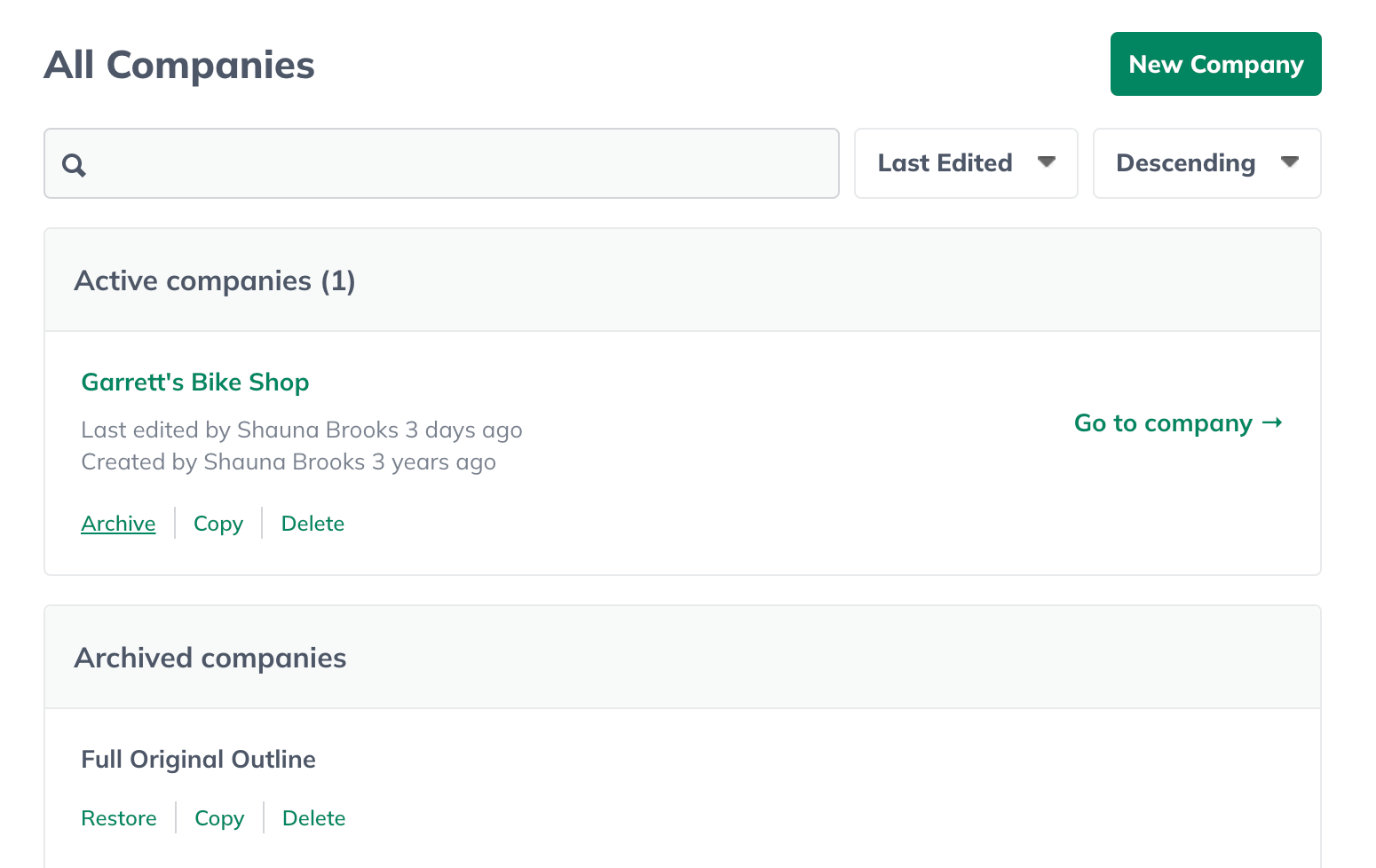
To switch to the instructor's outline, follow these steps:
In the Active companies section of the page, under the name of the company file you created, click Archive:
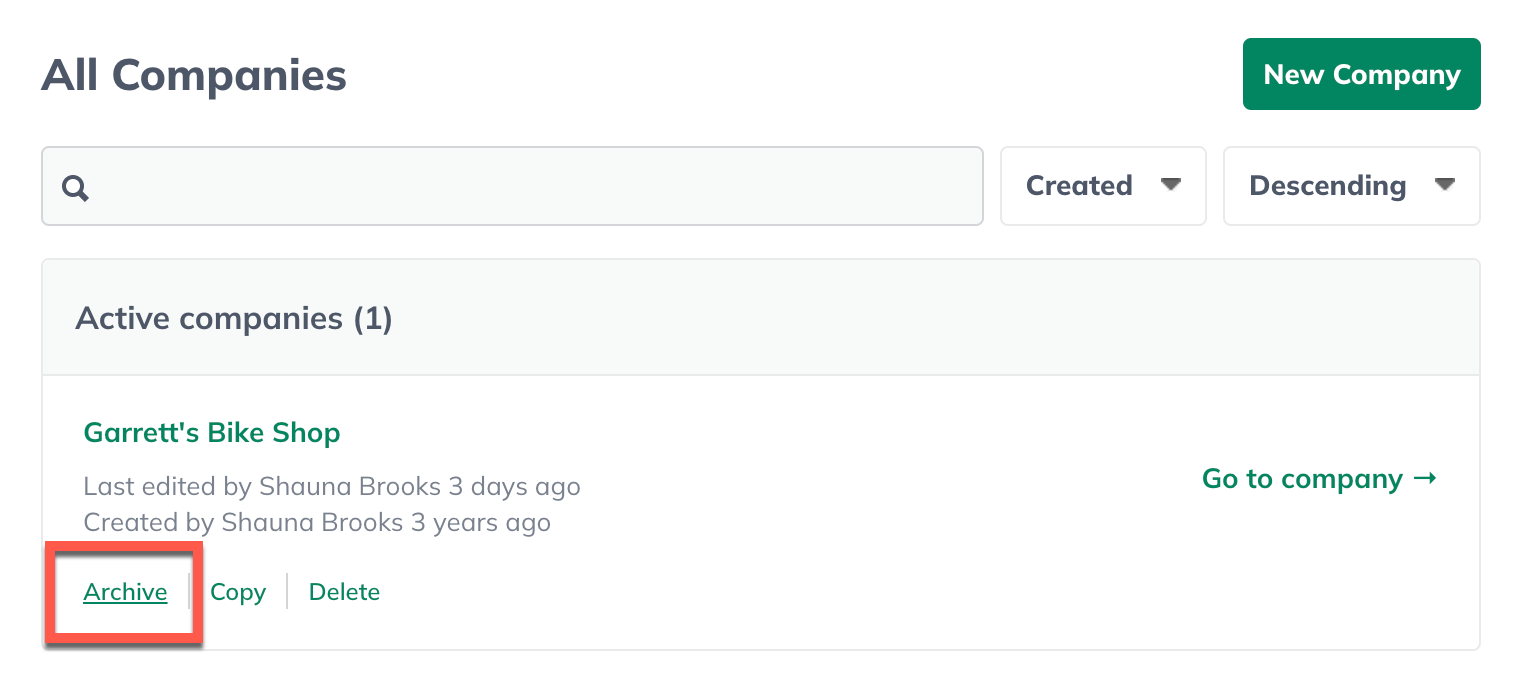
In the Archived companies section, under the name of the instructor's company file, click Restore:
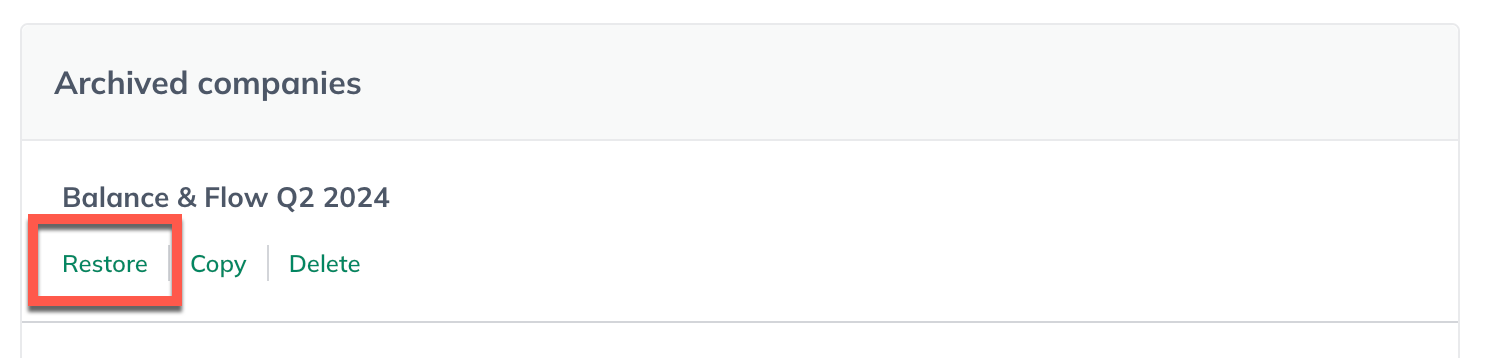
The instructor's outline will now be in the Active companies section. Click Go to company:
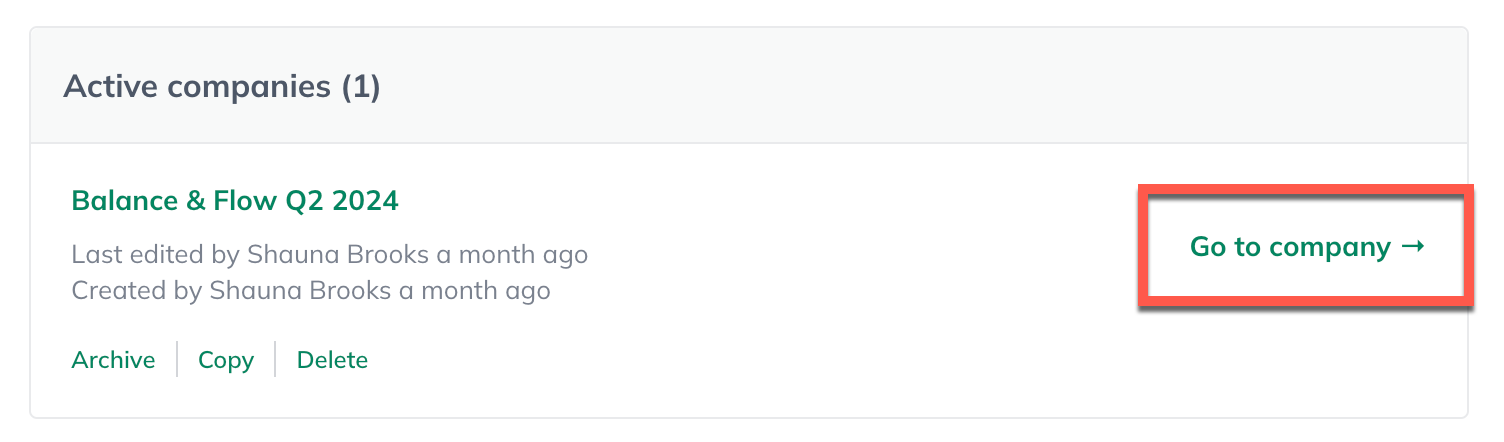
If you don't see your instructor's company file and your course start date is within a few days, please contact us and we'll be glad to help.
How do I invite my instructor or class team members to my plan?
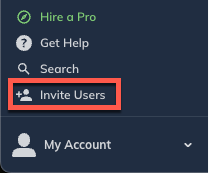
LivePlan is designed to make collaboration seamless, providing features that allow team members to contribute effectively to the plan, creating a solid foundation for success. You can invite your instructor or classmates to view or edit your company file any time.
For details, please see Adding and removing contributors and guests.
I have questions about my assignment

We're here to help! Our Customer Advocacy Team is here to assist you with any LivePlan related technical questions! That said, we don't have any details about course assignments. So if your query is assignment related, it's best to contact your instructor directly with those questions.
Note: Our Customer Advocacy Team is available Monday through Friday from 8am to 5pm Pacific Time. To contact us, please use the link below or email us directly at help@liveplan.com
