Creating And Managing Companies
Managing your companies or plans
In LivePlan, a Company is a container that holds all of these documents and tools:
Pitch
Plan
Forecast
Industry Data
Dashboard
Companies are managed from within the Companies screen, found within the Manage Account menu.
Archive a company
You can create as many companies as you need in your LivePlan account. The default account allows one company to be active at a time, which means it can be edited and shared with others. Any companies in your account that aren't currently active will be archived. Remember that you cannot edit, print, or share a company's content while archived.
Archiving is saving; you can restore an archived company at any time. (If you require more than one active company in your account at a time, you can always upgrade your account.)
Note: To check your current active company limit, click the Account menu and choose Manage Account.
Click on the portrait icon at the lower-left of your LivePlan window, then click Manage Account:
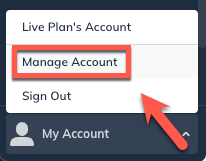
Select Companies from the menu:
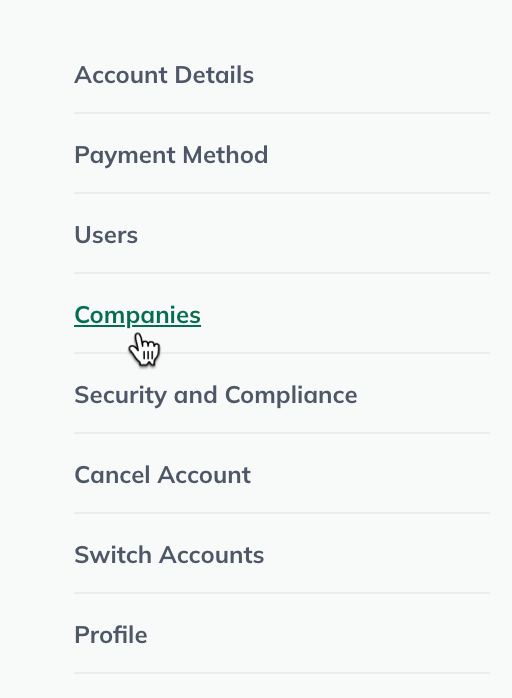
Under the desired company, click Archive:
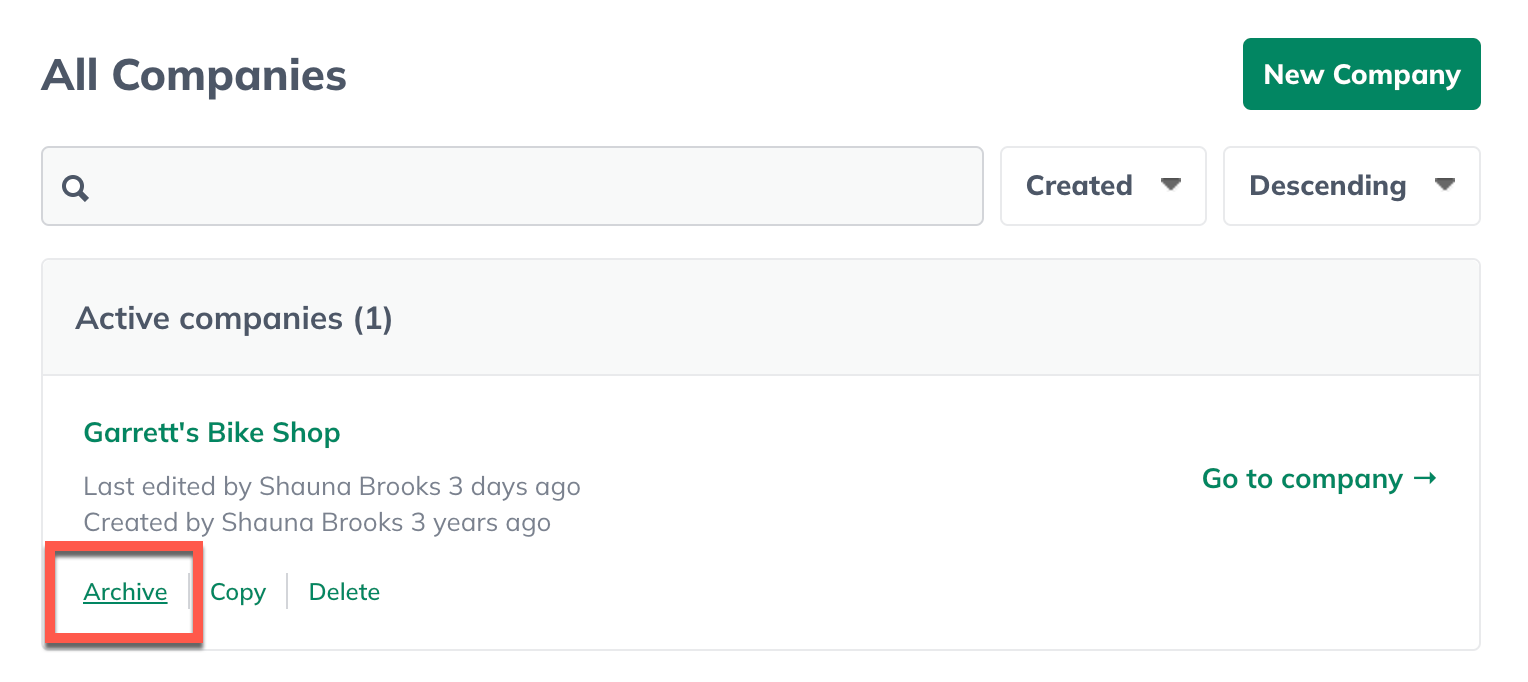
If you have a limit of one active company, after archiving, you will be notified that you do not have any active companies:
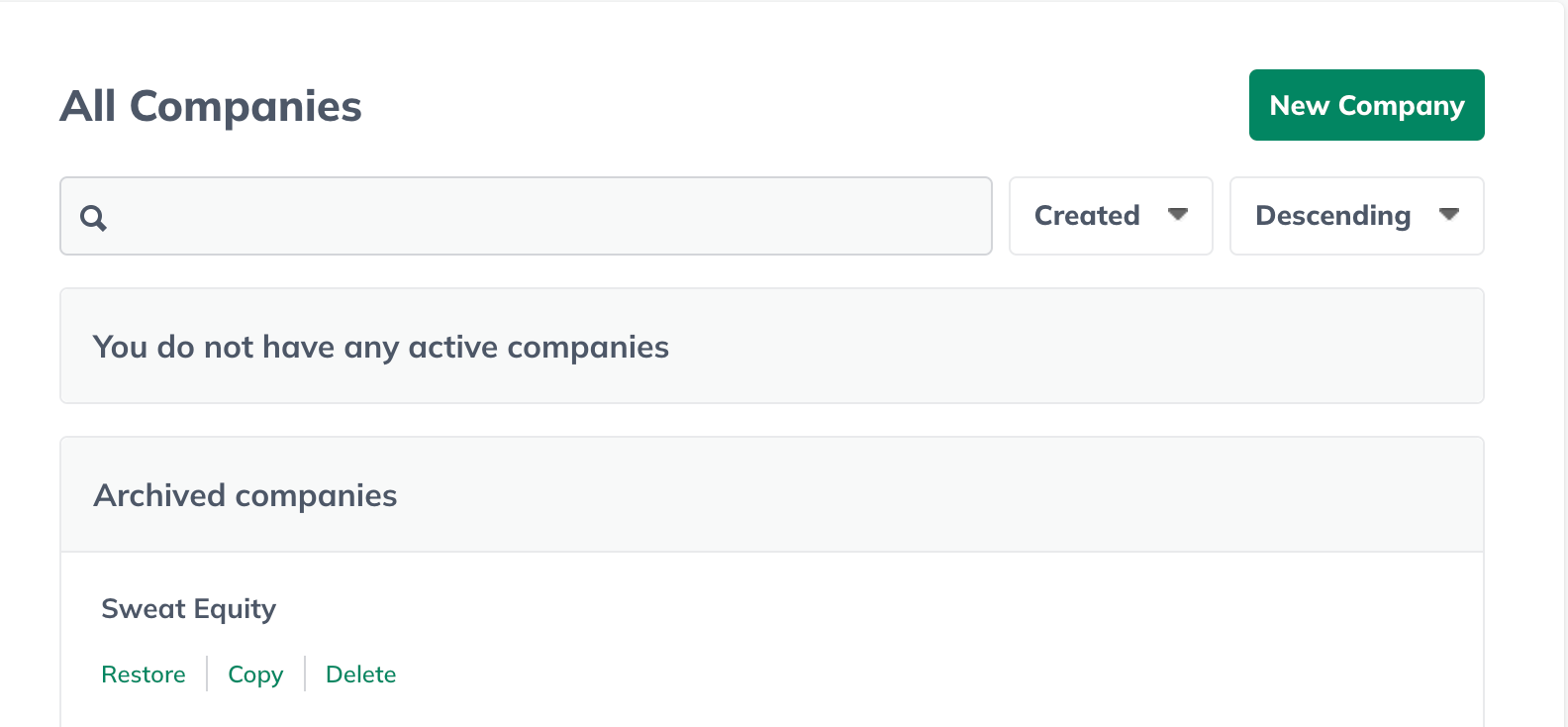
At this point, you can create another company (or restore a previous one), and it will become your active company.
Restore a company
If you want to edit, print, or share a company archived in your account, you must restore it first. Restoring will move it back to your active companies list.
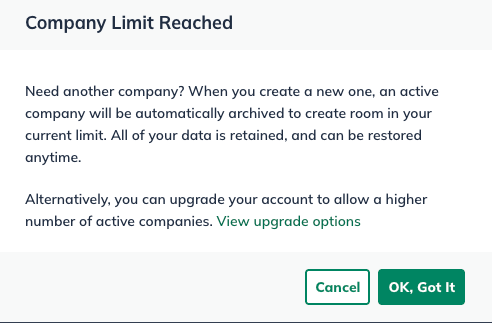
Note: If your account has an active company limit of one, you'll need to archive the currently active company first to have space for the company you're restoring. You can also change the number of active companies in your account for an added fee.
Click on the portrait icon at the lower-left of your LivePlan window and click Manage Account:
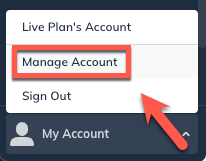
Select Companies from the menu:
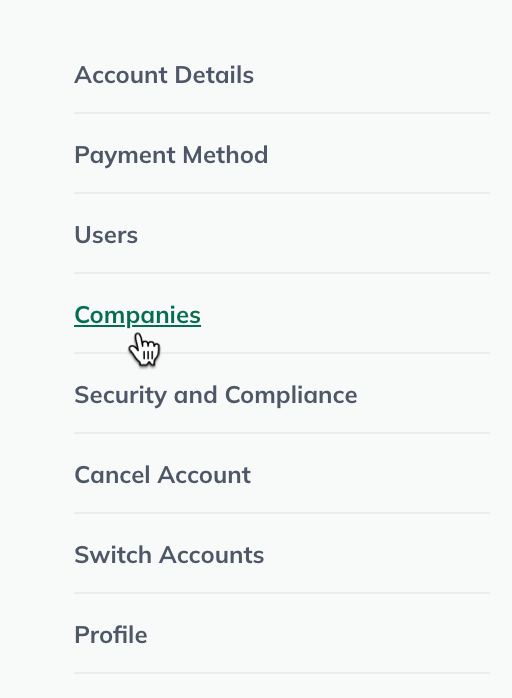
If you see a company in the Active companies list, click the Archive link below that company:
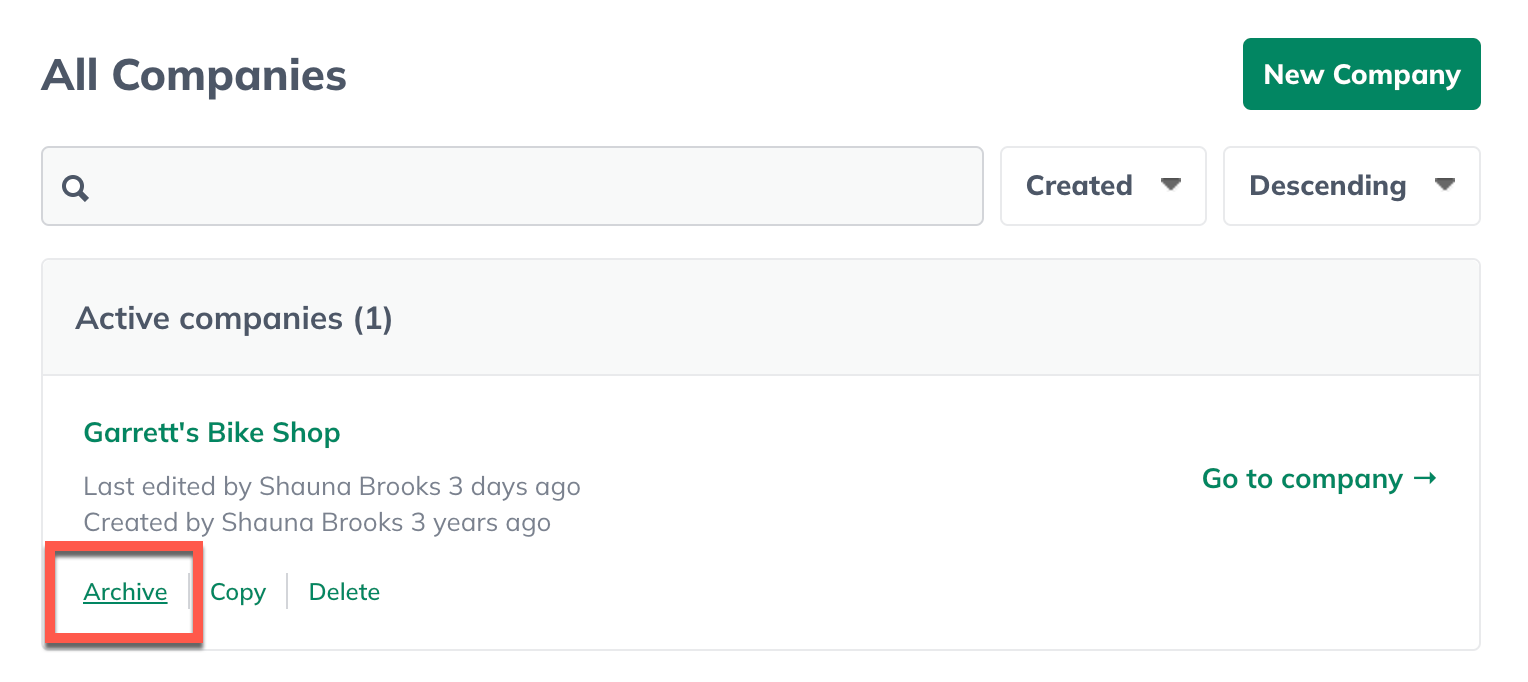
Now, locate the company you'd like to restore in the Archived companies list and click the Restore link below the company:
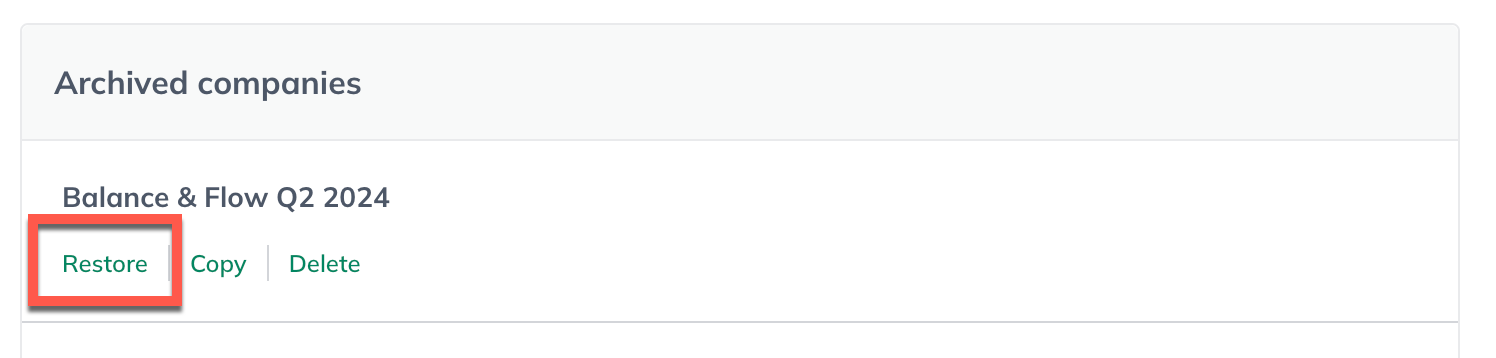
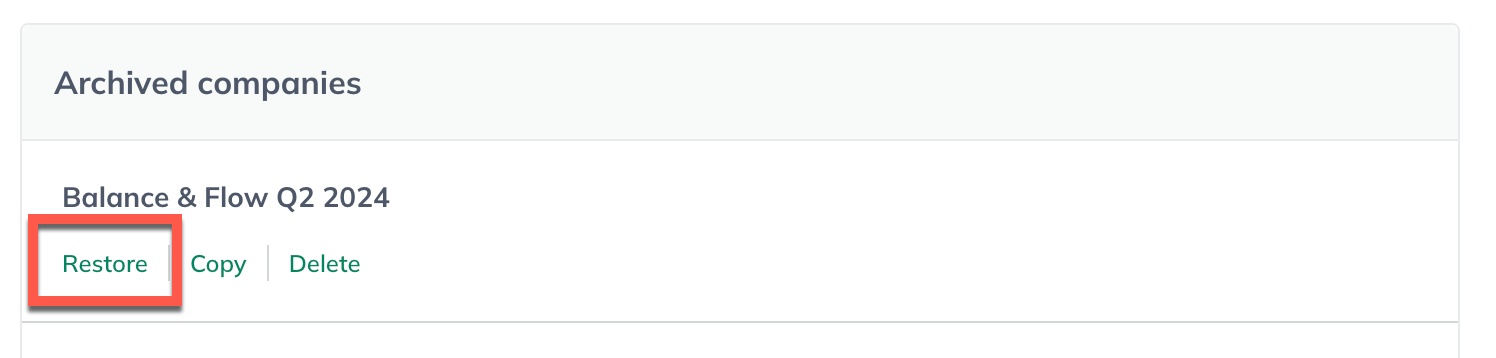
Copy a company
You can make a copy of any company you've already created. It's a simple way to replicate Pitch, Plan, or forecast content you want to keep and then add edits. Copying a company also comes in handy if you're going to quickly forecast different scenarios with different start dates for the same business.
Note: You can also use the multiple forecast scenarios feature in LivePlan Premium to create several different forecast scenarios within a single company. When you use that feature, all the forecasts must have the same start date.
Finally, you can create a copy of a company to use as a template for future companies. Simply create a "template" company, and then make a copy of it each time you create a new company.
Click on the account menu in the lower-left sidebar of your LivePlan window and select Manage Account:
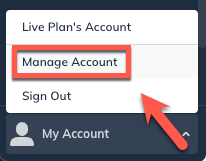
Select Companies from the menu:
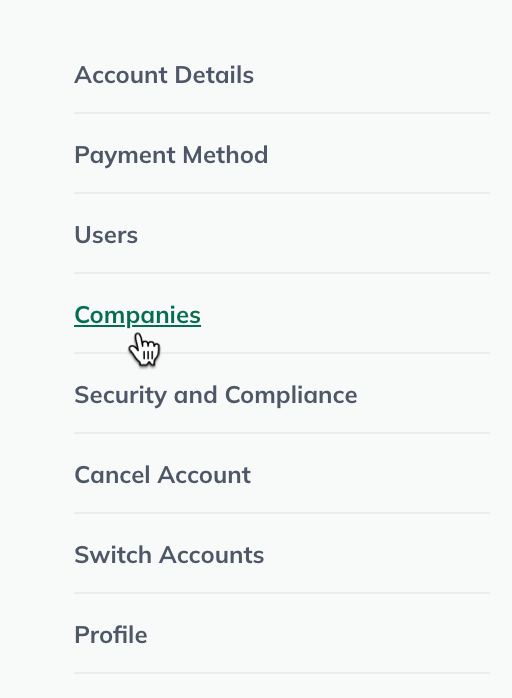
Under the desired company, click Copy:
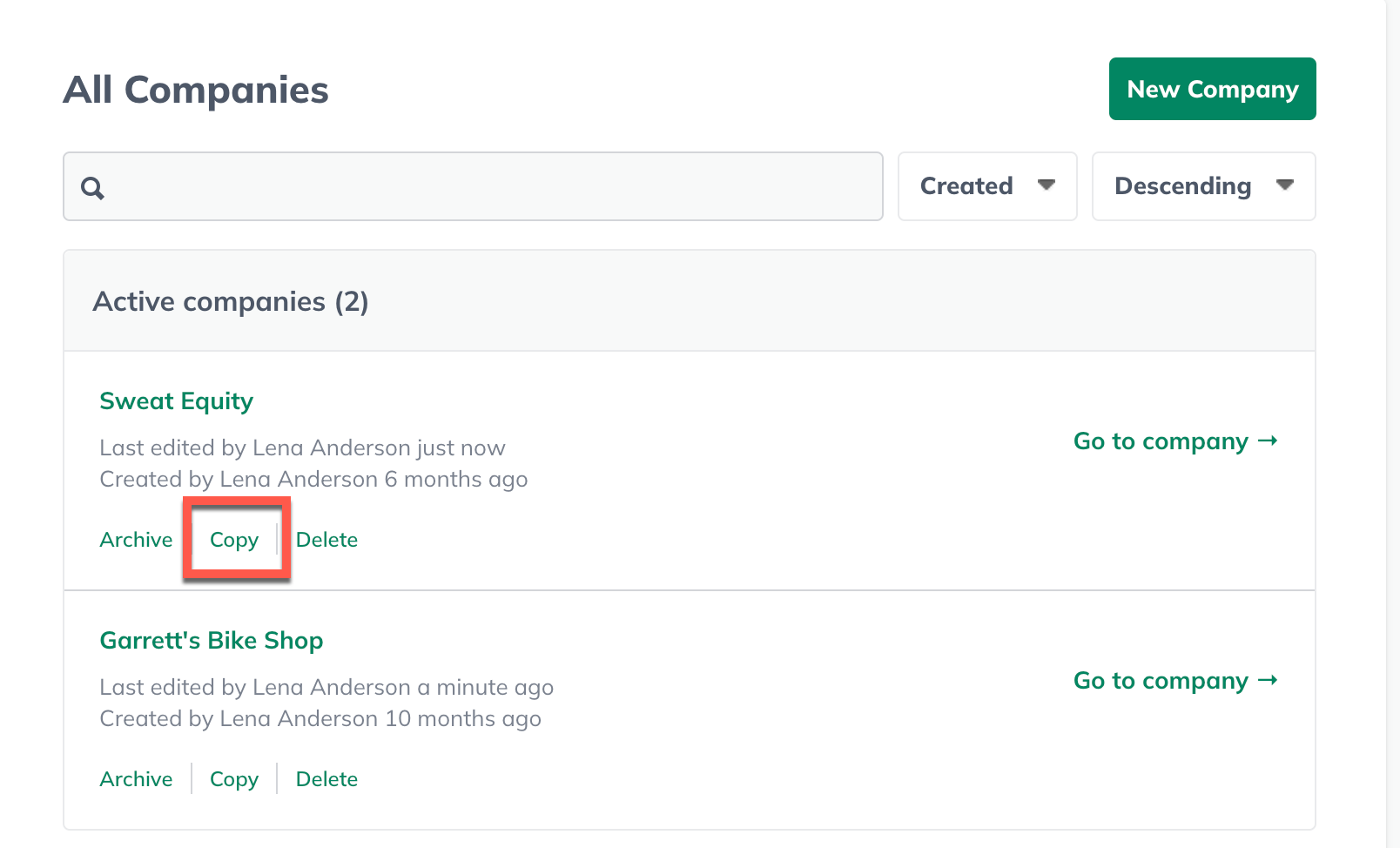
In the dialog that appears, give the copy a new name, select whether you would like to include comments from the original plan and if the plan will be shared with contributors from the original plan (if any):
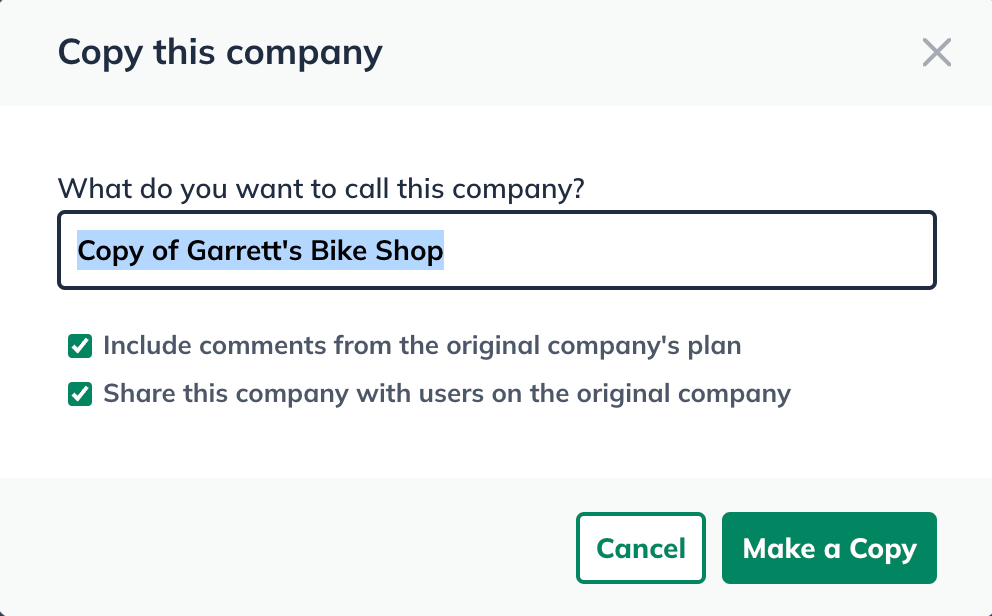
When you're finished, click Make a Copy. The copy will be placed in your active companies list unless you have reached your active company limit. If you have, the copy will be stored as an archived company. If you need to make the copy active, you can archive the currently active company and then restore the copy.
Delete a company
In LivePlan, when you delete a company, it is gone permanently and cannot be restored. It's also important to know that all of the Pitch, Plan, and Forecast data contained in the company will be deleted.
If, for example, you wanted to delete the Plan portion of your company but keep the Pitch, there isn't a way to separate them. If there's any chance you'll want to access any section of the company at a later date, we highly recommend archiving it rather than deleting it.
Click on the portrait icon at the lower-left of your LivePlan window and click Manage Account:
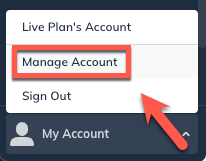
Select Companies from the menu:
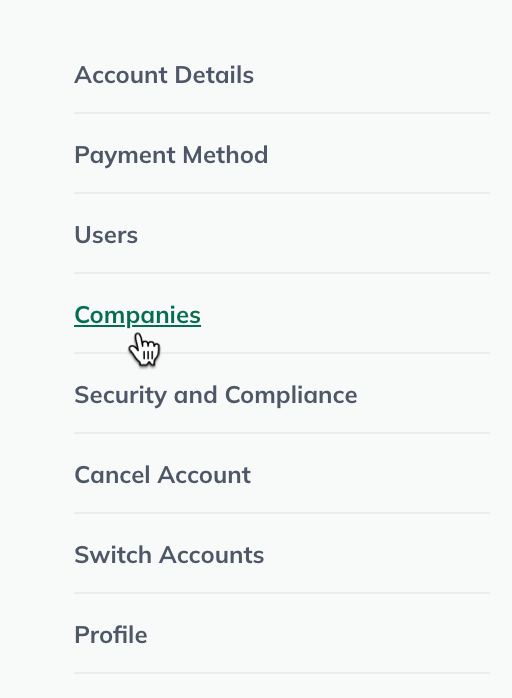
Under the desired company, click Delete:
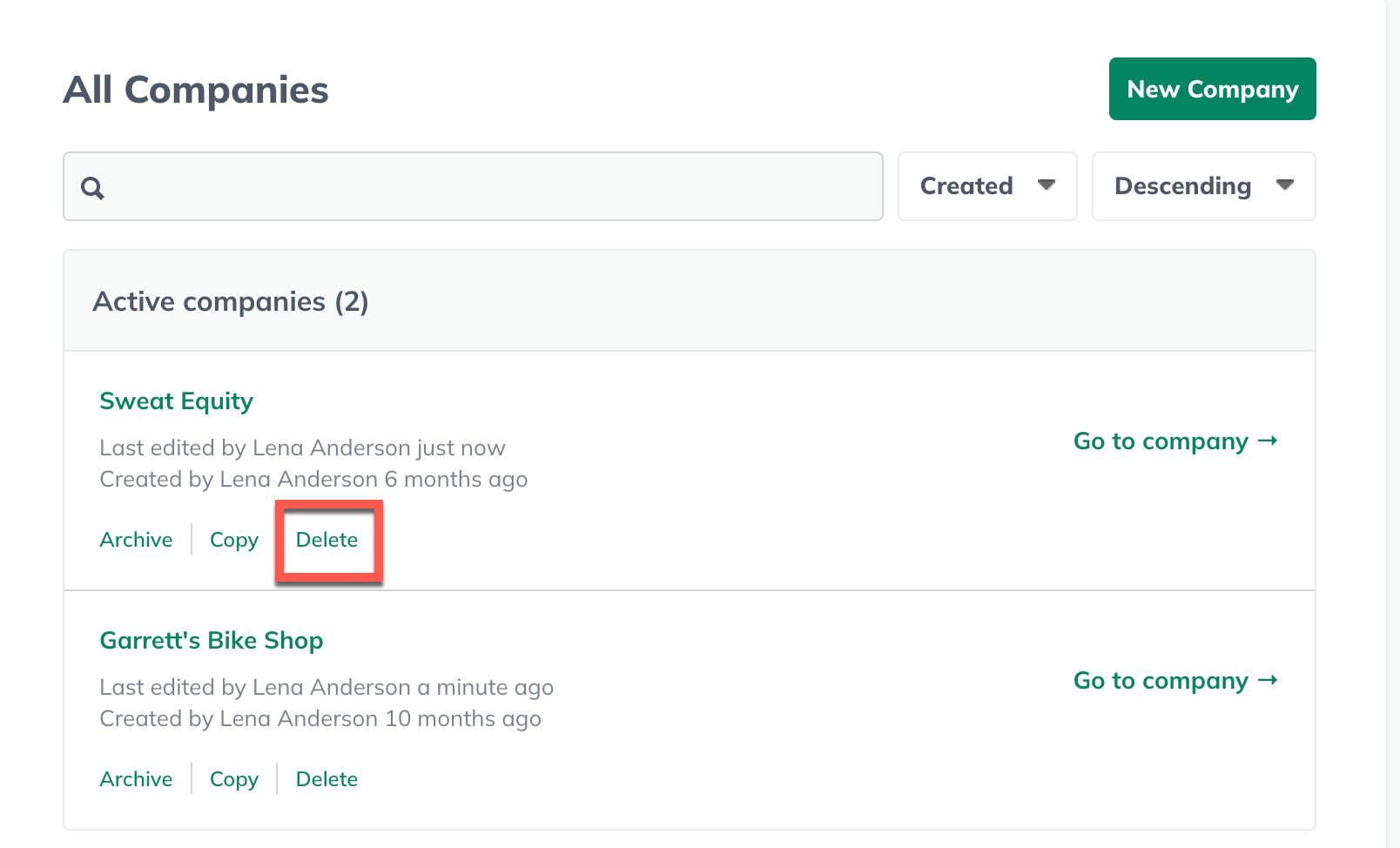
In the overlay that appears, confirm that you want to delete the company:
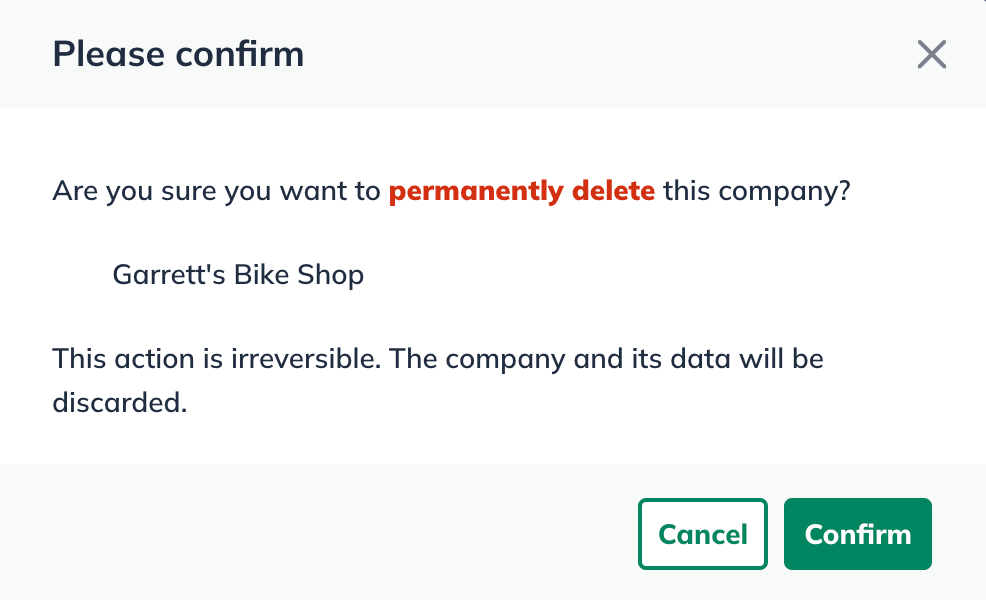
How do I start my plan over?
You might reach a point while working on your pitch, plan, or forecast when you want to delete everything you've entered and start over. No problem—LivePlan provides two methods to do this.
In LivePlan, a company is basically a container. It holds a Pitch, a plan, a forecast, and, for LivePlan Premium users, a Dashboard. You can create as many companies in your account as you need. So, if you need a new Pitch or plan, you can always create a new company in your account.
You can delete your original company if you like, but you may want to archive it instead so you can access it later if needed.
If you're a LivePlan Premium user and are happy with the written part of your plan but want to start the forecast over, that's as easy as adding another forecast to the plan. LivePlan allows multiple forecasts for each company.
