Forecasting Financing Taxes And Advanced Topics
Entering a pre-existing loan with customized payments
In some cases, you may have a loan that exists before the start date of your forecast, and you need to represent a specific payment schedule for that loan, such as interest-only payments or a balloon payment.
One entry to represent the pre-existing balance
One entry to represent the payment schedule
In the example below, we're representing a pre-existing loan with a balance of $50,000, which has 10% interest. As of the start date of the forecast, we'll make interest-only payments on this loan for 12 months and then begin making payments against the principal.
Entry #1: pre-existing loan balance
In the Forecast section, click Financing:
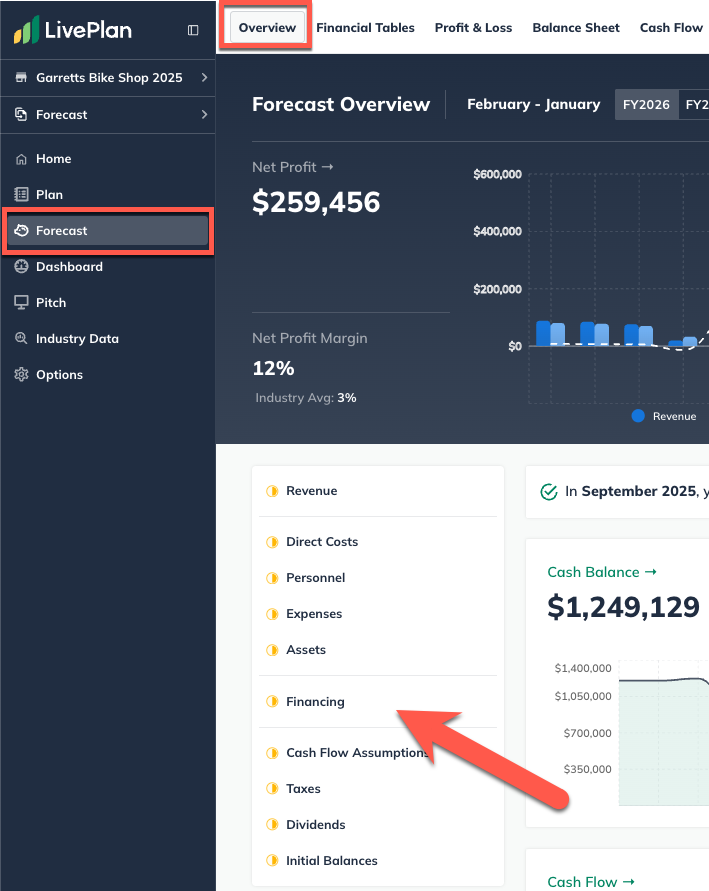
On the Financing page, click the Add Loan button:
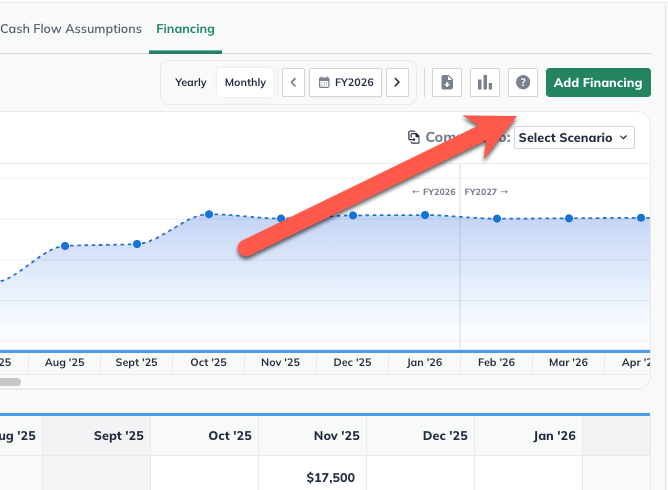
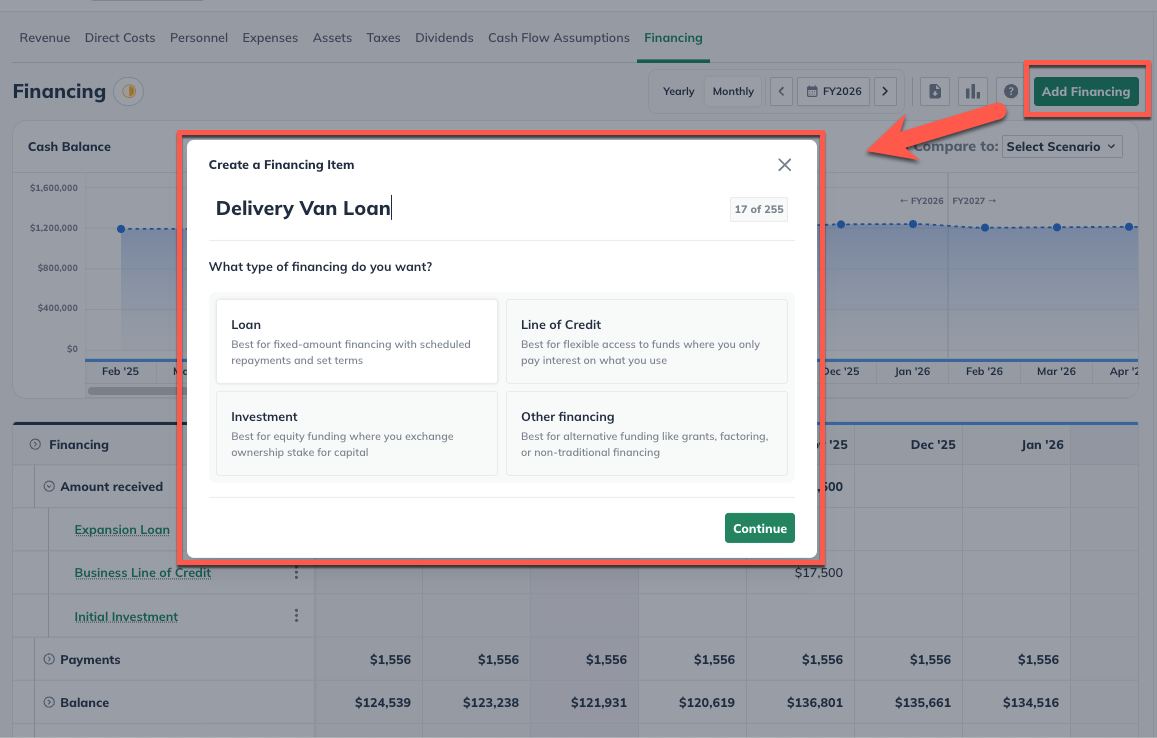
Give the loan a name in the top field, then choose Before the plan start date from the pull-down menu:
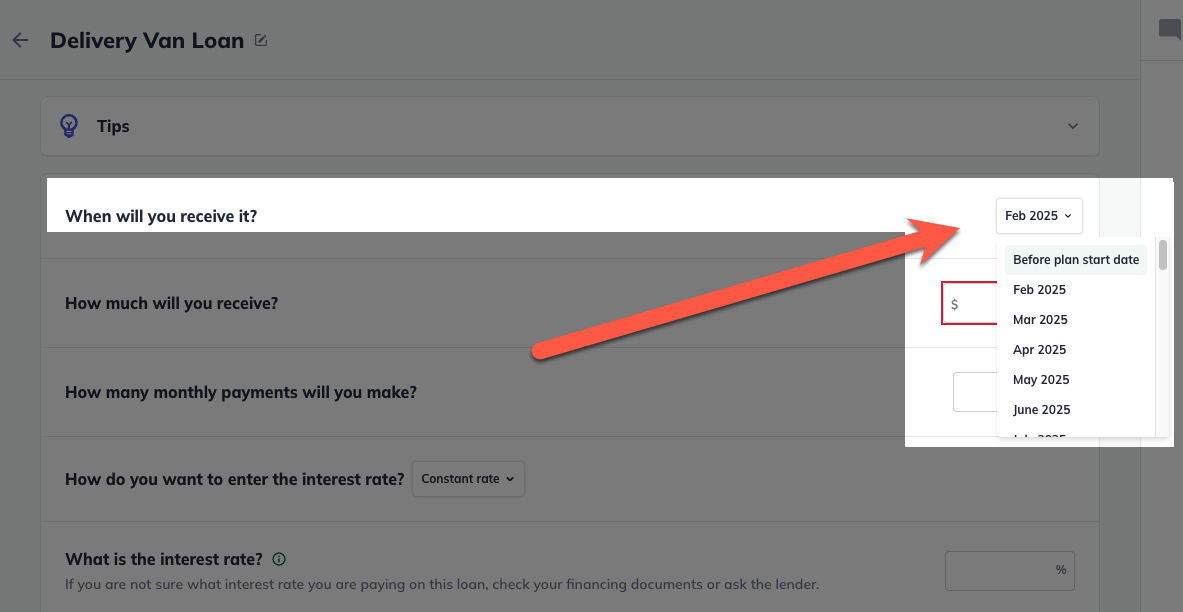
Enter the amount you owe. Then under How many payments remain as of your start date, enter 1. Enter a 0% interest rate:
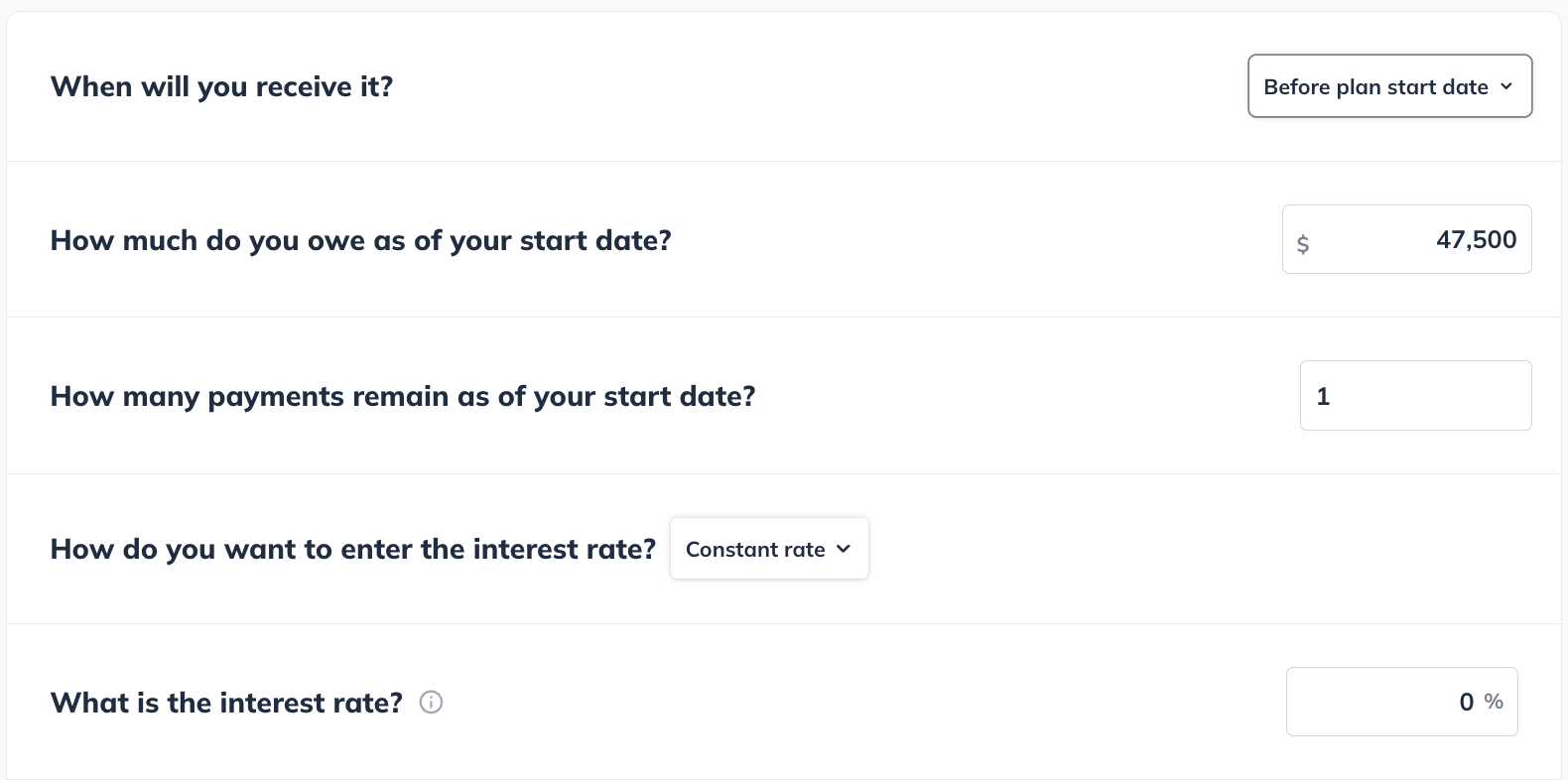
Click Create & Exit to return to the financing page:

Note: we will represent the 5.25% interest on our loan in the next entry. The purpose of this entry is just to show the loan as pre-existing the plan's start date.
As you can see in the table below, the pre-existing balance is now represented, and in the following month there's a payment of the loan in full. We'll represent the rest of this scenario in the second loan entry.
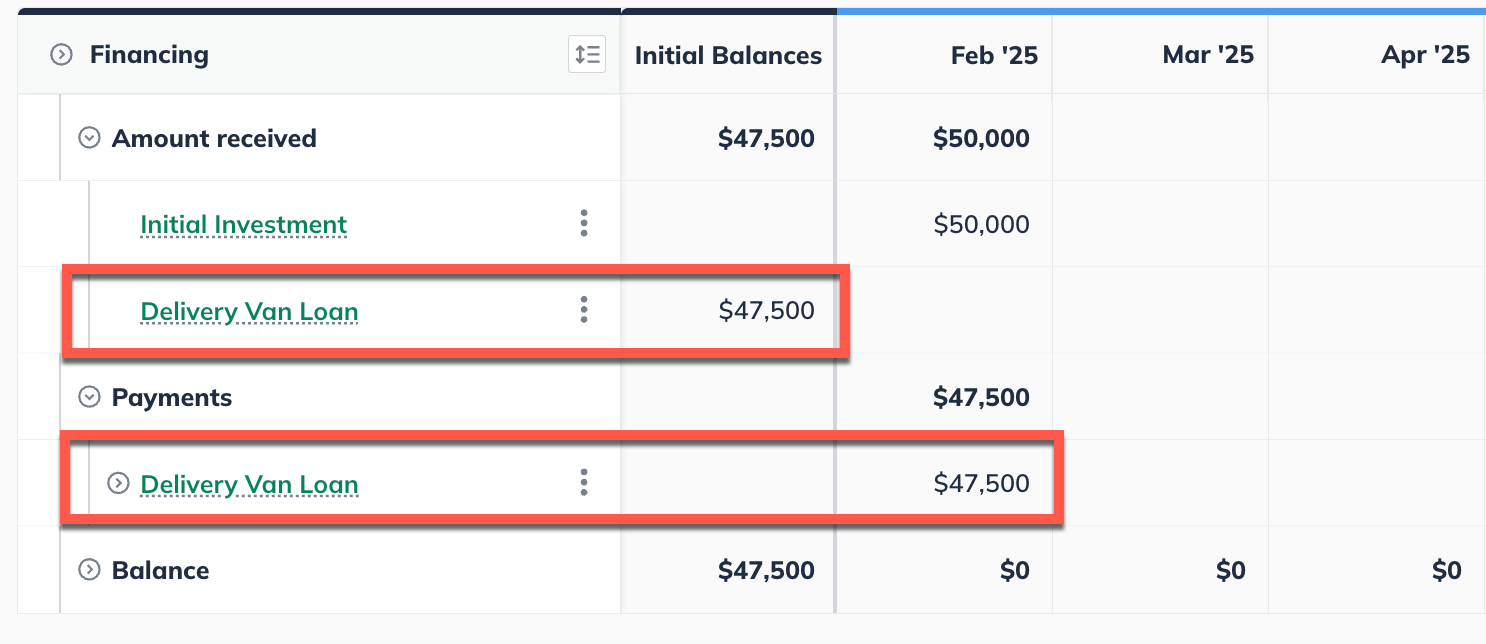
Entry #2: payment schedule
To enter this payment schedule into the forecast, we'll need to know two things ahead of time:
The amount of the interest-only payments
The amount of the interest-plus-principal payments
If you aren't sure of these amounts, you may want to consult your lender or do an online search for a loan payment calculator.
In the Forecast section, click Financing:
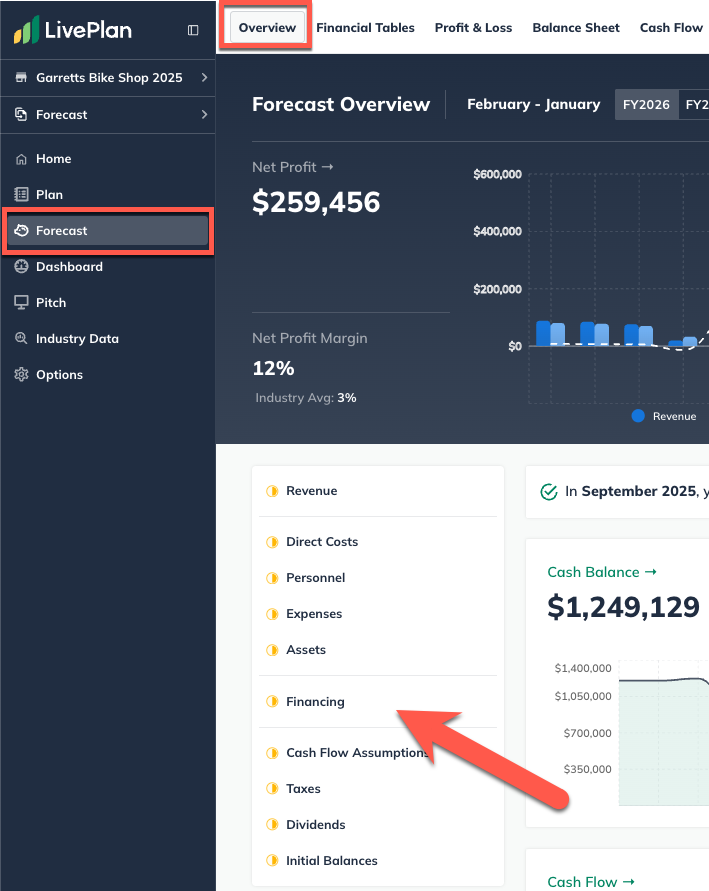
On the Financing page, click the Add Other button:
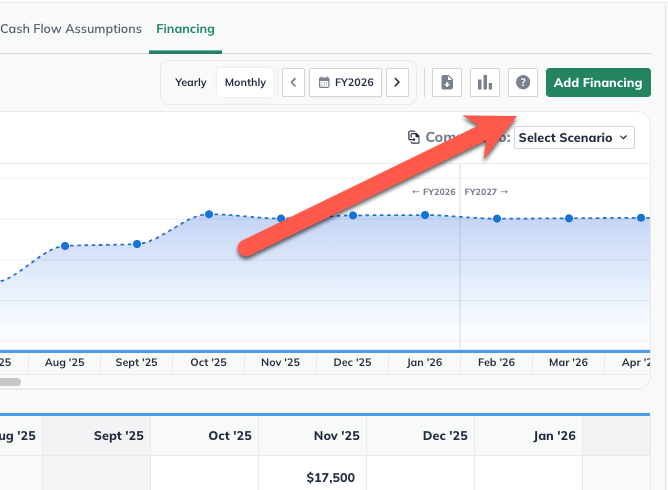
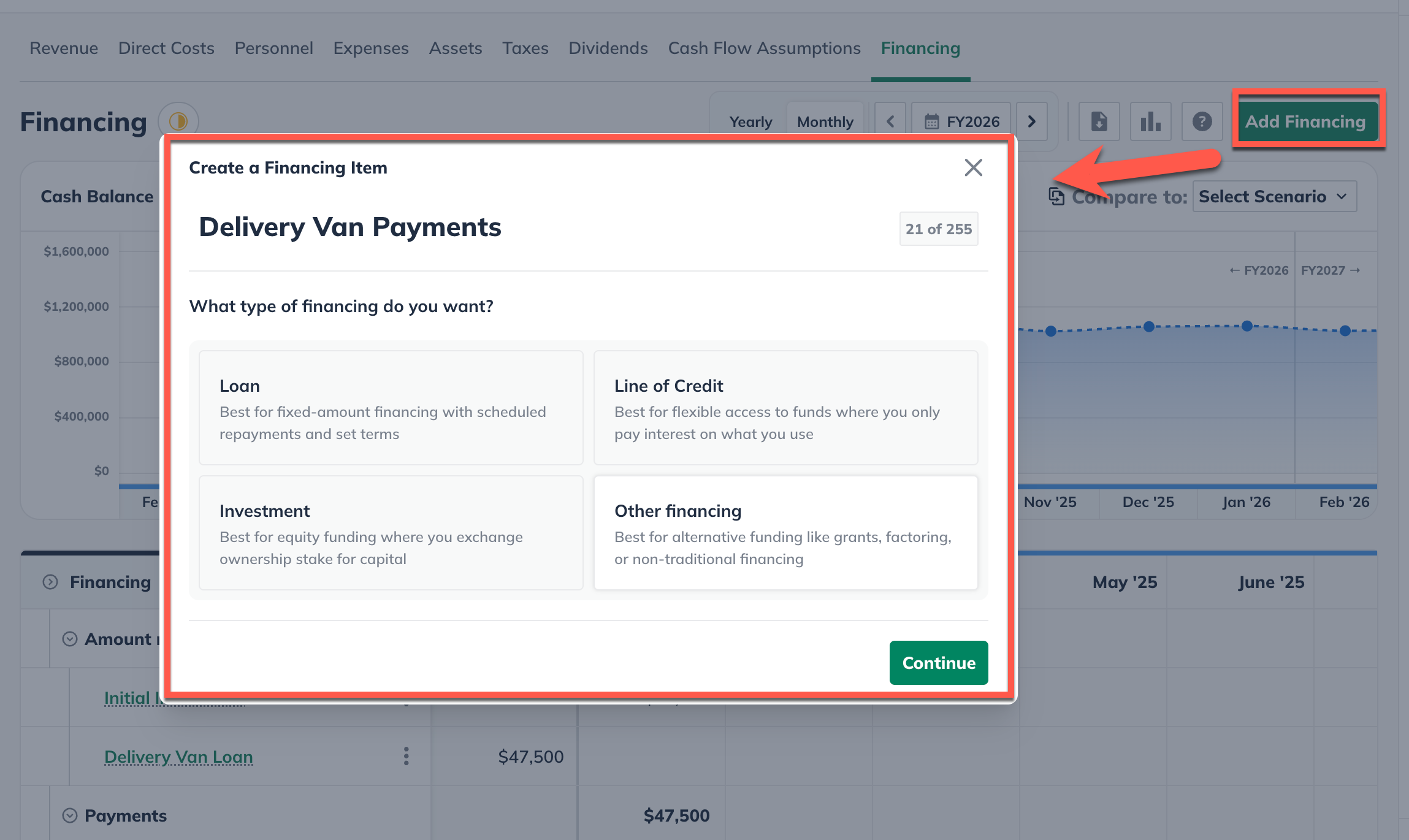
Give this segment of the loan a name and enter the annual interest rate: Under Do you expect to pay this money back within 12 months of receiving it? select No, or I'm not sure, then click Next
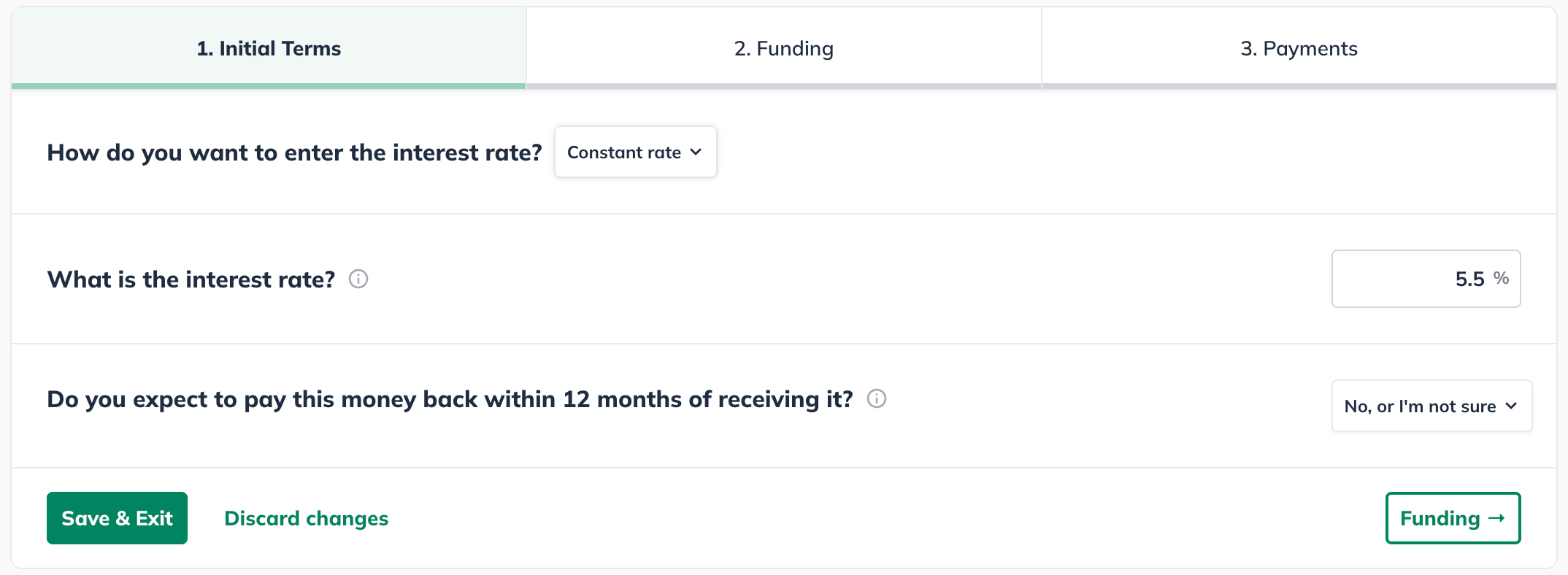
In the Funding overlay, enter the full amount of the loan balance (from Step 1) in the first month. Click Next:
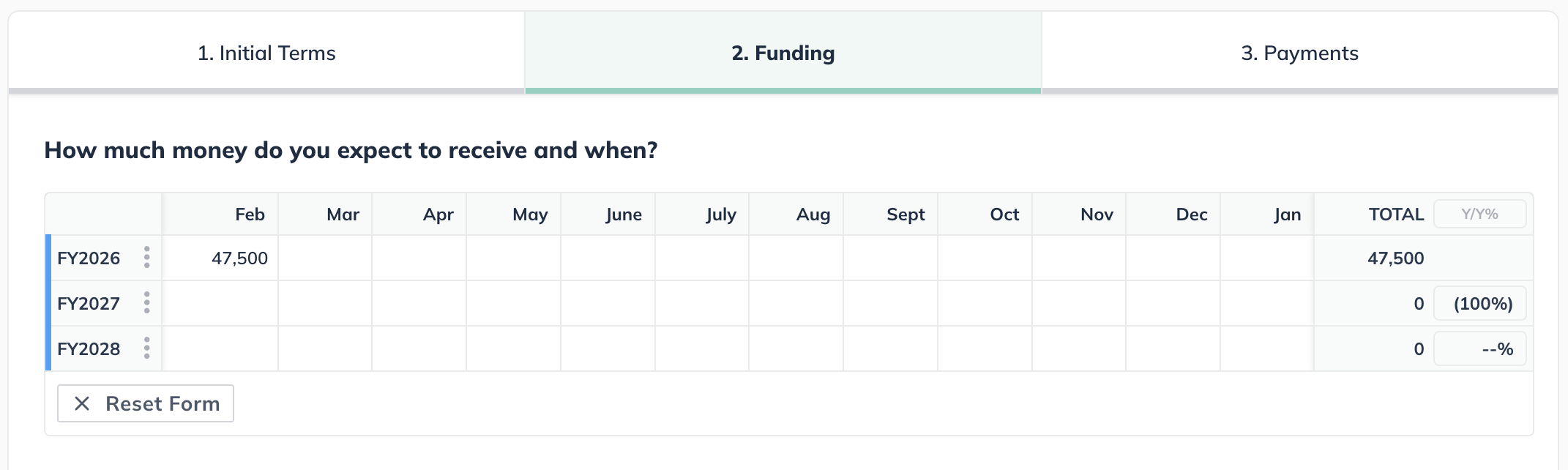
In the Payments overlay, enter your payment schedule. This should be your full monthly payment, as LivePlan will calculate principal and interest based on the terms that you entered earlier.
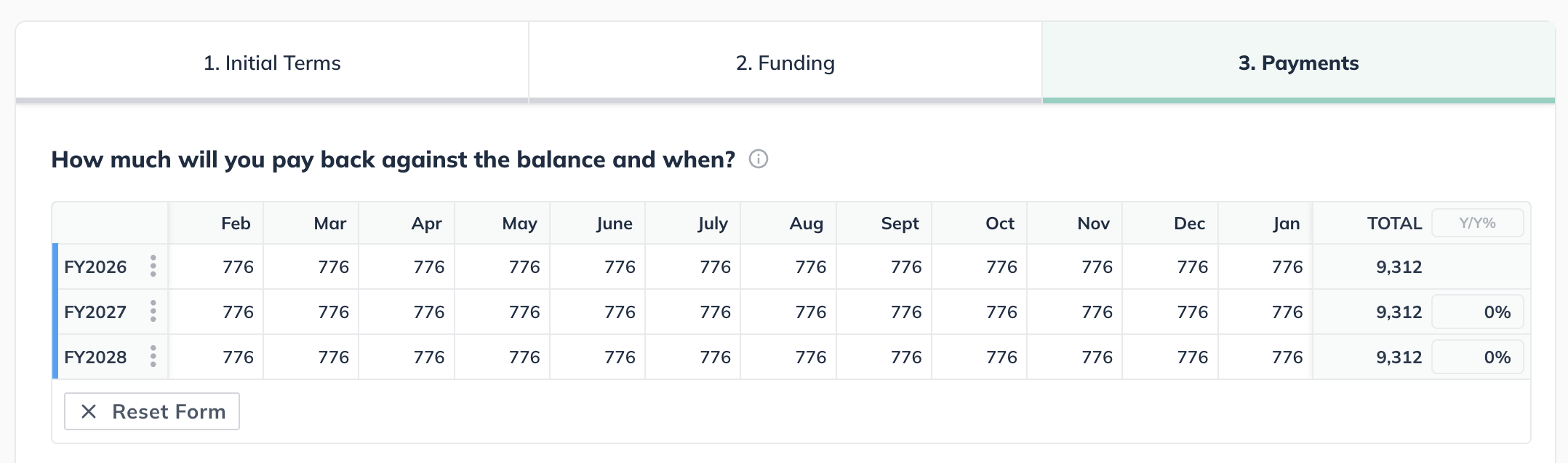
Note: If your payments will be the same amount each month, enter your payment amount in the first month and click Apply values right to complete your payment schedule.
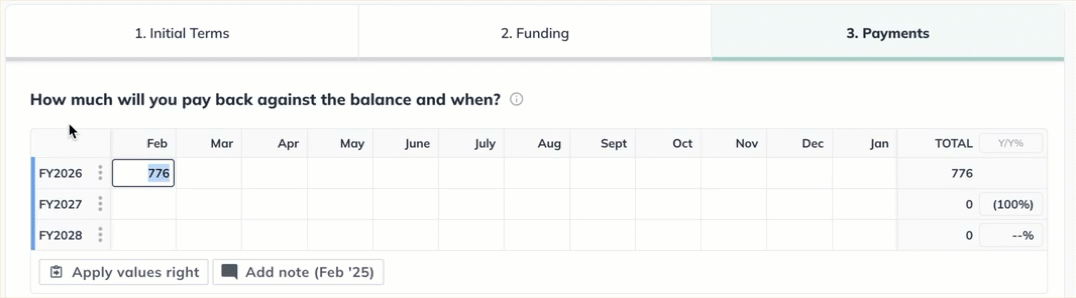
Click Create & Exit:

Note: LivePlan rounds all amounts to the nearest dollar, so you may need to slightly adjust the amount of some interest-only payments to keep the full loan balance intact.
