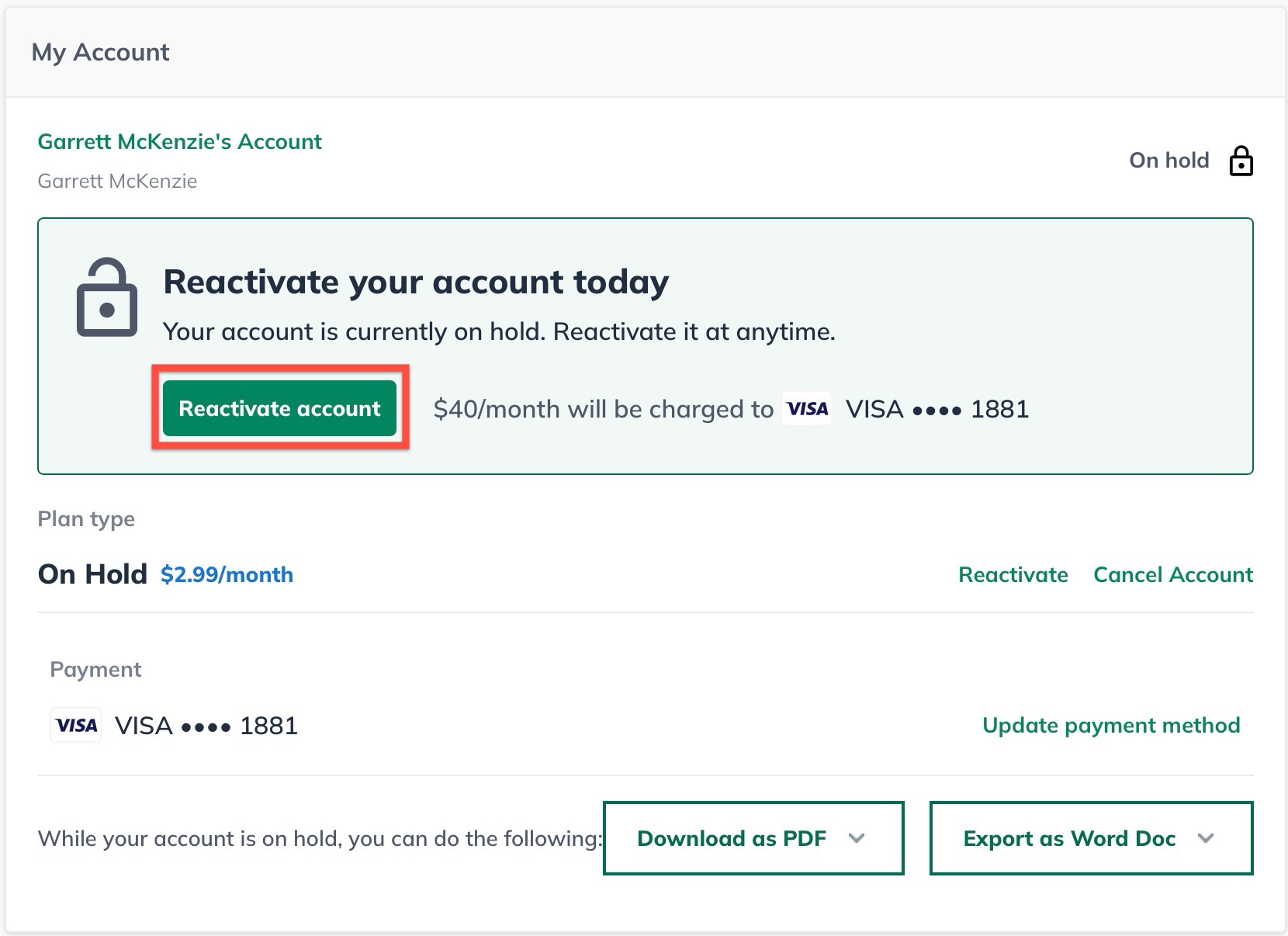Managing Your Account
Updating your LivePlan payment information
You have multiple options to pay for your LivePlan subscription, including credit card, PayPal, and Apple Pay. Please note that Apple Pay is only available if you access LivePlan via the Safari browser on an Apple device. If you need to update your payment information, you can do so on the Payment Method page. Additionally, you can switch between payment methods, such as from credit card to PayPal, if you wish.
Note: Only the account owner can change the payment details for a LivePlan subscription.
Changing payment details when your account is active
Choose Manage Account from the Account menu in the LivePlan window's lower-left corner.
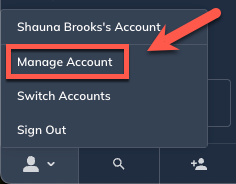
In the sidebar of the Manage Account page, click Payment Method:
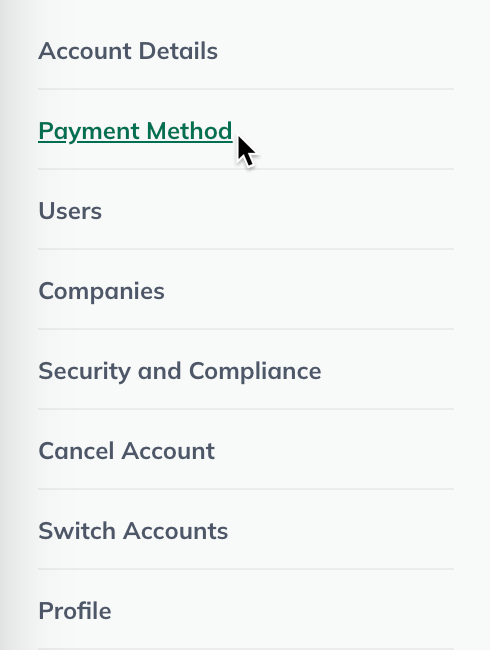
Click Update payment method to the right of your saved payment details:

Select the payment method you want to edit (credit card, PayPal, or Apple Pay):
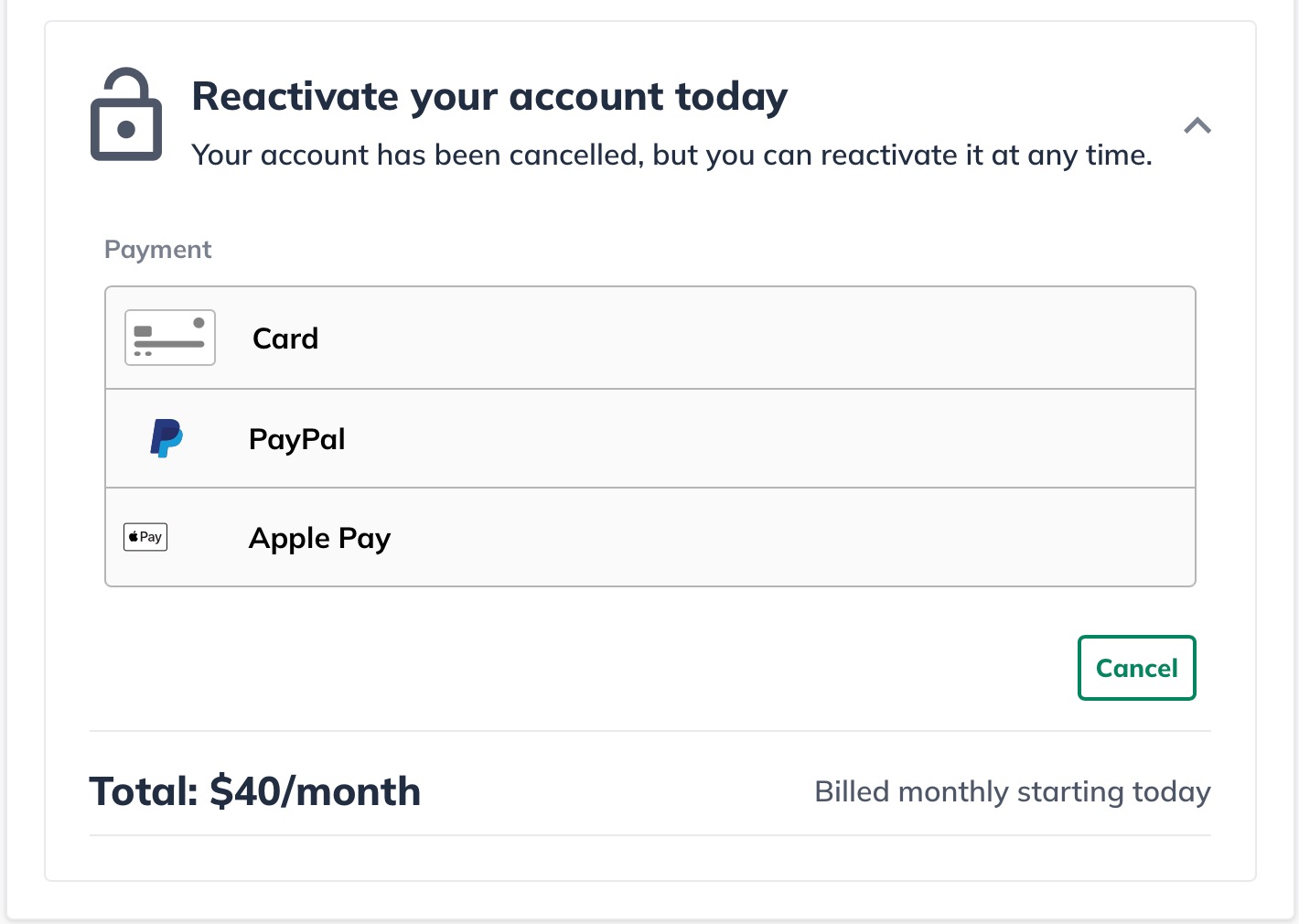
Note: Apple Pay will only display as an option if you access LivePlan from Safari on an Apple device. Please see Apple's documentation for instructrions on using Apple Pay on a desktop or laptop.
Make the desired changes to your selected payment information:
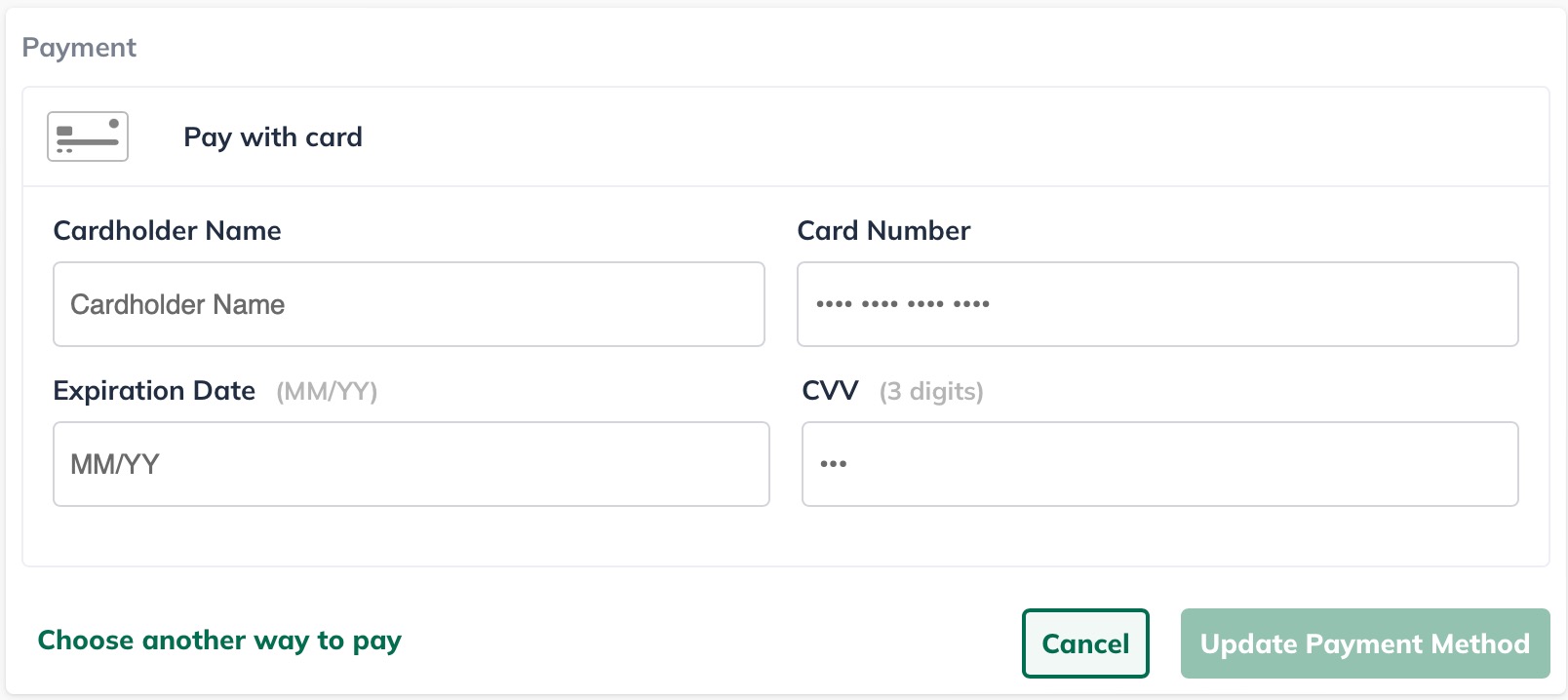
Click Update Payment Method when finished:
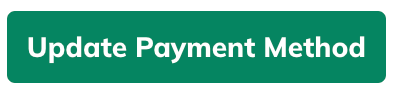
To exit the Manage Account page, click on the back arrow in the upper-left corner of your LivePlan window:

Any future charges for the account will be applied to the new payment method you have entered.
Changing payment details when your account is on hold
If your account has already gone into on-hold status, you can change your payment information without reactivating the account. To do this:

Under My Accounts, you'll see a link to Update payment method:
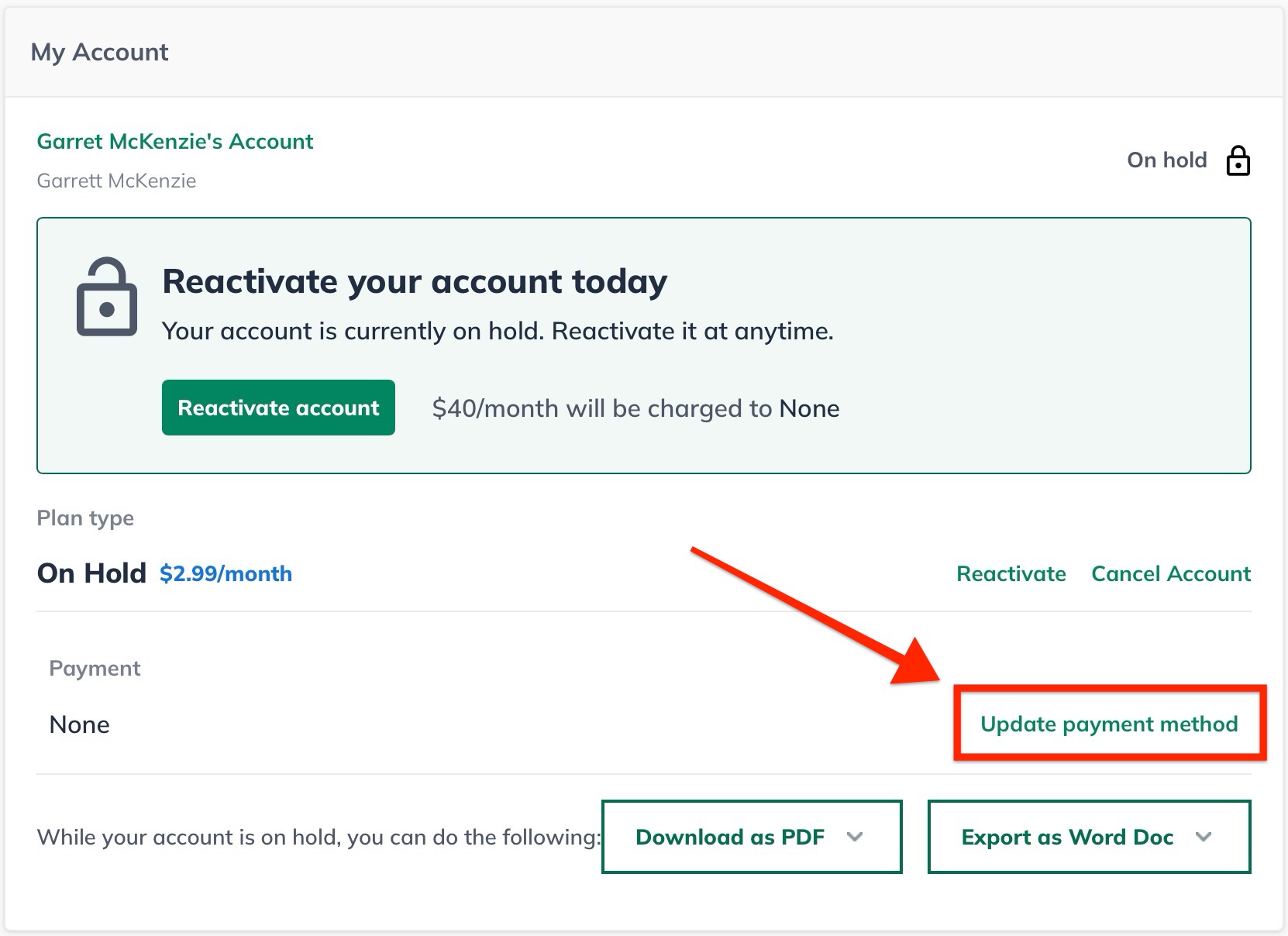
Click that to get to the Update Your Payment Details view:
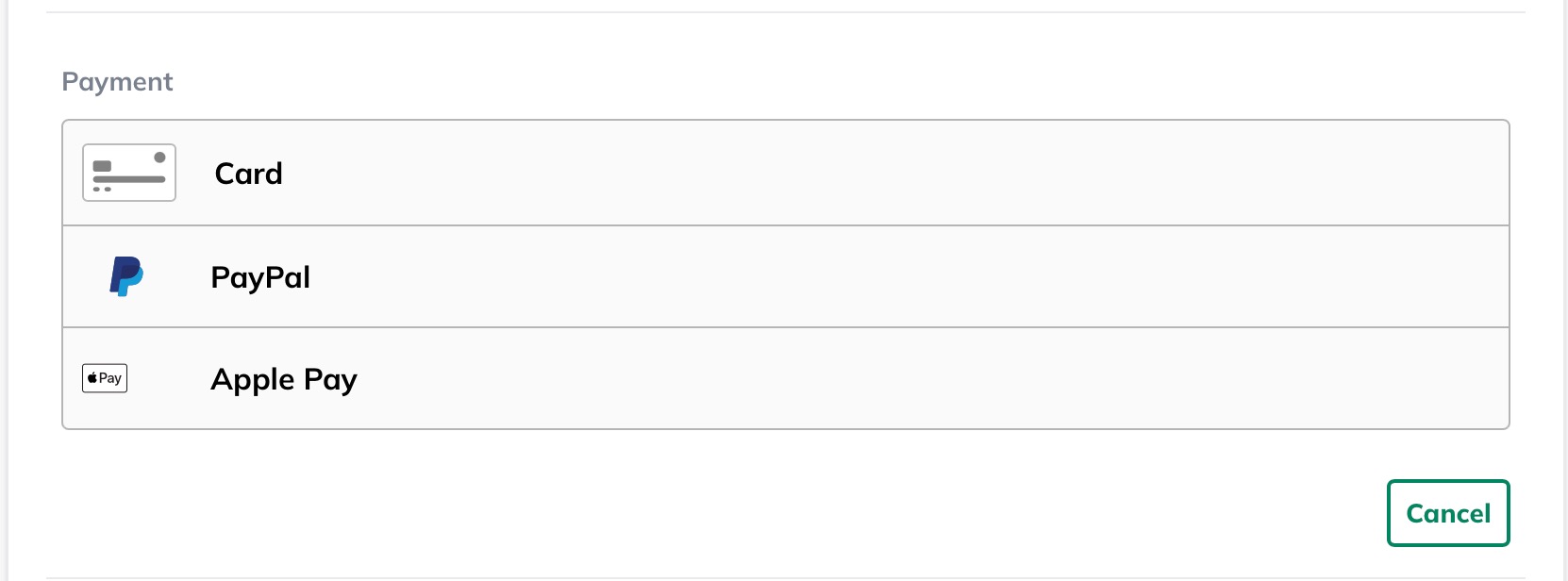
Make the desired changes and click Update Payment Method:
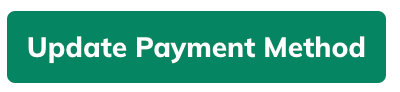
Any future charges for the on-hold account will be applied to the new payment method you have entered.
Changing payment details when your account is suspended
If your LivePlan account has been suspended due to payment issues, you can reactivate it anytime by updating your payment details. You will be charged the monthly or annual rate as soon as you reactivate.

Under My Accounts, click Find Out How:
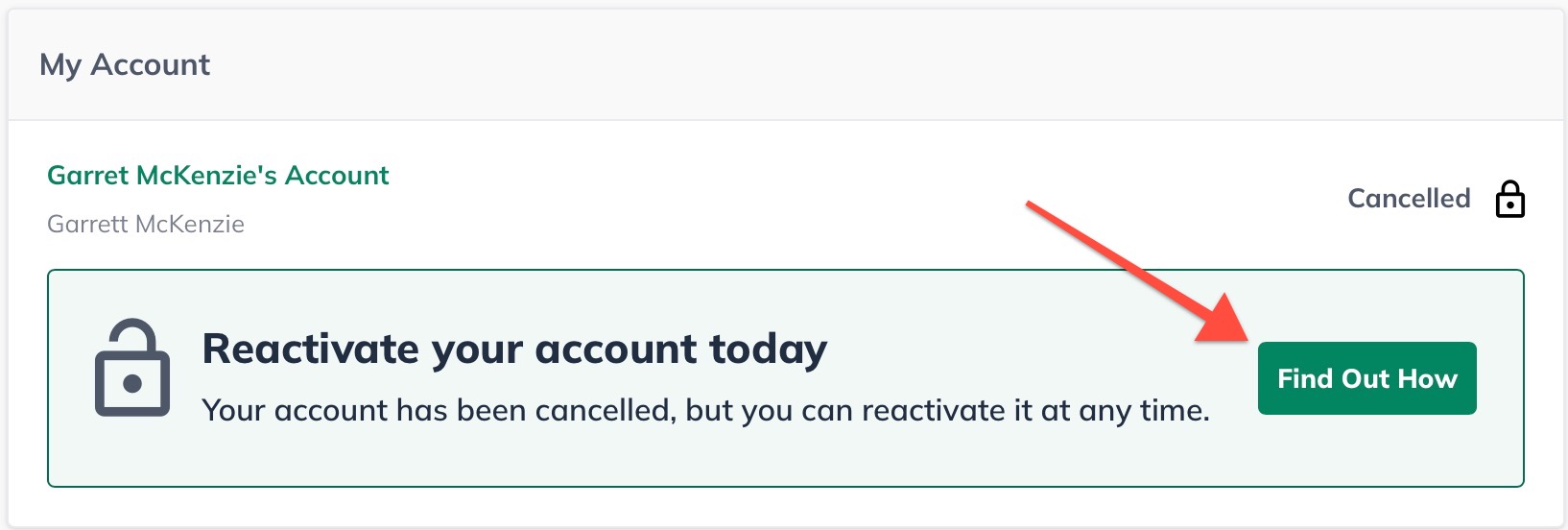
Click Update payment method:

LivePlan will display your current billing amount at the bottom of the overlay that appears. Select the Credit Card, PayPal, or Apple Pay button if you use an Apple device in the Safari browser. Then fill in your current payment details and click Update Payment Method:
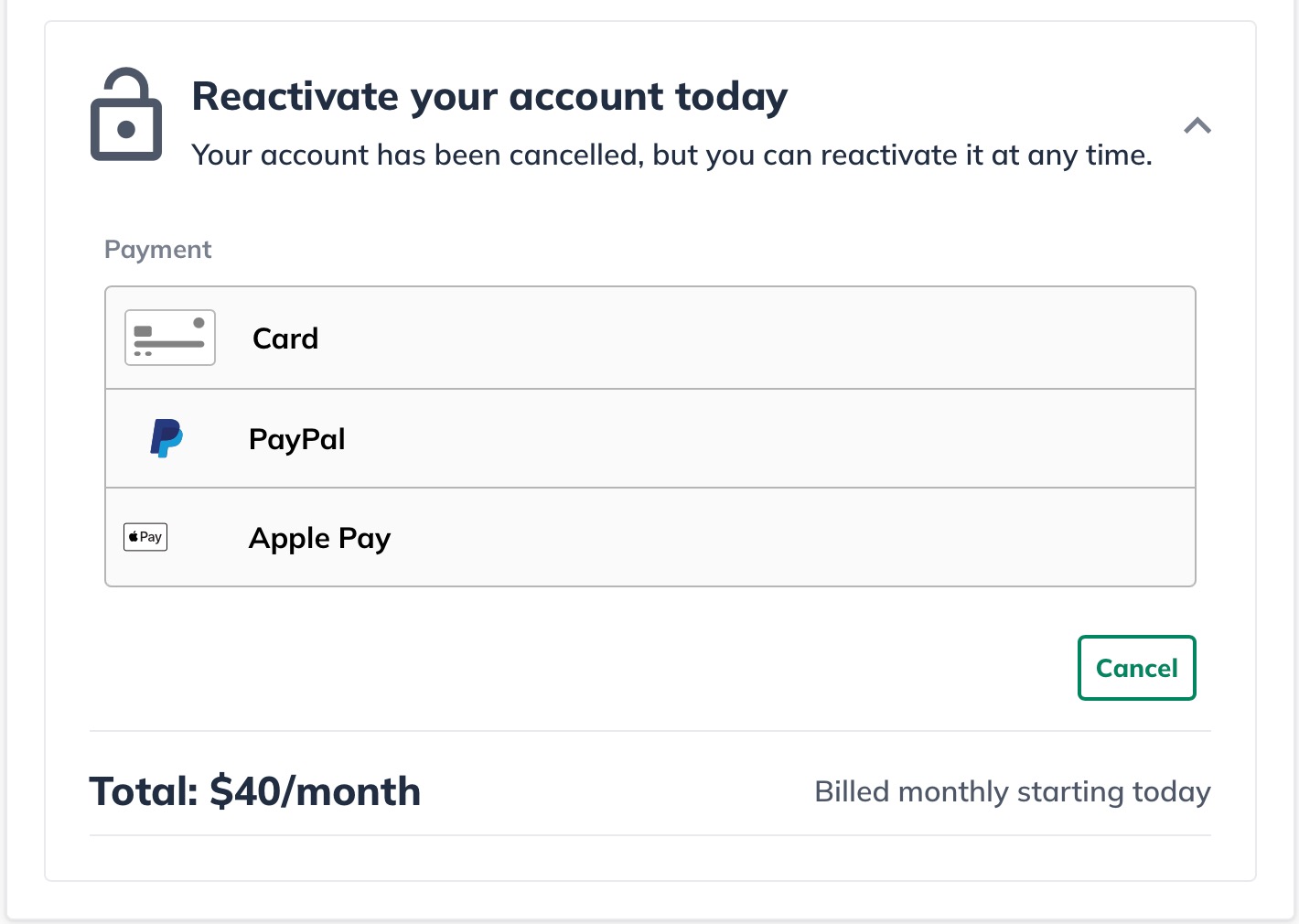
Click Reactivate Account to complete your reactivation: