Creating Your Pitch
Exporting your pitch to PowerPoint
Exporting your pitch to PowerPoint
The content in your LivePlan Pitch works great as a slide deck to accompany a live presentation. Punch up your talk with great-looking slides of your pitch content to impress potential investors or make a splash at a pitching event.
Exporting your Pitch to PowerPoint produces a .pptx file, which you can open in PowerPoint, Google Slides, Keynote, or other presentation software or upload to your favorite slide-sharing service.
Note: When you download your Pitch as a presentation, that will only generate slides for the sections of the Pitch that you have started. Also, if you have a video added to your Pitch, it will not be included when downloading the Pitch as a PDF or when exporting it as a PowerPoint, as these formats don't support embedded video content.
From the Pitch page, click Present:
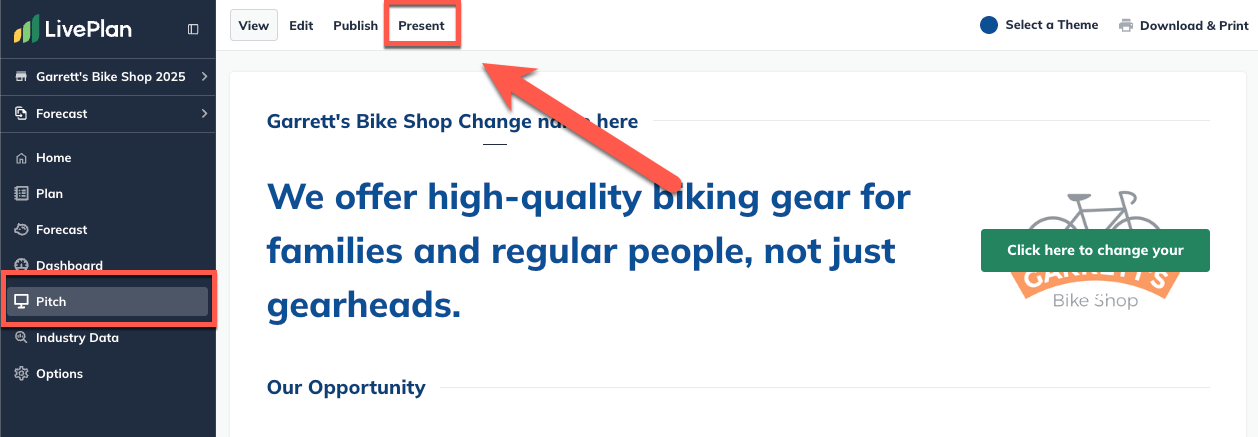
Click Export to PowerPoint:
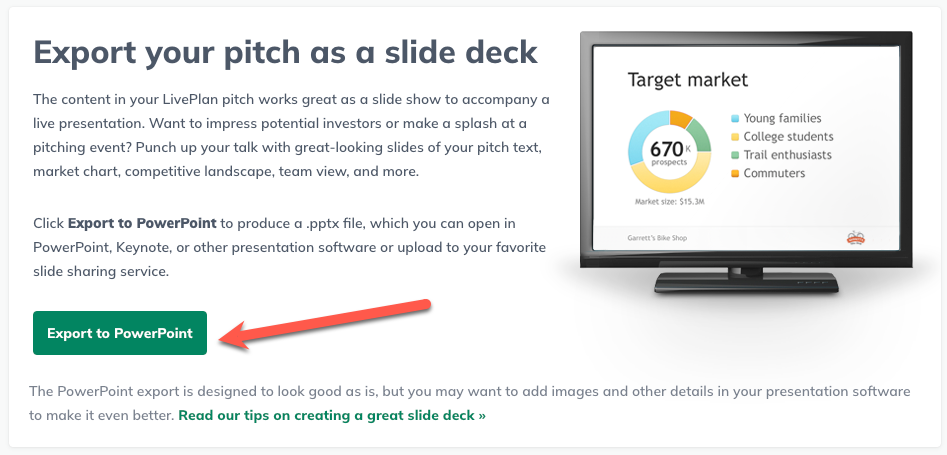
A progress overlay will display:
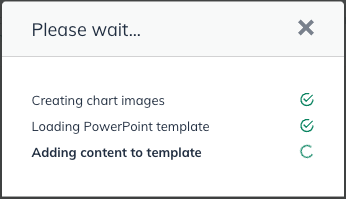
When the file is ready, click Save File:
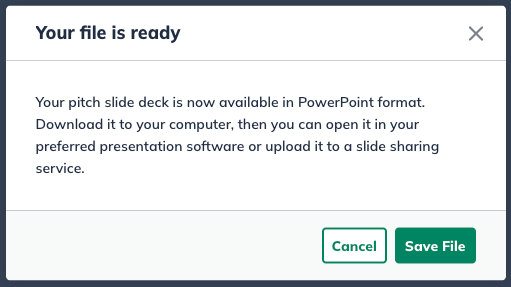
Find instructions for your browser below:
Finding your exported PowerPoint
For Chrome users:
The downloaded file will appear in the lower left-hand corner of the browser window. Click on the menu, and choose Open:
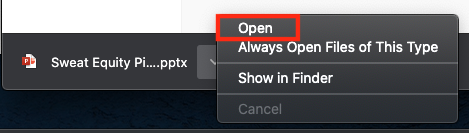
Note: If you cannot locate the file, use Shift+Cmd+J (on a Mac) or Ctrl+J (on a PC) to open the Downloads list in the browser.
For Firefox users:
If you are using Firefox, the browser will give you the option to open the file in your presentation software or save it to your hard drive. Select the desired option:

Note: If you cannot locate the downloaded file, press Ctrl+J (on a PC) or Cmd+J (on a Mac) to open the Download Manager window. Your file should be listed there.
For Safari users:
The PPTX file of the Pitch will be placed in the Downloads folder on your dock. The file may also open automatically, depending on your settings:
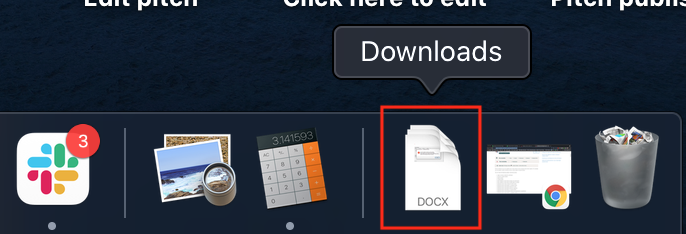
Note: If you cannot locate the file, click the Downloads button in the browser to see a list of recent downloads. The PPTX file of your Pitch should be in the list: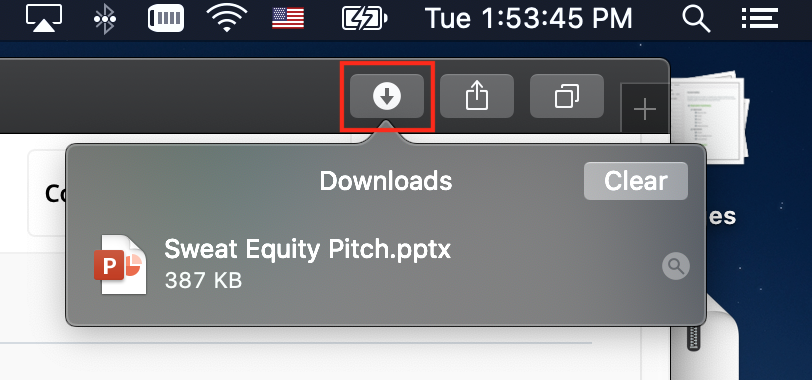
For Microsoft Edge users:
The downloaded file will appear in the lower left-hand corner of the browser window. Click Open File to open.

Troubleshooting errors downloading the Pitch to PowerPoint
If you are trying to export your Pitch to PowerPoint and receiving an error message, don't worry - this is easily fixed.
Pitch exporting issues are often due to an image (or images) that you've uploaded into your Pitch. While the file type and size may meet LivePlan's requirements, the file itself may contain some unexpected data, and this can cause the export to malfunction.
The easiest way to find out which image is creating this issue is to temporarily remove the images from your Pitch one by one and try an export after each removal. We recommend you begin with your logo image (if you've uploaded one). Just follow these steps:
Remove the image
Re-attempt the export
If the export succeeds, the culprit image is your logo. If you upload a different logo image file, that should resolve the issue. Alternatively, if your original image was a .jpg file, try saving it as a .png file instead and uploading that.
If the test export doesn't work, we recommend you repeat the method above with the remaining images in your Pitch. Once you have identified and replaced the file preventing the export, the issue should be resolved.
If you have any questions please contact us and we'll be happy to assist.
