Creating Your Pitch
Publishing your pitch as a web page
Sharing your LivePlan Pitch with others is a great way to get feedback. LivePlan allows you to publish your Pitch content as a web page, so it’s easy to share with others, either individually or during a presentation.
When you publish your Pitch, we’ll give you a link to the page that you can share with advisors, friends, and others. The page is not visible to search engines; we will never share it with anyone. You can stop publishing your Pitch at any time.
Publishing your Pitch as a web page
From the Pitch page, click Publish:
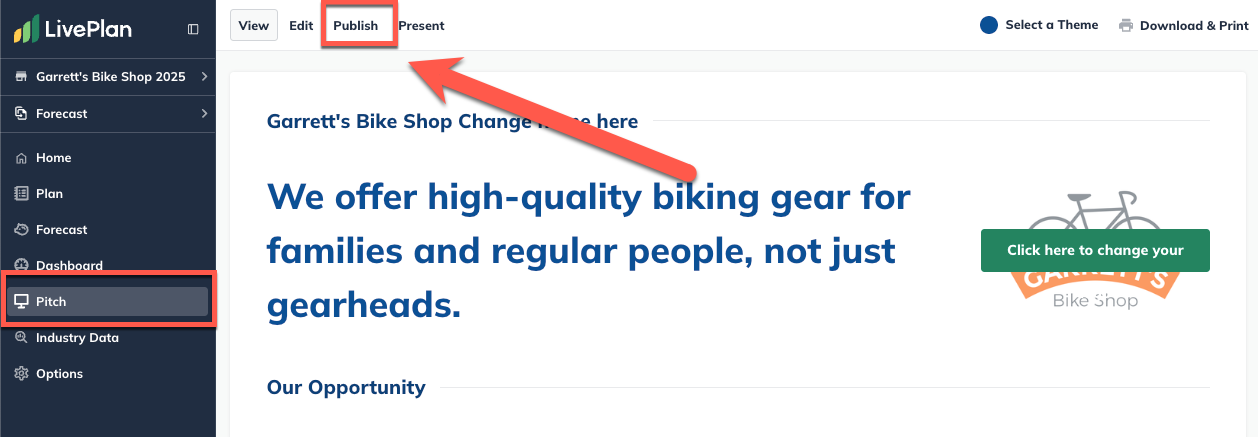
Click Publish my pitch:
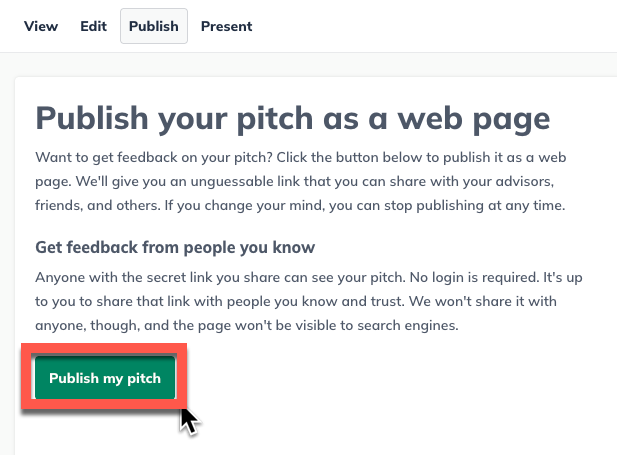
Click OK, then we’ll provide you with the link to your Pitch web page:
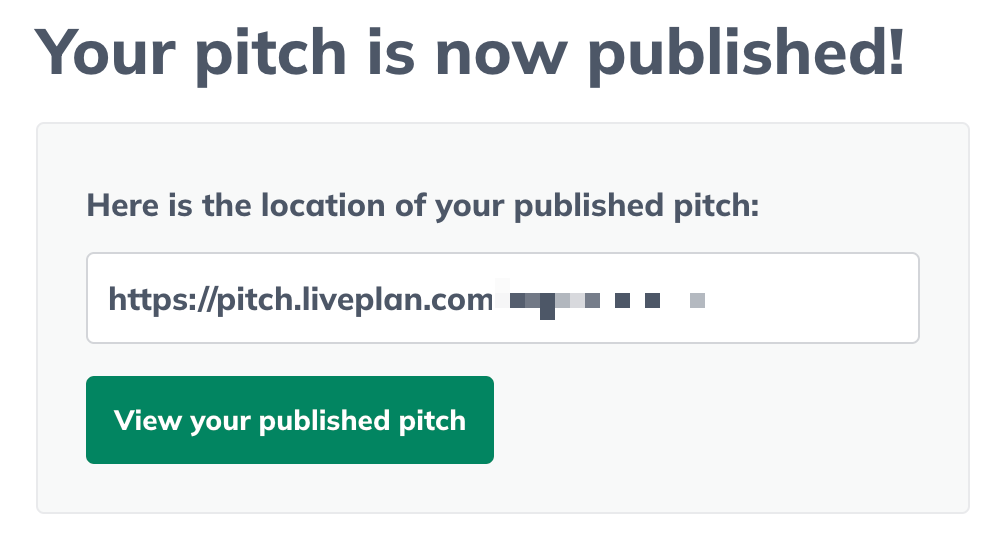
Viewing your published pitch web page
In the Pitch section, click Publish:
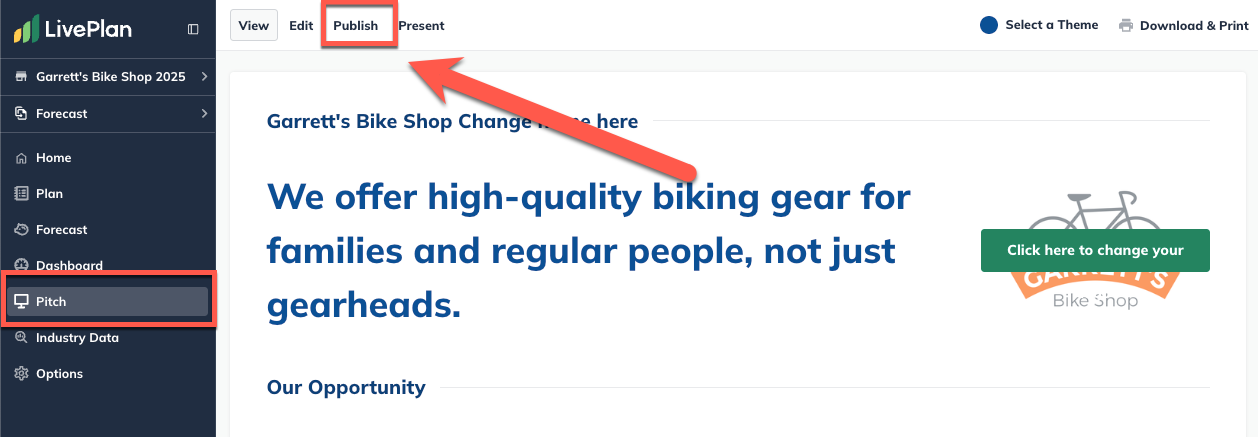
Then, click View your published pitch:
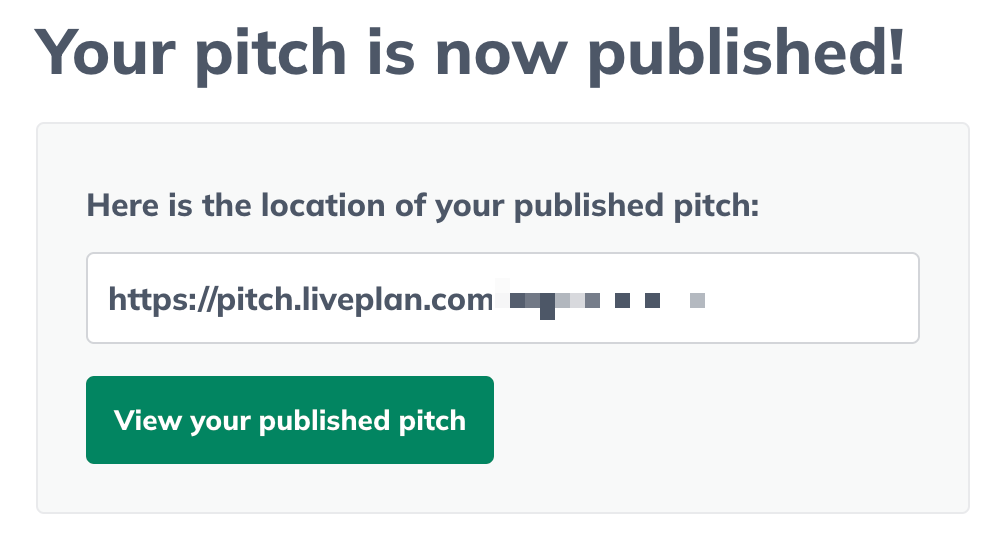
Sharing your Pitch web page
Using your browser’s keyboard shortcuts, copy the location link and paste it into email or IM to share with others. Anyone with this link can see your pitch. No login is required.
Note: We will not share the web page location with anyone; your pitch web page is invisible to search engines. It will only be seen by those you share it with.
Unpublishing your Pitch web page
You can unpublish your Pitch web page so it can no longer be seen. To do this:
Click Publish:
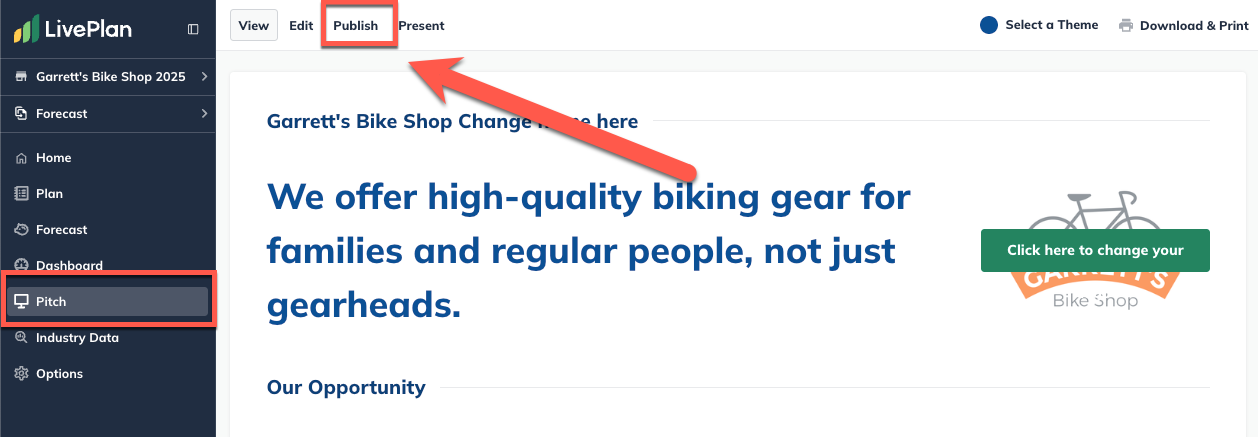
Then, click Stop publishing my pitch:
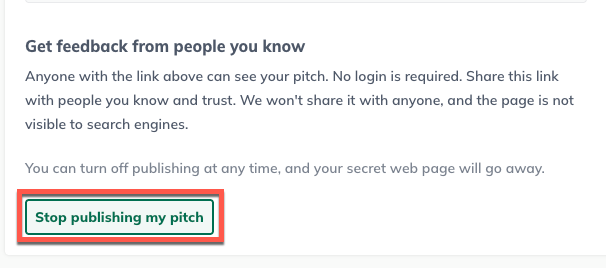
In the overlay, click Confirm:
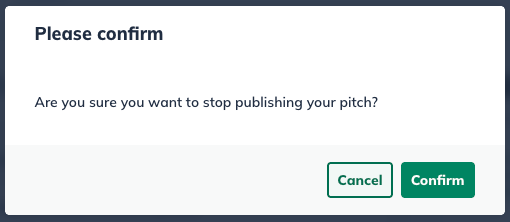
Note: When you stop publishing your Pitch, your web page's web address (or URL) will become invalid and cannot be used again. If you republish your Pitch in the future, your web page will be assigned a new URL.
Note: When you stop publishing your Pitch, your web page's web address (or URL) will become invalid and cannot be used again. If you republish your Pitch in the future, your web page will be assigned a new URL.
Republishing your pitch after an edit
If you've previously published your Pitch as a web page and have later edited or updated it, those changes will only appear on the web page once you republish.
Click on the Pitch section in the left sidebar:
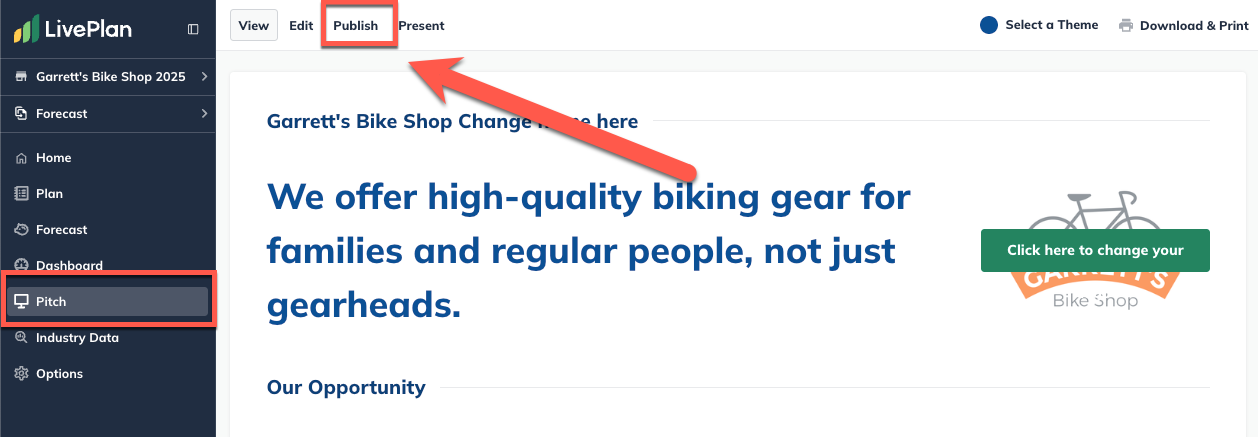
You'll see a reminder message at the top of the page when you've made changes. To update your published Pitch, click the Republish now link:
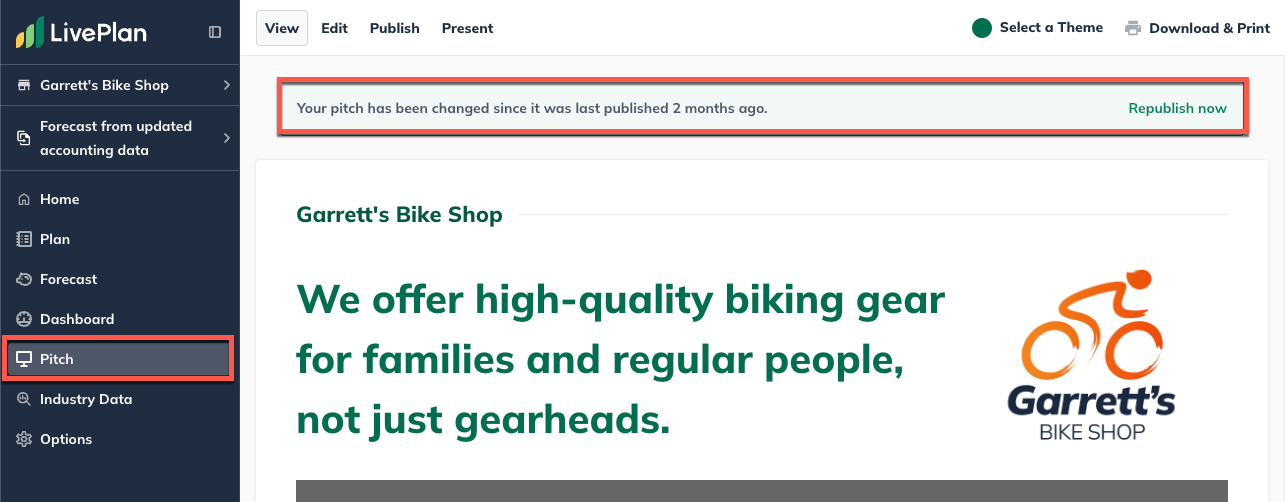
Note: If you don't see the updated content on your Pitch web page after republishing, you may need to refresh your browser window. It should appear after a refresh.
