Forecasting Financing Taxes And Advanced Topics
Moving your forecast figures into Excel
LivePlan Premium users can export the results of any Forecast category as a .CSV file. This is a type of basic spreadsheet formatting that can be used by a wide range of software, such as Google Sheets, Microsoft Excel, Apple Numbers, and many more.
This feature is available to LivePlan Premium users. To learn more about LivePlan Premium, please click here.
Individual sections within the Forecast tab (such as Revenue, Expenses, Personnel, etc.) have a download icon near the top-right of the forecast table, as shown below:

Click on this icon to download that section's forecast values as a .CSV file, which will then automatically download to your browser's download folder:
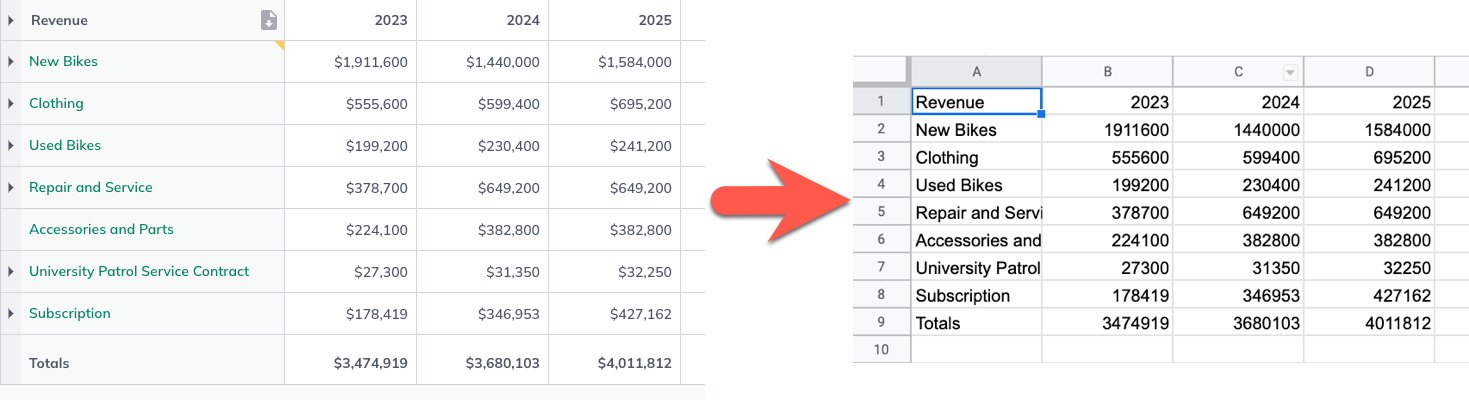
We will only export the data visible in the currently viewed section. In the above example, we did not enable monthly detail; therefore, the export displays only annual totals.

Enabling the Monthly Detail toggle on the Forecast page and exporting again will display monthly totals.

Please note that the .CSV export produced by LivePlan will only contain data from the section of the forecast that it was downloaded from and does not include formulas. If your forecast is updated in LivePlan, you must export a new .CSV file or files to reflect the changes in your spreadsheet software.
