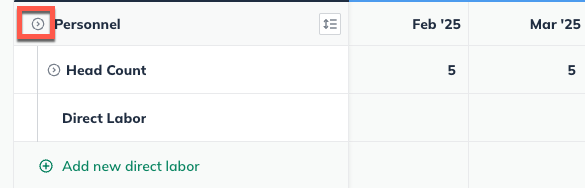Forecasting Setup And Management
How do I edit my financial statements?
The Balance Sheet, Profit & Loss, and Cash Flow statements in LivePlan are calculated automatically from your entries in the Forecast section. Since the items on these three financial statements are interrelated, they cannot be edited directly, as this would impact the accuracy of the other statements. Therefore, you'll need to update the forecast entries to edit the numbers in the financial statements. Your plan financials will automatically re-calculate once the individual forecast entries are edited and saved.
The following articles describe which entries in your forecast are used to calculate the various items in your financial statements:
Editing forecast entries in LivePlan
To edit an item that you have already entered in the forecast (such as a revenue stream, expense, or asset), first navigate to the Forecast Overview. Next, click on the section that contains the entry you wish to edit.
 Find the table of your entries at the bottom of the page, then click on the green title of the item you want to update.
Find the table of your entries at the bottom of the page, then click on the green title of the item you want to update.
Next, find the table of your entries at the bottom of the page, then click on the green title of the item you want to update:
You can edit any part of your entry. Click Save & Exit when you're done:
 To discard changes, click Discard Changes in the lower left corner of the editor window:
To discard changes, click Discard Changes in the lower left corner of the editor window:

If you're having trouble locating a forecast entry
In certain tables, such as the Personnel table, you may need to click the triangle icons to expand the lines so you can access the editable entries, as shown below:
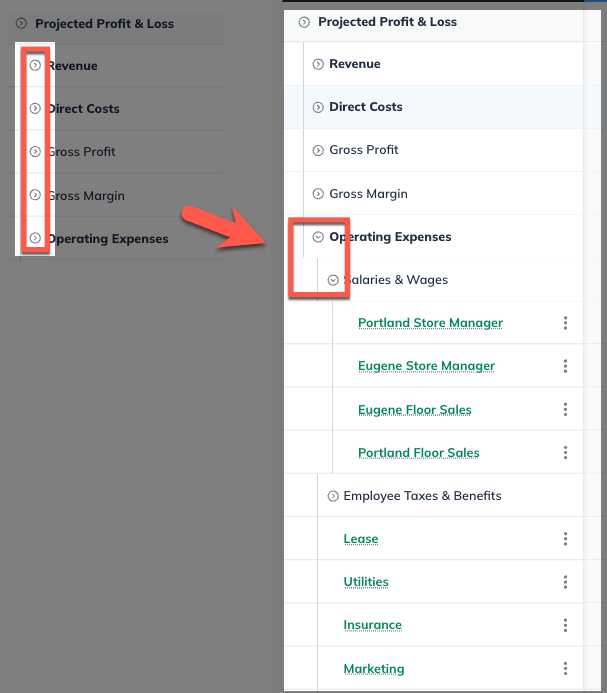
To expand or condense all lines in a particular table, click on the triangle icon to the left of the table name: