Writing Your Business Plan
Adding a break-even analysis to your plan
A break even analysis tells you how much you need to sell in to cover your costs of doing business. A break even analysis is particularly useful if the products or services that you sell have costs associated with them, such as the costs of buying materials for your products. This is because every product you sell generates an additional cost - the cost of buying the materials for your product. So, the more you sell, the higher your expenses will be.
While LivePlan doesn't have a dedicated break-even analysis calculator, you can still add a break-even section to your plan. We provide a break-even calculator on our Bplans site. You can use that tool to put together a break-even analysis separately and then insert the result as an image into your plan.
Adding your break-even analysis to your plan as an image:
After you've completed your break-even analysis, take a screenshot of your results.
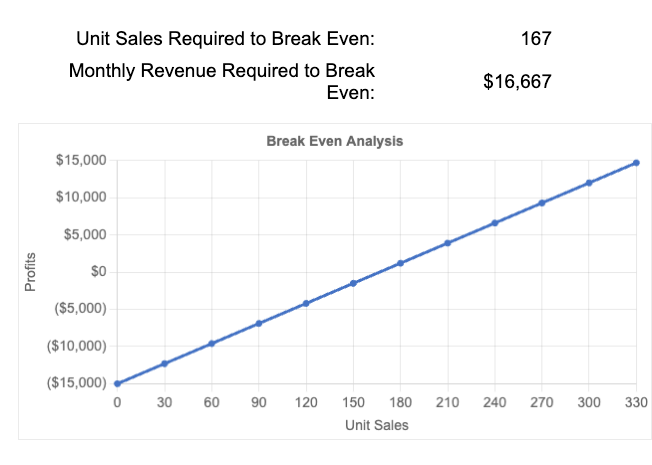
The current plan outline is displayed in the right-hand column when you click on the Plan section. Click on the Outline editor and scroll down to find the Financial Plan chapter. From Available Content in the left-hand column, click Custom, drag a custom topic, and place it in your Financial Plan chapter. Then, rename this new topic in the righthand column.
The animation below will demonstrate this process.

Once you've added your new Break-Even Analysis topic, go back to your View & Edit section in your plan and scroll down to the Financial Plan chapter until you see your just-added topic.
Select Start Topic (or Edit if you've already started editing).
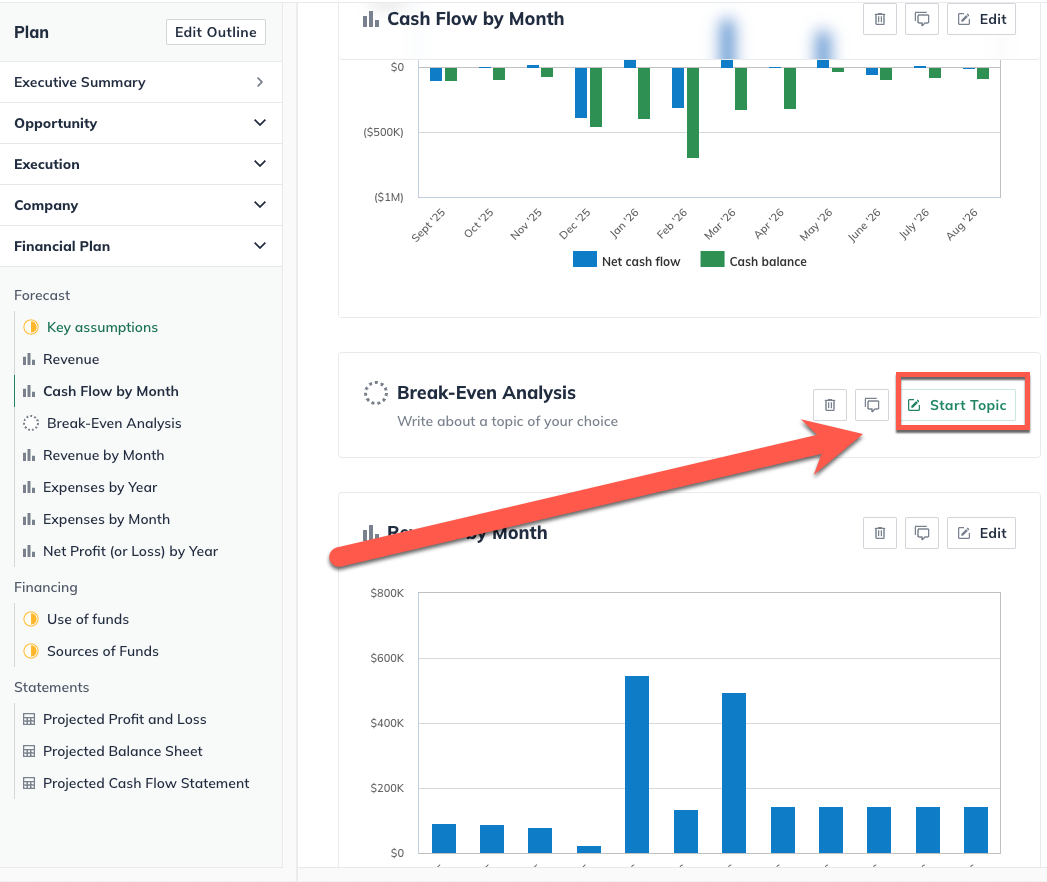
Once you're in the topic, select the option in the bottom toolbar to add an image, and upload the screenshot of your Break-Even Analysis.

Now that you have added a Break-Even Analysis to your plan, you can resize the image or work on placement and add some clarifying text to your new topic.
